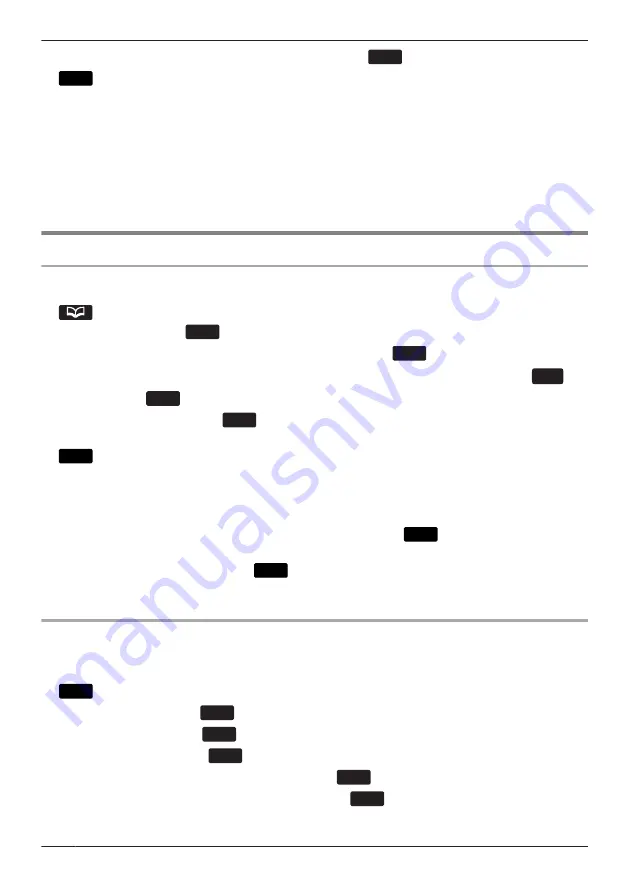
11.[
D
]/[
C
]: Select the number to use as the default number.
a
OK
12.
Save
Note
R
Steps 8 and 9 can be omitted if you do not want to assign a category.
R
Steps 10 and 11 can be omitted if you do not want to assign a default number. (The first number
entered for an entry will automatically be assigned as the default number.)
R
The valid digits are "0" through "9", "
G
", "
B
", "
J
", "P".
R
If an item with the same name and number exists, the new information added will be merged with the
existing item.
R
To enter characters, see “Entering Characters”, Page 24.
Editing a stored item in the Local Phonebook
Editing a Stored Item
[In standby mode]
1.
2. [
D
]/[
C
]: "Phonebook"
a
OK
3. Enter the name or the first character(s) of the desired name.
a
OK
4. [
D
]/[
C
]: Select the desired name, phone number, category or default telephone number.
a
Menu
5. [
D
]/[
C
]: "Edit"
a
OK
6. Edit the data as necessary.
a
OK
7. Repeat step 4 to 6 and edit the items you want to change.
8.
Save
*1 Depending on your service provider, there are cases where this menu does not appear. In this case,
step 2 is skipped.
Note
R
To change a character or digit, press [
F
] or [
E
] to highlight it, press
Clear
to delete it, and then enter
the new character or digit.
R
To clear an entire line, press and hold
Clear
for more than 1 second.
R
To move the cursor to the left or right, press [
F
] or [
E
] , respectively.
R
For details about entering characters, see “Entering Characters”, Page 24.
Editing Category Names
You can edit the names of the categories in the phonebook.
[In standby mode]
1.
Menu
2. [
D
]/[
C
]: "Basic Settings"
a
OK
3. [
D
]/[
C
]: "Display Option"
a
OK
4. [
D
]/[
C
]: "Category Name"
a
OK
5. [
D
]/[
C
]: Select the desired category number (1–9).
a
OK
6. Enter a name for the category (max. 13 characters).
a
OK
7. Repeat steps 5 and 6 for each category name to edit.
38
Using the Phonebook
Summary of Contents for KX-HDV230NE
Page 12: ...KX HDV230RU N U KL P O M J QRS BC F A E G D H I T 12 Before Operating the Telephones ...
Page 77: ...77 Notes ...
Page 78: ...78 Notes ...
Page 79: ...79 Notes ...






























