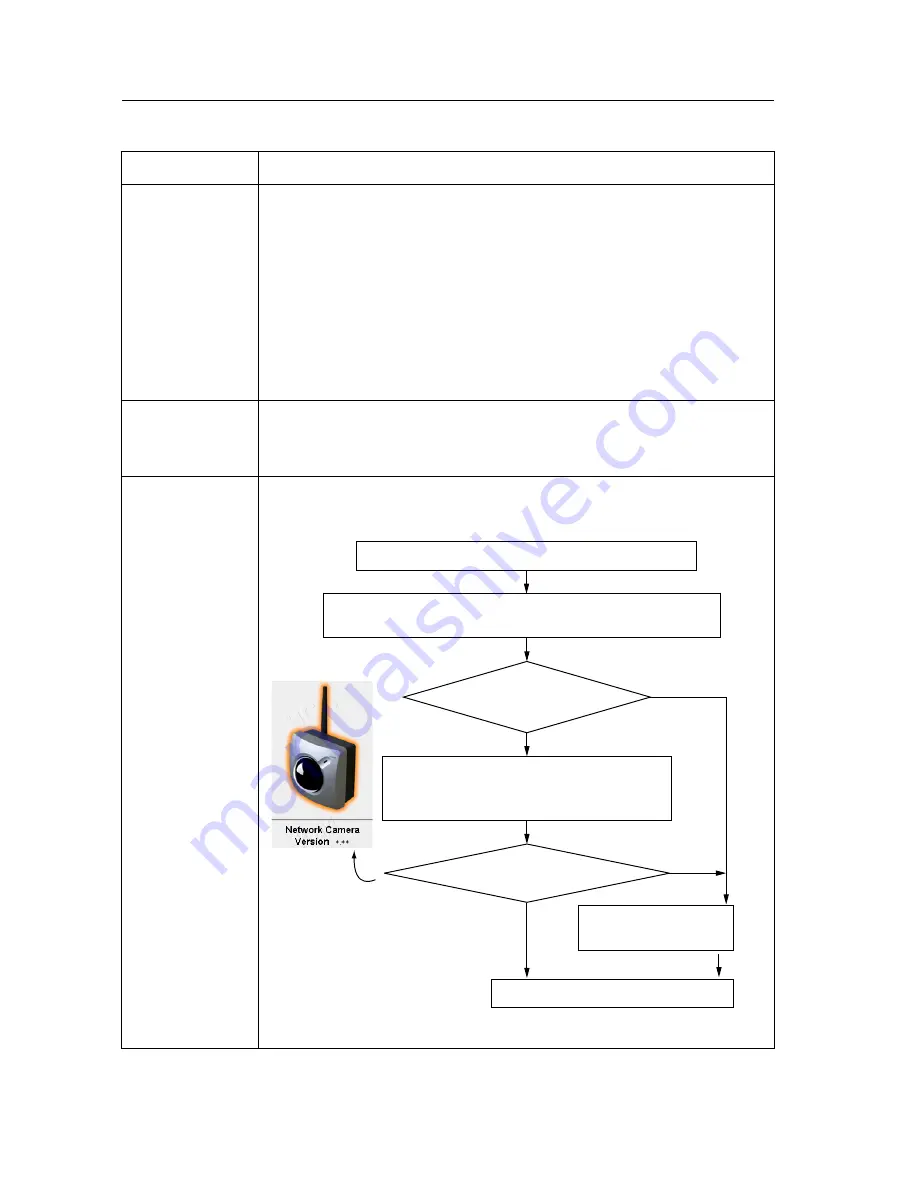
Operating Instructions
124
Wireless
communication
does not work.
•
Signal strength is weak. Change the location of Network
Camera or remove the obstacles around Network Camera.
•
SSID and Encryption setting of Network Camera are different
from those of the wireless router or the wireless LAN card of
PC. SSID and Encryption setting must be identical for Network
Camera and wireless router.
•
Remove the Ethernet cable and reconnect the AC adaptor for
Network Camera to recognize the Wireless Communication
mode.
Wired
communication
does not work.
Reconnect AC adaptor for Network Camera to recognize the
change from wireless to wired communication or vice versa.
Update
Firmware has
not finished.
When Update Firmware is interrupted by power off, or for network
troubles and other problems, follow the procedure below.
*
1
Refer to page 91 for the Update Firmware.
About Network Camera Setup
Problem
Cause and Remedy
No
Top Page
Update
Firmware
window
Yes
Turn on Network Camera and the PC.
Enter the IP address on the web browser to access
Network Camera.
Top Page or Update
Firmware window?
Is the Version wished number?
Access Setup Page or Status window.
Check the Firmware Version Number.
Perform Update
Firmware*
1
.
Update Firmware is completed.
Summary of Contents for KX-HCM270
Page 16: ...Operating Instructions 16 Section 2 Network Camera Setup...
Page 76: ...Operating Instructions 76 Setting Example b a c d e f...
Page 95: ...Operating Instructions For assistance please call 1 800 272 7033 95 Section 4 Technical Guides...
Page 132: ...Operating Instructions 132...
Page 133: ...Operating Instructions 133 Index...
Page 136: ...Operating Instructions 136 Wireless Router 37 Wireless window 32...
Page 137: ...Operating Instructions 137...















































