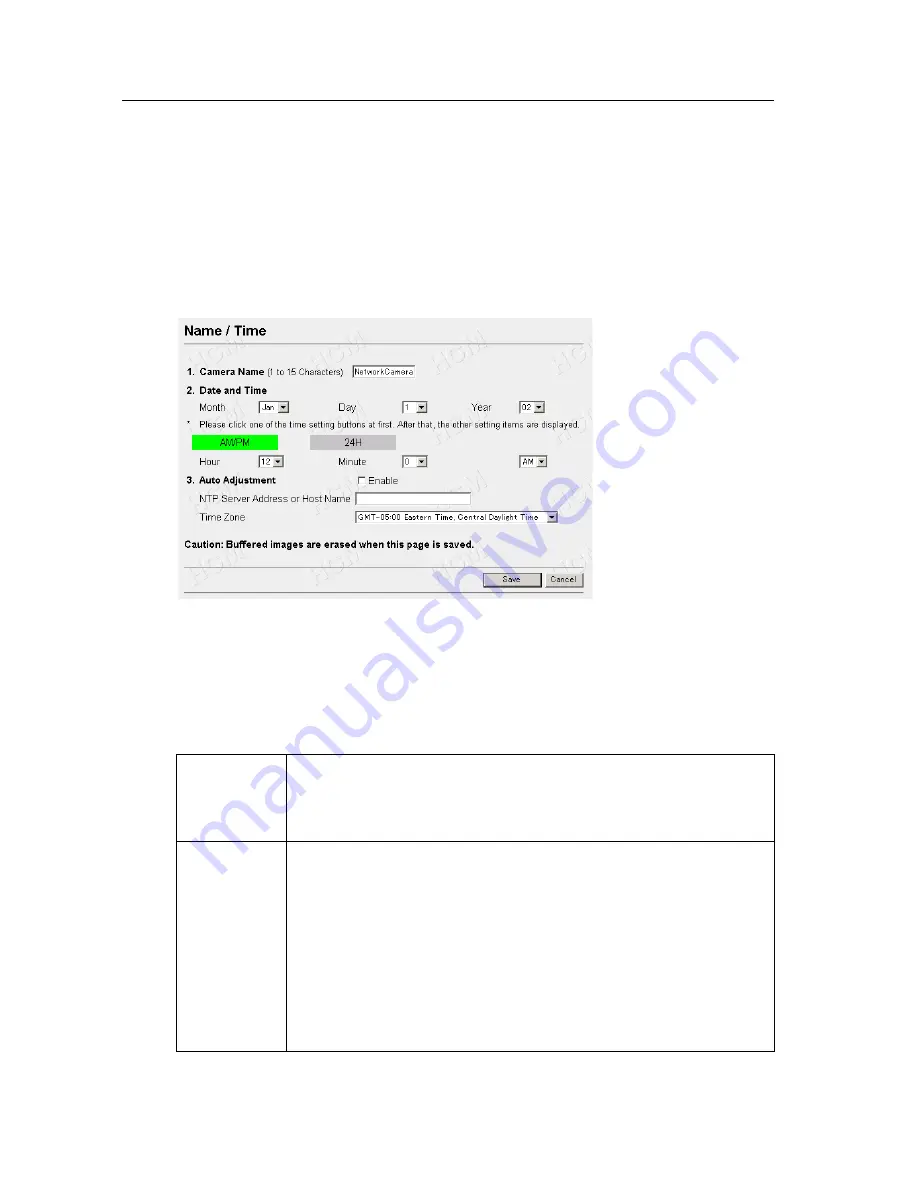
Operating Instructions
62
3.5.3
Name/Time
Name/Time window
is used to assign a name to each Network Camera. Date
and Time entered on Name/Time window are used for the Alarm/Timer mode in
the Image Transfer feature and on the Buffered Image screen. NTP automatically
adjusts the internal clock of Network Camera.
1.
Click
[Name/Time]
on Setup Page.
2.
Enter the Camera Name and Date and Time. Click
[Save]
when finished.
•
Click
[Cancel]
to quit the current settings. The window returns to Setup
Page without saving the parameters.
Instructions for the data fields
Camera
Name
The Camera Name appears on the Single Camera screen.
•
Refer to unavailable character set 1 on page 108.
•
Refer to displayable character set on page 109.
Date and
Time
First click
[AM/PM]
or
[24H]
. The display changes in each time
mode.
Note
Time setting will be affected by the temperature. Time
setting may lose one minute per month in 25 °C (77 °F)
condition. It may lose five minutes in a colder or hotter
condition. Please use
Auto Adjustment
feature when
Network Camera is installed where the temperature
changes hugely in daytime and night-time.
Summary of Contents for KX-HCM270
Page 16: ...Operating Instructions 16 Section 2 Network Camera Setup...
Page 76: ...Operating Instructions 76 Setting Example b a c d e f...
Page 95: ...Operating Instructions For assistance please call 1 800 272 7033 95 Section 4 Technical Guides...
Page 132: ...Operating Instructions 132...
Page 133: ...Operating Instructions 133 Index...
Page 136: ...Operating Instructions 136 Wireless Router 37 Wireless window 32...
Page 137: ...Operating Instructions 137...






























