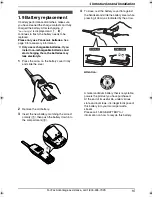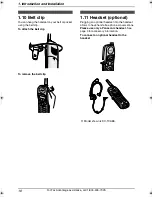2. Preparation
20
For Fax Advantage assistance, call 1-800-435-7329.
2.4 Case 1: TAM/FAX
(Telephone Answering
Machine/Fax)
2.4.1 Your situation
You wish to use this unit as a telephone
answering machine and fax.
2.4.2 How to setup
1
Press
{
MENU
}
.
2
Press
{#}
then
{
0
}{
0
}
.
QUICK SETUP
PRESS SET
3
Press
{
SET
}
.
PRINT SETUP?
YES:SET/NO:STOP
4
Press
{
SET
}
again to print the Quick Setup
Guide.
L
If you do not wish to print it, press
{
STOP
}
.
5
Press
{A}
or
{B}
repeatedly to display the
following.
SELECT A SETUP
=TAM/FAX
[
±
]
6
Press
{
SET
}
.
L
The
{
AUTO ANSWER
}
indicator turns
ON.
7
Press
{
MENU
}
.
Note:
L
You can change the ring setting in TAM/FAX
mode (feature #06 on page 61).
2.4.3 How to receive calls
When receiving calls, the unit works as a
telephone answering machine and fax.
L
If the call is a phone call, the unit will record a
voice message automatically.
L
If a fax calling tone is detected, the unit will
receive the fax automatically.
Note:
L
Do not connect an answering machine to the
same telephone line. If one is connected, set
the automatic answer feature to OFF.
L
Do not subscribe to voice mail service as it
may disturb fax reception. If you do subscribe
to a voice mail service, call Panasonic Fax
Advantage assistance at 1-800-435-7329 for
more information.
{
SET
}
{
STOP
}
{A}{B}
On
{
MENU
}
FPG376.book Page 20 Wednesday, July 30, 2003 6:28 PM