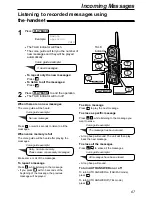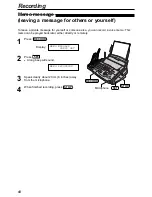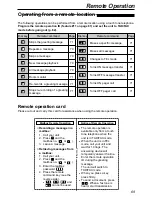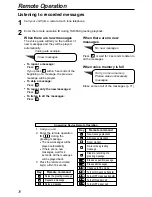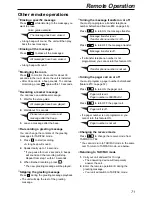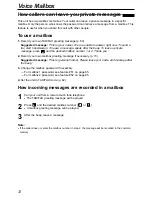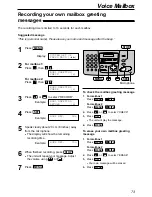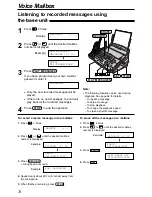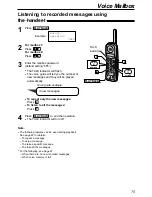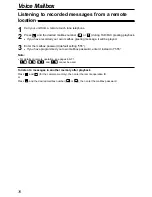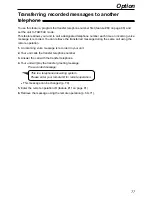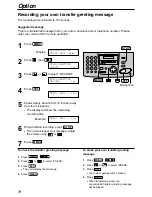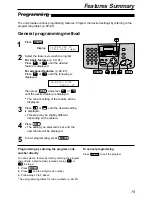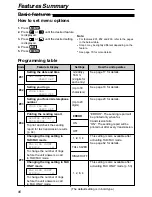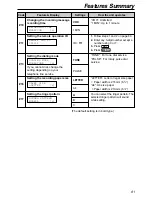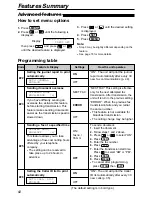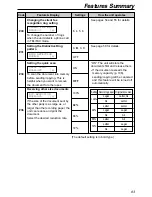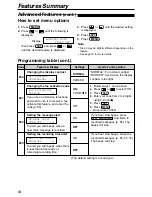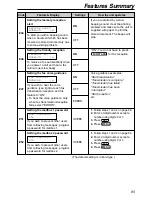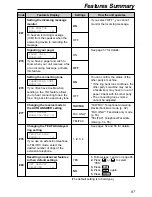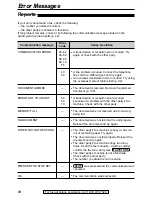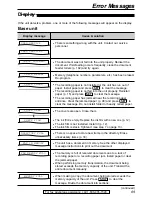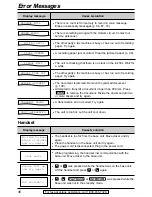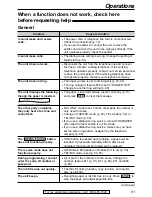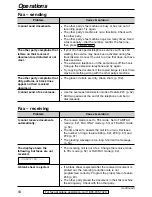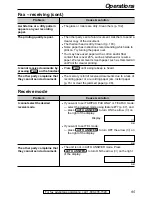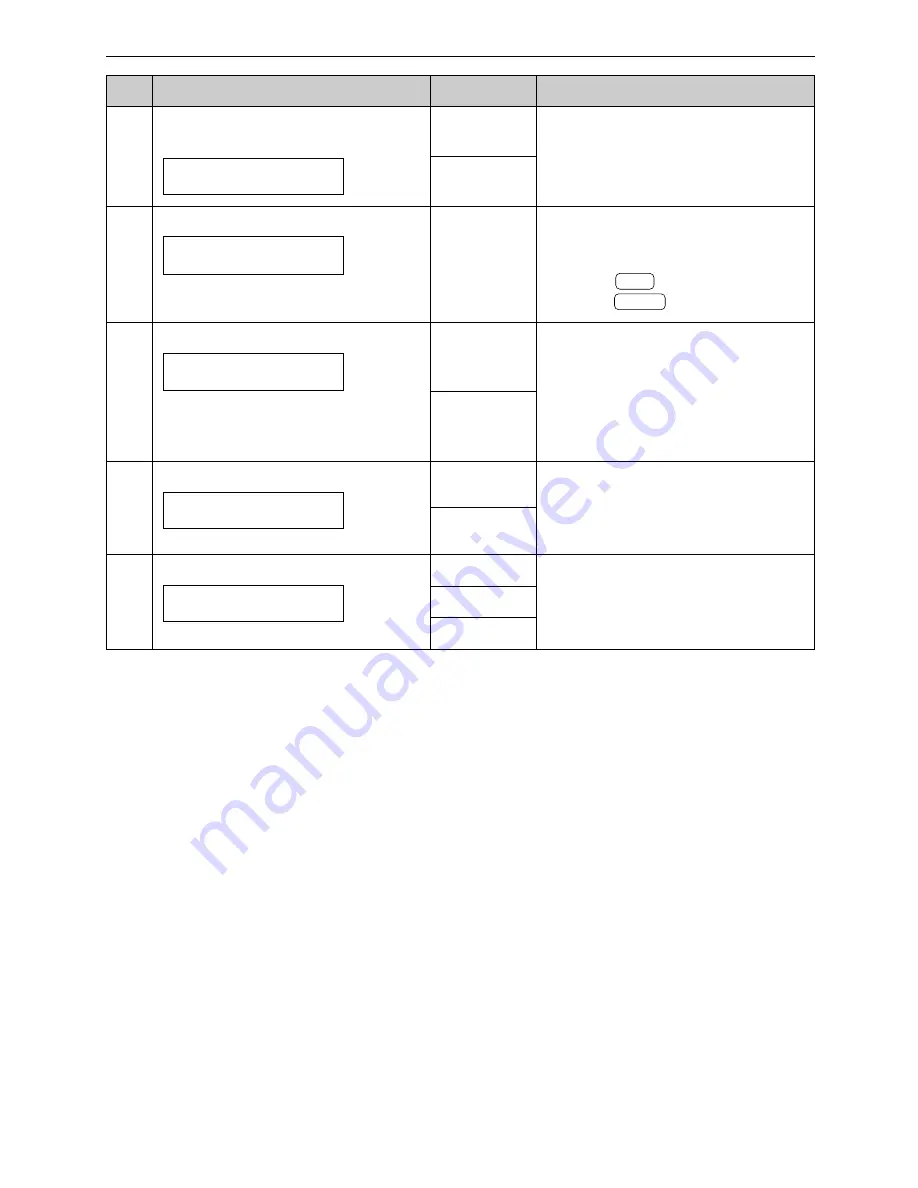
Feature & Display
Features Summary
81
Code
Settings
How the unit operates
#13
Setting the dialing mode
If you cannot dial, change the
setting depending on your
telephone line service.
DIALING MODE
MODE=TONE
[±]
TONE
PULSE
(The default setting is in bold type.)
“TONE”: For tone dial service.
“PULSE”: For rotary pulse dial
service.
You can select the ringer pattern. The
selected ringer pattern will sound
while setting.
#17
Setting the ringer pattern
RINGER PATTERN
MODE=A
[±]
A
B
C
“VOX”: Unlimited
“1 MIN”: Up to 1 minute
ID = 111
1. Follow steps 1 and 2 on page 80.
2. Enter any 3-digit number except a
number using 0 or 7.
3. Press
.
4. Press
.
MENU
SET
VOX
1 MIN
#10
Changing the incoming message
recording time
RECORDING TIME
MODE=VOX
[±]
Setting the remote operation ID
REMOTE TAD ID
ID=111
#11
“LETTER”: Letter or legal size paper
= Paper width is 216 mm (8
1
⁄
2
" )
“A4”: A4 size paper
= Paper width is 210 mm (8
1
⁄
4
" )
#16
Setting the recording paper size
PAPER SIZE
=LETTER
[±]
LETTER
A4