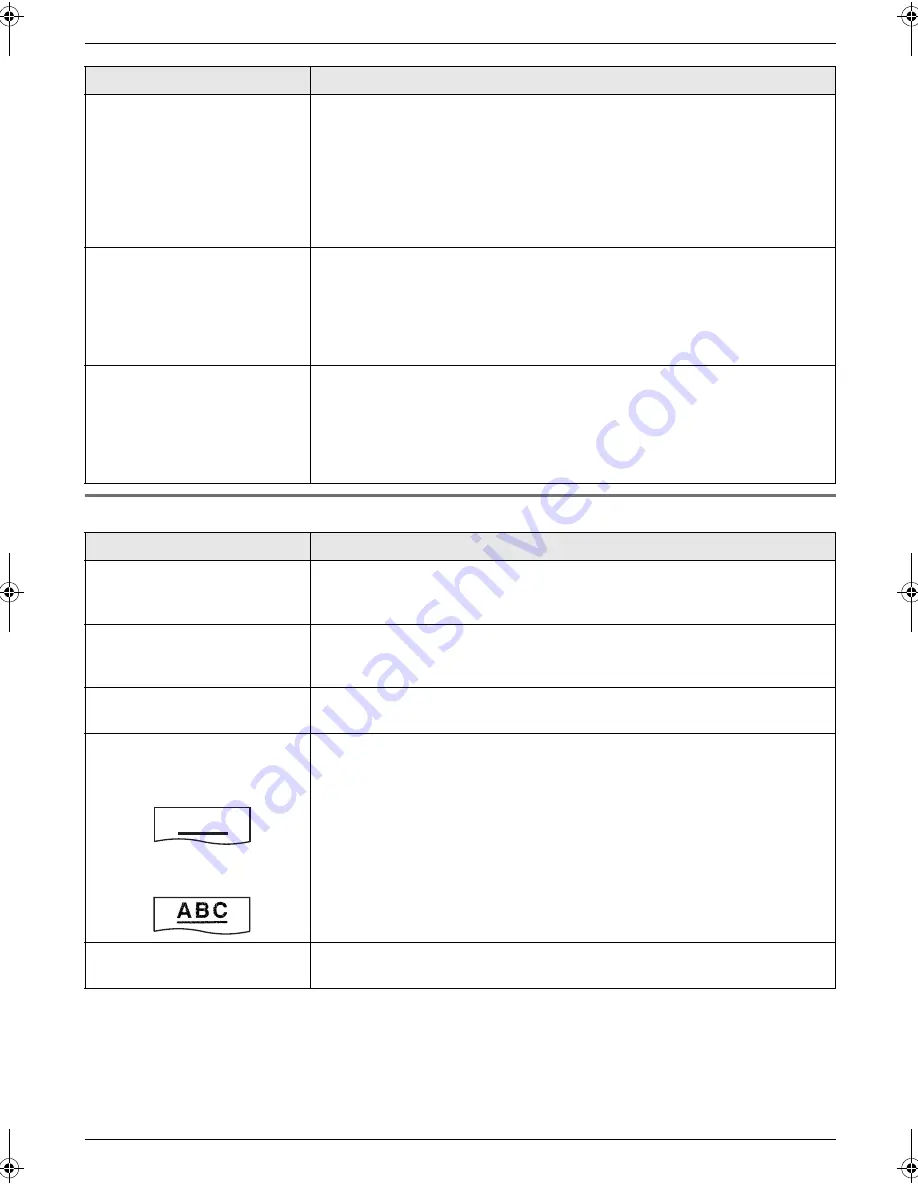
8. Help
43
8.3.5 Copying
I cannot receive documents
by pressing
{*}{#}{
9
}
on an
extension telephone.
L
You must set remote fax activation to ON (feature #41 on page 32)
beforehand.
L
You may have changed the remote fax activation code from
{*}{#}{
9
}
(default setting). Verify the remote fax activation code (feature #41 on page
32).
L
The memory is full of received documents due to a lack of recording paper,
a lack of ink film or a recording paper jam. Install paper (page 12), install ink
film (page 9) or remove the jammed paper (page 45).
The other party complains
that they cannot send a
document.
L
The receiving mode is set to TEL mode. Receive the document manually
(page 24) or change the receiving mode to FAX ONLY mode (page 25) or
TEL/FAX mode (page 24).
L
The memory is full of received documents due to a lack of recording paper,
a lack of ink film or a recording paper jam. Install paper (page 12), install ink
film (page 9) or remove the jammed paper (page 45).
I cannot select the desired
receiving mode.
L
Change the receiving mode while the unit is idle.
–
If you want to set FAX ONLY mode, press
{
AUTO ANSWER
}
repeatedly
until
“
FAX ONLY MODE
”
is displayed.
–
If you want to set TEL or TEL/FAX mode, set the desired mode using
feature #73 (page 34), and press
{
AUTO ANSWER
}
repeatedly to
select the desired mode.
Problem
Cause & Solution
The unit will not make a copy.
L
The ink film is empty. Replace the ink film with a new one (page 9).
L
You cannot make a copy during programming.
L
You cannot make a copy during a telephone conversation.
A black line, white line or
smudge appears on the
copied document.
L
The scanner glass or rollers are dirty with correction fluid, etc. Clean them
(page 47). Please do not insert a document before correction fluid has dried
completely.
The copied image is
distorted.
L
Adjust the width of the document guides to fit the actual size of the
document.
The printing quality is poor.
Please do not reuse the ink film!
Please use genuine Panasonic replacement film. Refer to page 7 for further
details.
L
The thermal head is dirty. Clean it (page 48).
L
Some paper has instructions recommending which side to print on. Try
turning the recording paper over.
L
You may have used paper with a cotton and/or fibre content that is over
20%, such as letterhead or resume paper.
L
The recording paper is too damp. Use new paper.
Original
Copy
Documents frequently
misfeed.
L
Clean the document feeder rollers and rubber flap (page 47).
Problem
Cause & Solution
A B C
FP701FX-PFQX2792ZA-en.book Page 43 Friday, July 13, 2007 3:34 PM














































