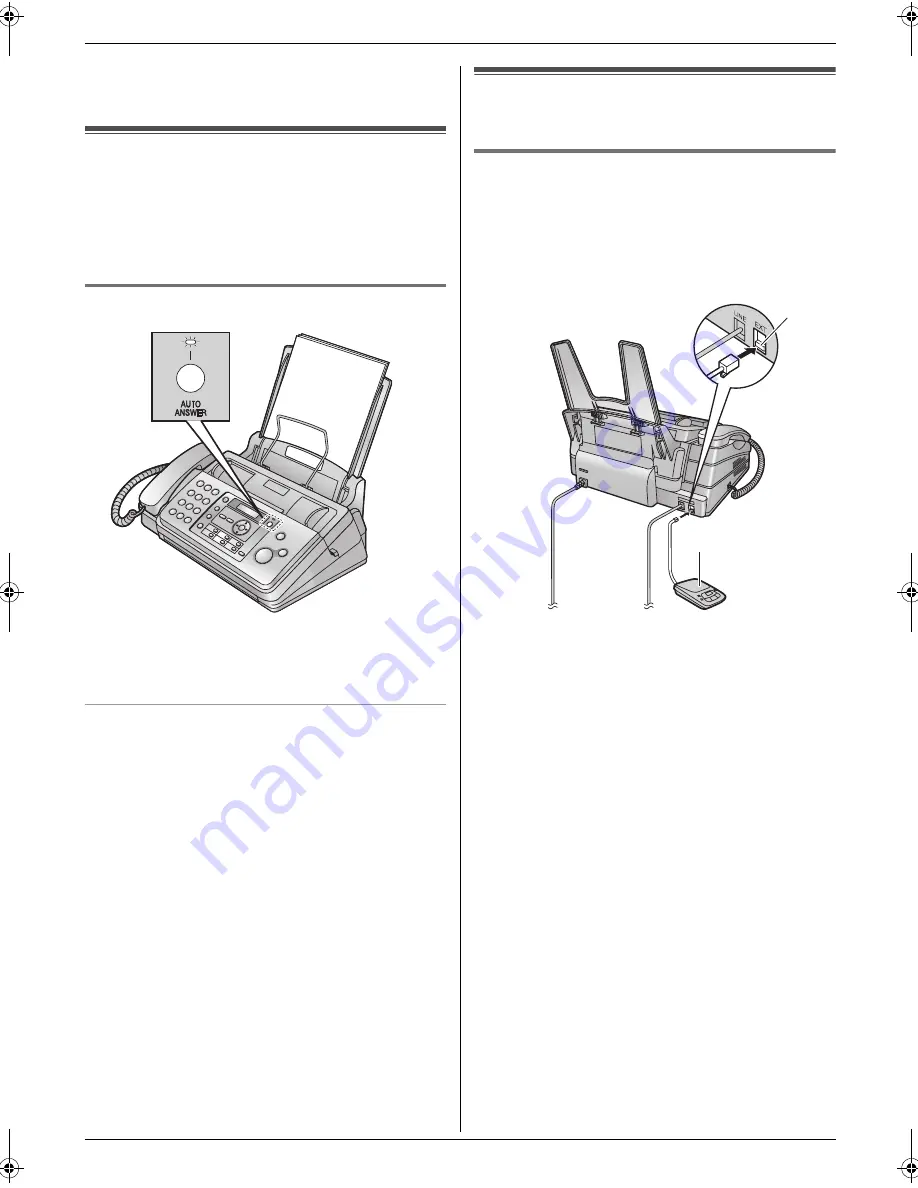
4. Fax
25
depending on the type of an extension telephone.
Press
{
STOP
}
on the fax machine to talk with the
calling party.
4.7 Receiving a fax automatically
– Auto answer ON
Note:
L
By default, the unit reduces the size of the received
document to 92% when printing (See feature #36 on
page 32 for details).
4.7.1 Activating FAX ONLY mode
Press
{
AUTO ANSWER
}
repeatedly to display
“
FAX
ONLY MODE
”
.
L
The
{
AUTO ANSWER
}
indicator turns ON.
How faxes are received
When receiving calls, the unit will automatically answer
all calls and only receive fax documents.
Note:
L
The number of rings before a call is answered in FAX
ONLY mode can be changed (feature #06 on page
30).
4.8 Using the unit with an
answering machine
4.8.1 Setting up the unit and an answering
machine
1
Connect the answering machine (
1
).
L
Answering machine is not included.
L
Remove the stopper (
2
) if attached.
2
Set the number of rings on the answering machine to
less than 4.
L
This will allow the answering machine to answer
the call first.
3
Record a greeting message on the answering
machine.
L
We recommend you record a message up to 10
seconds long, and not to pause for more than 4
seconds during the message. Otherwise, both
machines will not function correctly.
4
Activate the answering machine.
5
Set the unit to the desired receiving mode (page 24).
L
If you set to FAX ONLY mode,
change the ring
setting in FAX ONLY mode to more than 4
(feature #06 on page 30).
6
Check all or part of the following are not the same:
–
the remote access code of the answering
machine
–
the fax activation code (feature #41 on page 32)
Note:
L
If the call is a phone call, the answering machine will
record voice messages.
If a fax calling tone is detected, the fax machine will
receive a fax automatically.
1
2
FP701FX-PFQX2792ZA-en.book Page 25 Friday, July 13, 2007 3:34 PM






























