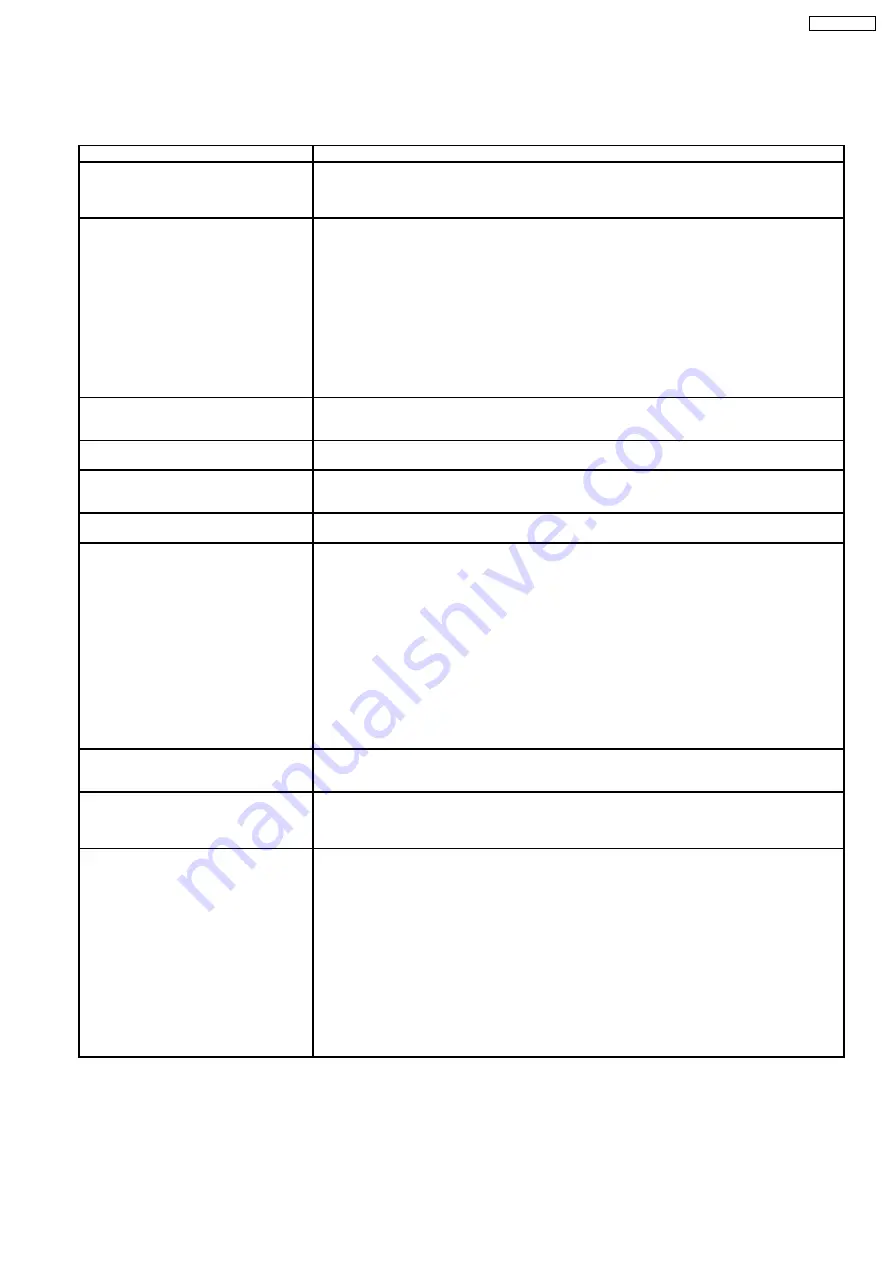
6.4. PROBLEMS WITH PC SOFTWARE
6.4.1. Multi-Function Station
Problem
Cause & Remedy
I cannot recognize the last part of an
item in the list of the [One Touch],
[Directory], [Journal] or [Caller ID]
when using Remote Control.
•
•
•
•
Put the cursor on the line between the buttons. The cursor changes shape and you can expand
the area by dragging or double-clicking.
I cannot scan.
•
•
•
•
When scanning at a high resolution, a large amount of available memory is required. If your
computer warns of insufficient memory, close other applications and try again.
•
•
•
•
The fax machine is in use. Try again later.
•
•
•
•
There is not enough space on the hard disk. Delete unnecessary files and try again.
•
•
•
•
Restart the computer, and try again.
•
•
•
•
Check the connection between the computer and the fax machine.
•
•
•
•
You attempted to scan a document longer than the paper size which you set. Change the setting
or divide the document into the appropriate paper size, and try again.
•
•
•
•
If you use the Fast User Switching feature in Windows XP, make sure no other users are logged
in to your computer.
The document is not fed into the fax
machine when using the unit as a
scanner.
•
•
•
•
Remove the document and re-insert it.
Even after clicking [Cancel], scanning
continues.
•
•
•
•
Please wait. It may take a while for the cancel request to be accepted.
I cannot find the fax machine as the
target device from the list when using
PC FAX and Remote Control.
•
•
•
•
The unit will be displayed after the printer driver has been installed.
A printing error occurred while using PC
FAX and Remote Control.
•
•
•
•
The printer driver is used for PC FAX and Remote Control. The transmission error will be
displayed as the printing error.
Multi-Function Station does not work
properly.
•
•
•
•
If you connect the USB cable to USB hub, connect it to the USB port of your computer directly.
•
•
•
•
If the USB cable is more than 2m, the unit may not function properly.
•
•
•
•
Make sure you have installed the latest Service Pack available for the version of Windows
installed on your computer. See the Microsoft web site for details.
•
•
•
•
Confirm the BIOS setting of your computer, and select USB port mode. Please refer to your
computer operating instructions or consult the manufacturer.
•
•
•
•
If you have any other multifunction softwares installed on your computer, uninstall them.
•
•
•
•
If you use the Fast User Switching feature in Windows XP, make sure no other users are logged
in to your computer.
•
•
•
•
Check that your computer has enough memory and hard disk space. If your computer warns of
insufficient memory, close other applications. If there is not enough space on the hard disk,
delete unnecessary files.
The fax sending from the computer has
been completed, but the other party
cannot receive the document.
•
•
•
•
The transmission error may be occurred in the fax machine. Check the sending report in the
journal from Remote Control.
Coloured text is printed in black
instead of grayscale when printing
from Microsoft Power Point or other
applications.
•
•
•
•
Select [Color] or remove the check next to [Grayscale] in the print dialog so that colores text
will be printed in grayscale.
I
cannot
install
or
uninstall
Multi-
Function Station.
•
•
•
•
Some of the files needed to install or uninstall Multi-Function Station may be corrupted. Use the
MfsCleaner utility (found on the included CD-ROM) to solve the problem.
1.
Insert the included CD-ROM into your CD-ROM drive.
−
−
−
−
The setup program will start automatically.
2.
Click [Cancel ], then click [Yes ] to quit the setup.
3.
Open the folder “D:\Tools\Uninstall” (Where “D:” is the drive letter of your CD-ROM drive).
4.
Double-click the [MfsCleaner ] icon.
−
−
−
−
The [MfsCleaner for KX-FLB800/FLM650 Series] window will appear.
5.
Click [Clean ], then click [Yes ] to restart the computer.
Note:
•
•
•
•
To install Multi-Function Station again, see P.29
73
KX-FLM652CX
Summary of Contents for KX-FLM652CX
Page 11: ...3 INSTALLATION 3 1 LOCATION OF CONTROLS 3 1 1 OVERVIEW 11 KX FLM652CX ...
Page 24: ...3 4 9 SETTING YOUR LOGO The logo can be your company division or name 24 KX FLM652CX ...
Page 44: ...5 DISASSEMBLY INSTRUCTIONS 44 KX FLM652CX ...
Page 47: ...5 3 HOW TO REMOVE THE OPERATION PANEL ASS Y 47 KX FLM652CX ...
Page 48: ...5 4 HOW TO REMOVE THE PICK UP UNIT 48 KX FLM652CX ...
Page 49: ...5 5 HOW TO REMOVE THE PICK UP ROLLER 49 KX FLM652CX ...
Page 50: ...5 6 HOW TO REMOVE THE OPERATION BOARD 50 KX FLM652CX ...
Page 51: ...5 7 HOW TO REMOVE THE LOWER FRAME 5 8 HOW TO REMOVE THE SEPARATION RUBBER 51 KX FLM652CX ...
Page 52: ...5 9 HOW TO REMOVE THE TRANSFER ROLLER 52 KX FLM652CX ...
Page 53: ...5 10 HOW TO REMOVE THE SEPARATION ROLLER 53 KX FLM652CX ...
Page 54: ...5 11 HOW TO REMOVE THE BOTTOM PLATE 5 12 HOW TO REMOVE THE ANALOG BOARD 54 KX FLM652CX ...
Page 56: ...5 15 HOW TO REMOVE THE FAN UNIT 5 16 HOW TO REMOVE THE LOW VOLTAGE POWER BOARD 56 KX FLM652CX ...
Page 57: ...5 17 HOW TO REMOVE THE SOLENOID 5 18 HOW TO REMOVE THE HANDSET HOLDER 57 KX FLM652CX ...
Page 58: ...5 19 HOW TO REMOVE THE MAIN MOTOR 58 KX FLM652CX ...
Page 59: ...5 20 HOW TO REMOVE THE FUSER UNIT 59 KX FLM652CX ...
Page 60: ...5 21 HOW TO REMOVE THE CIS 60 KX FLM652CX ...
Page 62: ...5 23 INSTALLATION POSITION OF THE LEAD 62 KX FLM652CX ...
Page 101: ...6 6 7 6 LIGHT PRINT CROSS REFERENCE HIGH VOLTAGE SECTION P 148 101 KX FLM652CX ...
Page 103: ...6 6 7 8 BLANK PRINT 6 6 7 9 BLACK OR WHITE POINT 103 KX FLM652CX ...
Page 105: ...6 6 8 3 SKEW 105 KX FLM652CX ...
Page 111: ...CROSS REFERENCE MOTOR SECTION P 143 111 KX FLM652CX ...
Page 112: ...6 6 9 2 SKEW ADF 112 KX FLM652CX ...
Page 114: ...6 6 9 5 THE RECEIVED OR COPIED DATA IS EXPANDED 114 KX FLM652CX ...
Page 115: ...6 6 9 6 BLACK OR WHITE VERTICAL LINE IS COPIED 115 KX FLM652CX ...
Page 125: ...125 KX FLM652CX ...
Page 128: ...CROSS REFERENCE TEST FUNCTIONS P 69 128 KX FLM652CX ...
Page 129: ...CROSS REFERENCE TEST FUNCTIONS P 69 129 KX FLM652CX ...
Page 130: ...CROSS REFERENCE TEST FUNCTIONS P 69 130 KX FLM652CX ...
Page 131: ...CROSS REFERENCE TEST FUNCTIONS P 69 131 KX FLM652CX ...
Page 132: ...132 KX FLM652CX ...
Page 133: ...133 KX FLM652CX ...
Page 134: ...CROSS REFERENCE TEST FUNCTIONS P 69 134 KX FLM652CX ...
Page 143: ...6 6 13 6 MOTOR SECTION 6 6 13 6 1 ENGINE MOTOR 143 KX FLM652CX ...
Page 144: ...6 6 13 6 2 ADF MOTOR 144 KX FLM652CX ...
Page 145: ...6 6 13 7 LSU SECTION CROSS REFERENCE LSU Laser Scanning Unit SECTION P 183 145 KX FLM652CX ...
Page 146: ...6 6 14 CIS Contact Image Sensor SECTION CROSS REFERENCE TEST FUNCTIONS P 69 146 KX FLM652CX ...
Page 148: ...6 6 16 HIGH VOLTAGE SECTION 148 KX FLM652CX ...
Page 149: ...149 KX FLM652CX ...
Page 150: ...150 KX FLM652CX ...
Page 153: ...6 6 17 2 TROUBLESHOOTING FLOW CHART 153 KX FLM652CX ...
Page 154: ...154 KX FLM652CX ...
Page 155: ...7 CIRCUIT OPERATIONS 7 1 CONNECTION DIAGRAM 155 KX FLM652CX ...
Page 177: ...7 7 1 2 ENGINE MOTOR DRIVE CIRCUIT 177 KX FLM652CX ...
Page 183: ...7 10 LSU Laser Scanning Unit SECTION 183 KX FLM652CX ...
Page 184: ...184 KX FLM652CX ...
Page 191: ...191 KX FLM652CX ...
Page 213: ...8 1 11 Timing Chart Initializing Long 213 KX FLM652CX ...
Page 215: ...8 2 TERMINAL GUIDE OF THE ICs TRANSISTORS AND DIODES 8 2 1 DIGITAL BOARD 215 KX FLM652CX ...
Page 216: ...8 2 2 ANALOG BOARD 8 2 3 OPERATION BOARD 8 2 4 MOTOR DRIVER BOARD 216 KX FLM652CX ...
Page 217: ...8 2 5 HIGH VOLTAGE POWER BOARD 217 KX FLM652CX ...
Page 218: ...8 2 6 LOW VOLTAGE POWER BOARD 8 2 7 DRUN AND TONER SENSOR BOARD PARTS 218 KX FLM652CX ...
Page 221: ...8 4 1 NG EXAMPLE 221 KX FLM652CX ...
Page 227: ...227 KX FLM652CX ...
Page 228: ...8 6 TEST CHART 8 6 1 ITU T No 1 TEST CHART 228 KX FLM652CX ...
Page 229: ...8 6 2 ITU T No 2 TEST CHART 229 KX FLM652CX ...
Page 230: ...9 FIXTURES AND TOOLS 230 KX FLM652CX ...
Page 231: ...10 CABINET MECHANICAL AND ELECTRICAL PARTS LOCATION 10 1 GENERAL SECTION 231 KX FLM652CX ...
Page 232: ...10 2 OPERATION COVER SECTION 1 232 KX FLM652CX ...
Page 233: ...10 3 OPERATION COVER SECTION 2 233 KX FLM652CX ...
Page 234: ...10 4 OPERATION COVER SECTION 3 234 KX FLM652CX ...
Page 235: ...10 5 PICK UP SECTION 235 KX FLM652CX ...
Page 236: ...10 6 FUSER SECTION 236 KX FLM652CX ...
Page 237: ...10 7 UPPER MAIN CABINET SECTION 237 KX FLM652CX ...
Page 238: ...10 8 LOWER MAIN CABINET SECTION 1 238 KX FLM652CX ...
Page 239: ...10 9 LOWER MAIN CABINET SECTION 2 239 KX FLM652CX ...
Page 240: ...10 10 LOWER MAIN CABINET SECTION 3 240 KX FLM652CX ...
Page 241: ...10 11 ACTUAL SIZE OF SCREWS AND WASHER 241 KX FLM652CX ...
Page 242: ...11 ACCESSORIES AND PACKING MATERIALS 242 KX FLM652CX ...
Page 261: ...261 KX FLM652CX ...
Page 270: ...15 8 MEMO 270 KX FLM652CX ...
Page 278: ...278 KX FLM652CX ...
Page 286: ...286 KX FLM652CX K N KXFLM652CX ...






























