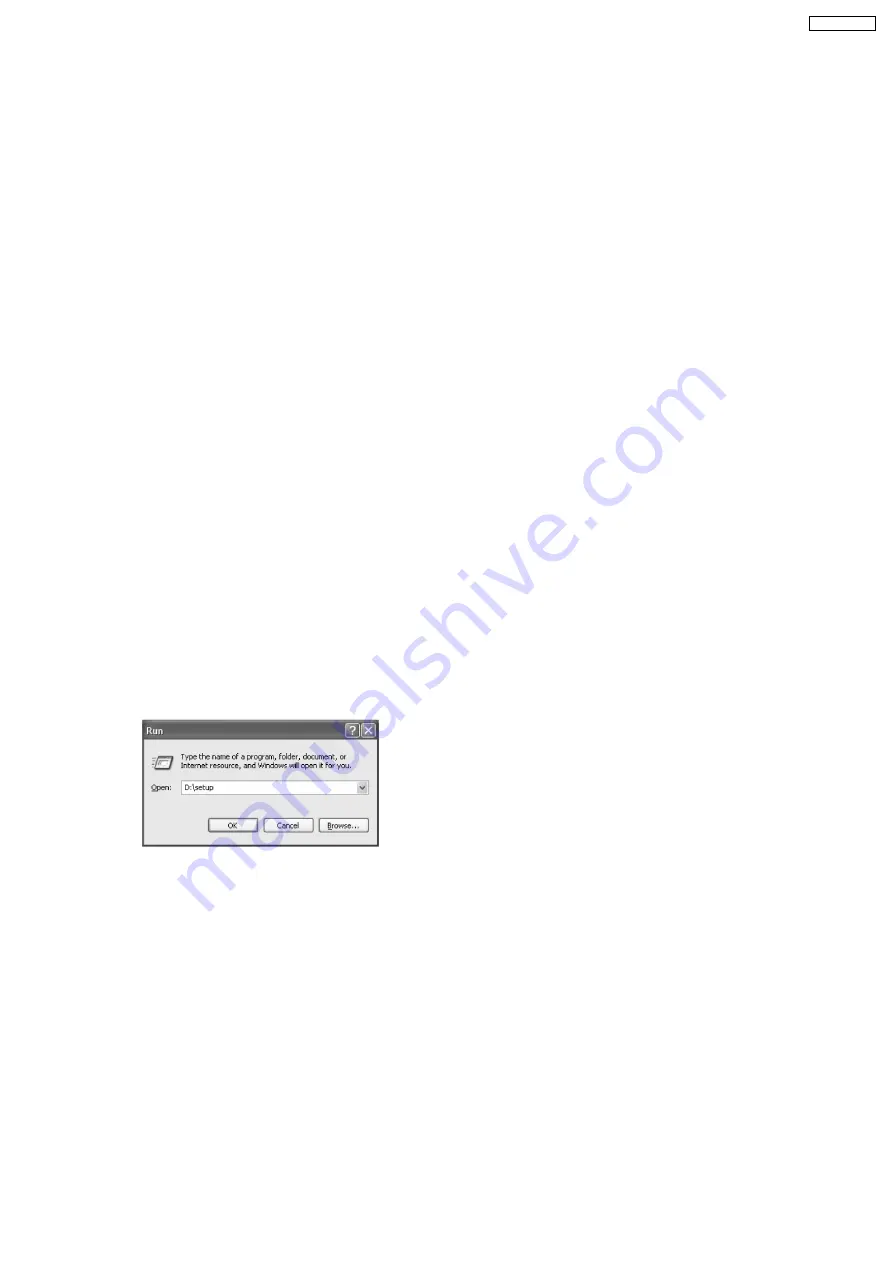
•
•
•
•
The screenshots shown in these instructions are for
Windows XP and are included for reference only.
•
•
•
•
The screenshots shown in these instructions may differ
slightly from those of the actual product.
•
•
•
•
Software features and appearance are subject to
change without notice.
1. Start Windows and exit all other applications.
•
•
•
•
For Windows XP and Windows 2000 users, you must be
logged in as an administrator in order to install Multi-
Function Station.
•
•
•
•
Install Multi-Function Station before connecting the fax
machine to a computer. If the fax machine is connected
to a computer before installing Multi-Function Station,
the [Found New Hardware Wizard] dialog box will
appear. Click [Cancel] to close it.
2. Insert the included CD-ROM into your CD-ROM drive.
•
•
•
•
The [Choose Setup Language] dialog box will appear.
Select the desired language that you want to use with this
software
from
the
drop-down
list.
Click
[OK].
The
installation will automatically start.
•
•
•
•
If the [Choose Setup Language] dialog box does not
appear:
The installation will automatically start.
•
•
•
•
If the installation does not start automatically:
Click [Start]. Choose [Run...]. Type “D:\setup” (where “D:”
is the drive letter of your CD-ROM drive). Click [OK].
(If you are not sure what the drive letter is for your CD-ROM
drive, use Windows Explorer and look for the CD-ROM
drive.)
The installation will start.
3. When the setup program starts, follow the on-screen
instructions.
4. When the [Setup Type] dialog box appears, select
[Standard], then click [Next].
•
•
•
•
Readiris OCR software and Device Monitor will also be
installed.
5. When the [Connect Type] dialog box appears, select
[Connect directly with a USB cable.], then click [Next].
•
•
•
•
The [Connect Device] dialog box will appear.
6. Connect the unit with the USB cable, then click [Next].
•
•
•
•
If the unit is connected to your computer, the model name
will be automatically detected.
•
•
•
•
You can change the names for the printer, PC fax, and
scanner if necessary.
7. Click [Install], then follow the on-screen instructions.
•
•
•
•
The files will be copied to your computer.
Important notice for Windows XP users
•
•
•
•
If you use Windows XP, the following message may appear
after step 6:
“The software you are installing for this hardware has not
passed Windows Logo testing to verify its compatibility with
Windows XP”
This is normal and the software will not cause any
difficulties with your operating system. You can continue the
installation with no problem.
Note:
•
•
•
•
If the screen prompts to insert the CD-ROM for operating
system when installing Multi-Function Station, insert it into
your CD-ROM drive.
3.5. INSTALLING MULTI-FUNCTION STATION
29
KX-FLM652CX
Summary of Contents for KX-FLM652CX
Page 11: ...3 INSTALLATION 3 1 LOCATION OF CONTROLS 3 1 1 OVERVIEW 11 KX FLM652CX ...
Page 24: ...3 4 9 SETTING YOUR LOGO The logo can be your company division or name 24 KX FLM652CX ...
Page 44: ...5 DISASSEMBLY INSTRUCTIONS 44 KX FLM652CX ...
Page 47: ...5 3 HOW TO REMOVE THE OPERATION PANEL ASS Y 47 KX FLM652CX ...
Page 48: ...5 4 HOW TO REMOVE THE PICK UP UNIT 48 KX FLM652CX ...
Page 49: ...5 5 HOW TO REMOVE THE PICK UP ROLLER 49 KX FLM652CX ...
Page 50: ...5 6 HOW TO REMOVE THE OPERATION BOARD 50 KX FLM652CX ...
Page 51: ...5 7 HOW TO REMOVE THE LOWER FRAME 5 8 HOW TO REMOVE THE SEPARATION RUBBER 51 KX FLM652CX ...
Page 52: ...5 9 HOW TO REMOVE THE TRANSFER ROLLER 52 KX FLM652CX ...
Page 53: ...5 10 HOW TO REMOVE THE SEPARATION ROLLER 53 KX FLM652CX ...
Page 54: ...5 11 HOW TO REMOVE THE BOTTOM PLATE 5 12 HOW TO REMOVE THE ANALOG BOARD 54 KX FLM652CX ...
Page 56: ...5 15 HOW TO REMOVE THE FAN UNIT 5 16 HOW TO REMOVE THE LOW VOLTAGE POWER BOARD 56 KX FLM652CX ...
Page 57: ...5 17 HOW TO REMOVE THE SOLENOID 5 18 HOW TO REMOVE THE HANDSET HOLDER 57 KX FLM652CX ...
Page 58: ...5 19 HOW TO REMOVE THE MAIN MOTOR 58 KX FLM652CX ...
Page 59: ...5 20 HOW TO REMOVE THE FUSER UNIT 59 KX FLM652CX ...
Page 60: ...5 21 HOW TO REMOVE THE CIS 60 KX FLM652CX ...
Page 62: ...5 23 INSTALLATION POSITION OF THE LEAD 62 KX FLM652CX ...
Page 101: ...6 6 7 6 LIGHT PRINT CROSS REFERENCE HIGH VOLTAGE SECTION P 148 101 KX FLM652CX ...
Page 103: ...6 6 7 8 BLANK PRINT 6 6 7 9 BLACK OR WHITE POINT 103 KX FLM652CX ...
Page 105: ...6 6 8 3 SKEW 105 KX FLM652CX ...
Page 111: ...CROSS REFERENCE MOTOR SECTION P 143 111 KX FLM652CX ...
Page 112: ...6 6 9 2 SKEW ADF 112 KX FLM652CX ...
Page 114: ...6 6 9 5 THE RECEIVED OR COPIED DATA IS EXPANDED 114 KX FLM652CX ...
Page 115: ...6 6 9 6 BLACK OR WHITE VERTICAL LINE IS COPIED 115 KX FLM652CX ...
Page 125: ...125 KX FLM652CX ...
Page 128: ...CROSS REFERENCE TEST FUNCTIONS P 69 128 KX FLM652CX ...
Page 129: ...CROSS REFERENCE TEST FUNCTIONS P 69 129 KX FLM652CX ...
Page 130: ...CROSS REFERENCE TEST FUNCTIONS P 69 130 KX FLM652CX ...
Page 131: ...CROSS REFERENCE TEST FUNCTIONS P 69 131 KX FLM652CX ...
Page 132: ...132 KX FLM652CX ...
Page 133: ...133 KX FLM652CX ...
Page 134: ...CROSS REFERENCE TEST FUNCTIONS P 69 134 KX FLM652CX ...
Page 143: ...6 6 13 6 MOTOR SECTION 6 6 13 6 1 ENGINE MOTOR 143 KX FLM652CX ...
Page 144: ...6 6 13 6 2 ADF MOTOR 144 KX FLM652CX ...
Page 145: ...6 6 13 7 LSU SECTION CROSS REFERENCE LSU Laser Scanning Unit SECTION P 183 145 KX FLM652CX ...
Page 146: ...6 6 14 CIS Contact Image Sensor SECTION CROSS REFERENCE TEST FUNCTIONS P 69 146 KX FLM652CX ...
Page 148: ...6 6 16 HIGH VOLTAGE SECTION 148 KX FLM652CX ...
Page 149: ...149 KX FLM652CX ...
Page 150: ...150 KX FLM652CX ...
Page 153: ...6 6 17 2 TROUBLESHOOTING FLOW CHART 153 KX FLM652CX ...
Page 154: ...154 KX FLM652CX ...
Page 155: ...7 CIRCUIT OPERATIONS 7 1 CONNECTION DIAGRAM 155 KX FLM652CX ...
Page 177: ...7 7 1 2 ENGINE MOTOR DRIVE CIRCUIT 177 KX FLM652CX ...
Page 183: ...7 10 LSU Laser Scanning Unit SECTION 183 KX FLM652CX ...
Page 184: ...184 KX FLM652CX ...
Page 191: ...191 KX FLM652CX ...
Page 213: ...8 1 11 Timing Chart Initializing Long 213 KX FLM652CX ...
Page 215: ...8 2 TERMINAL GUIDE OF THE ICs TRANSISTORS AND DIODES 8 2 1 DIGITAL BOARD 215 KX FLM652CX ...
Page 216: ...8 2 2 ANALOG BOARD 8 2 3 OPERATION BOARD 8 2 4 MOTOR DRIVER BOARD 216 KX FLM652CX ...
Page 217: ...8 2 5 HIGH VOLTAGE POWER BOARD 217 KX FLM652CX ...
Page 218: ...8 2 6 LOW VOLTAGE POWER BOARD 8 2 7 DRUN AND TONER SENSOR BOARD PARTS 218 KX FLM652CX ...
Page 221: ...8 4 1 NG EXAMPLE 221 KX FLM652CX ...
Page 227: ...227 KX FLM652CX ...
Page 228: ...8 6 TEST CHART 8 6 1 ITU T No 1 TEST CHART 228 KX FLM652CX ...
Page 229: ...8 6 2 ITU T No 2 TEST CHART 229 KX FLM652CX ...
Page 230: ...9 FIXTURES AND TOOLS 230 KX FLM652CX ...
Page 231: ...10 CABINET MECHANICAL AND ELECTRICAL PARTS LOCATION 10 1 GENERAL SECTION 231 KX FLM652CX ...
Page 232: ...10 2 OPERATION COVER SECTION 1 232 KX FLM652CX ...
Page 233: ...10 3 OPERATION COVER SECTION 2 233 KX FLM652CX ...
Page 234: ...10 4 OPERATION COVER SECTION 3 234 KX FLM652CX ...
Page 235: ...10 5 PICK UP SECTION 235 KX FLM652CX ...
Page 236: ...10 6 FUSER SECTION 236 KX FLM652CX ...
Page 237: ...10 7 UPPER MAIN CABINET SECTION 237 KX FLM652CX ...
Page 238: ...10 8 LOWER MAIN CABINET SECTION 1 238 KX FLM652CX ...
Page 239: ...10 9 LOWER MAIN CABINET SECTION 2 239 KX FLM652CX ...
Page 240: ...10 10 LOWER MAIN CABINET SECTION 3 240 KX FLM652CX ...
Page 241: ...10 11 ACTUAL SIZE OF SCREWS AND WASHER 241 KX FLM652CX ...
Page 242: ...11 ACCESSORIES AND PACKING MATERIALS 242 KX FLM652CX ...
Page 261: ...261 KX FLM652CX ...
Page 270: ...15 8 MEMO 270 KX FLM652CX ...
Page 278: ...278 KX FLM652CX ...
Page 286: ...286 KX FLM652CX K N KXFLM652CX ...






























