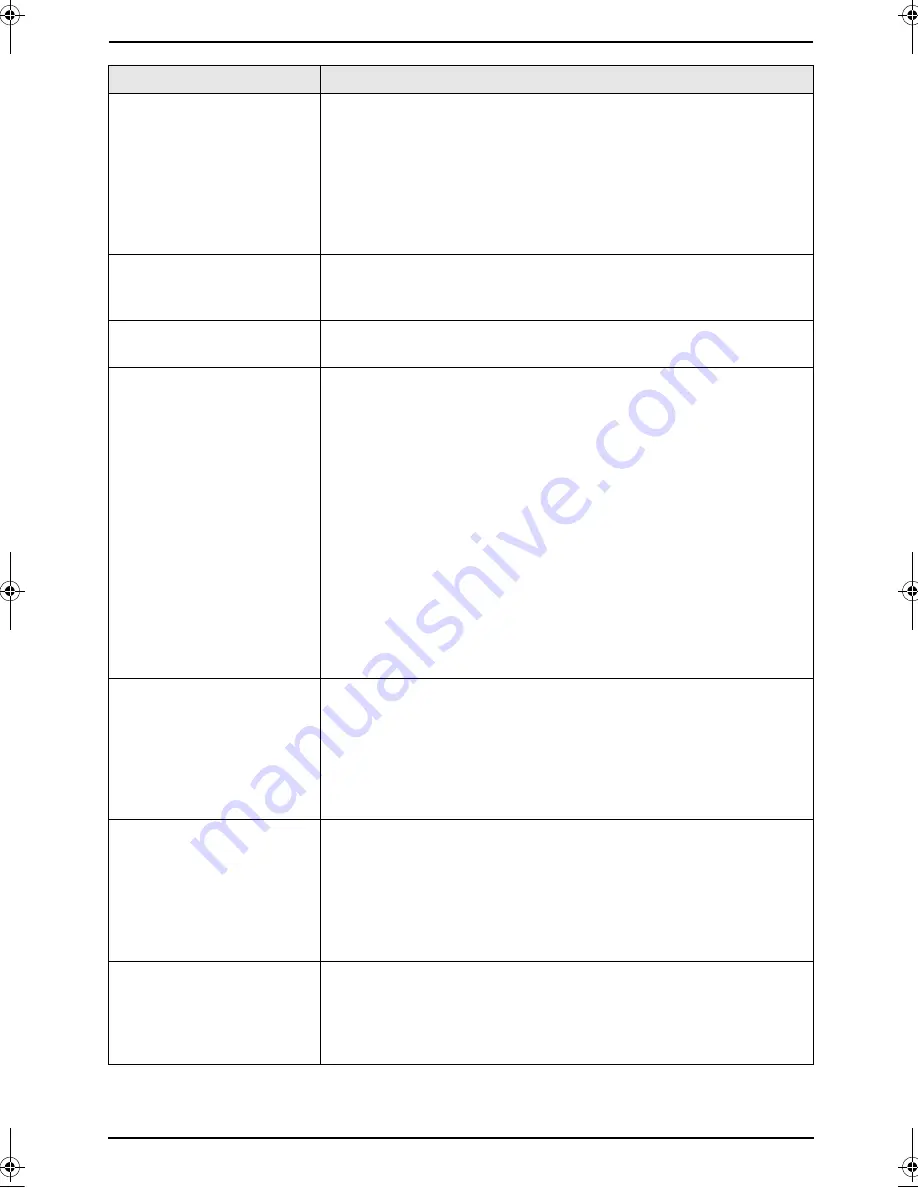
9. Help
72
For assistance, please visit http://www.panasonic.com/consumersupport
I cannot receive
documents automatically.
L
The receiving mode is set to TEL mode. Set to FAX ONLY mode by
pressing
{
FAX AUTO ANSWER
}
.
L
The time taken to answer the call is too long. Decrease the number
of rings before the unit answers a call (feature #210 on page 60).
L
Make sure that the Distinctive Ring of feature #430 is set properly
(page 42). If you do not subscribe to the Distinctive Ring service
offered by your local telephone company, this feature should be
OFF.
The display shows
“
CONNECTING...
”, but
faxes are not received.
L
The incoming call is not a fax. Change the receiving mode to TEL
mode by pressing
{
FAX AUTO ANSWER
}
.
A blank sheet is ejected.
L
The other party placed the document in their fax machine the
wrong way. Check with the other party.
The printing quality is
poor.
L
If documents can be copied properly, the unit is working normally.
The other party may have sent a faint document or there may be
something wrong with the other party’s machine. Ask them to send
a clearer copy of the document or to check their fax machine.
L
Some paper has instructions recommending which side to print on.
Try turning the paper over.
L
You may have used paper with a cotton and/or fiber content that is
over 20%, such as letterhead or resume paper.
L
The remaining toner is low. Replace the toner cartridge (page 76).
L
To check the drum life and quality, please print the printer test list
(page 89). If printing quality is still poor, replace the toner cartridge
and drum unit.
L
The toner save mode is ON (feature #482 on page 60).
L
The glass or rollers are dirty with correction fluid, etc. Clean them
(page 84, 87). Please do not insert a document before correction
fluid has dried completely.
The other party complains
that they cannot send a
document.
L
The memory is full of received documents due to a lack of
recording paper or a recording paper jam. Install paper (page 18)
or clear the jammed paper (page 79).
L
If feature #442 is set to
“
ALWAYS
”
(page 64), check the connection
between the computer and the unit.
L
The unit is not in FAX ONLY mode. Press
{
FAX AUTO ANSWER
}
repeatedly to turn ON the
{
FAX AUTO ANSWER
}
indicator.
I cannot select the desired
receiving mode.
L
If you want to set FAX ONLY mode:
–
press
{
FAX AUTO ANSWER
}
repeatedly to turn ON the
{
FAX
AUTO ANSWER
}
indicator.
L
If you want to set TEL mode:
–
press
{
FAX AUTO ANSWER
}
repeatedly to turn OFF the
{
FAX
AUTO ANSWER
}
indicator.
L
The Distinctive Ring of feature #430 is activated (page 42).
I cannot receive
documents even though
paper is installed.
L
Feature #442 is activated and the received fax documents are
automatically transferred to the computer. View the received
documents using the computer (page 56).
L
Recording paper is installed in the manual input tray. Remove the
recording paper from the manual input tray.
Problem
Cause & Solution
FLB811-PFQX2307ZB-en.book Page 72 Thursday, February 16, 2006 3:57 PM
















































