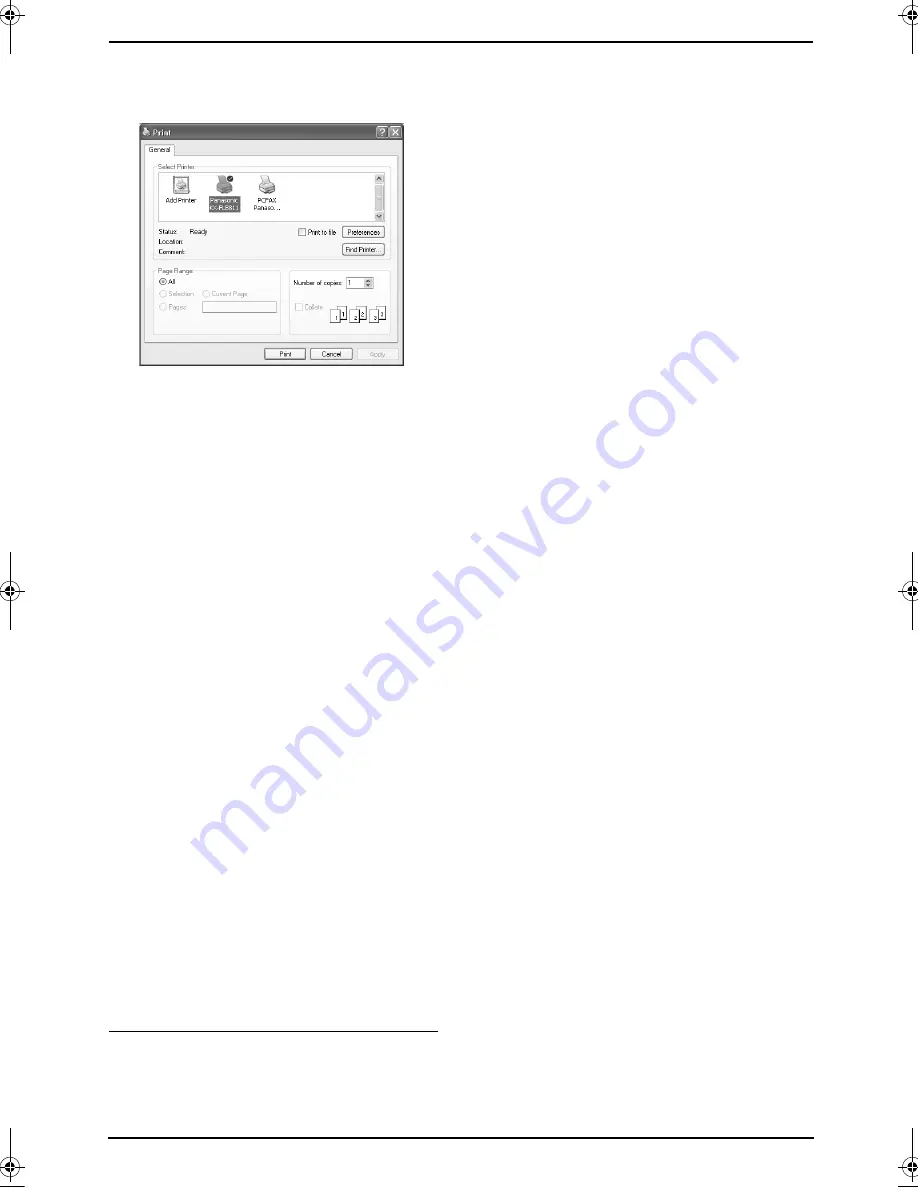
7. Multi-Function Station software
51
For details about the
[
]
dialog box,
click
[
?
]
, then click the desired item.
Note:
L
For Microsoft PowerPoint
®
, select
[
Color
]
or remove the check next to
[
Grayscale
]
in the print dialog so that
colored text will be printed in grayscale.
3
Select
[
Panasonic KX-FLB811
]
/
[
Panasonic KX-FLB801
]
as the active
printer.
L
If you have changed the name of the unit
when installing, select that name from the
list.
L
To change the printer settings, proceed
as follows.
For Windows 98/Windows Me:
Click
[
Properties
]
, then click the desired
tab. Change the printer settings, then
click
[
OK
]
.
For Windows 2000:
Click the desired tab and change the
printer settings.
For Windows XP:
Click
[
Preferences
]
, then click the
desired tab. Change the printer settings,
then click
[
OK
]
.
4
Click
[
]
or
[
OK
]
.
L
The unit will start printing.
Note:
L
To load paper, see page 18, 19.
L
When using the manual input tray, load the
recording paper after step 4.
L
For details about the paper specifications,
see page 51, 91.
Setting the printer properties
You can change the printer setting in step 3. We
recommend that you test paper (especially
special sizes and types of paper) on the unit
before purchasing large quantities.
You can change the settings on following tabs.
Paper:
Paper size, paper type, etc.
Output:
Pages per sheet, output tray (KX-
FLB811 only), etc.
Quality:
Graphics mode, resolution, toner save
feature, etc.
Note:
L
To select
[
Envelope
]
for paper type on the
[
Paper
]
tab, you need to select
[
Envelope
#10
]
or
[
Envelope DL
]
for paper size.
L
You can select the output tray for each
printing on the
[
Output
]
tab. To change the
default output tray, see page 56 (KX-FLB811
only).
L
When printing from a computer, the toner
save feature on the
[
Quality
]
tab overrides
the unit’s toner save setting (feature #482 on
page 60).
7.4.2 Transparencies
Use transparencies designed for laser printing.
We recommend the following:
3M
®
CG3300/CG5000
L
Use the manual input tray to print
transparencies.
L
Load transparency sheets one page at a
time for printing, print-side down.
L
Printed transparency will be stacked on
the upper output tray (KX-FLB811 only).
L
Remove each transparency after printing
and place it on a flat surface to cool and to
prevent it from curling.
L
Do not re-use transparencies that have
already been fed through the unit. This
includes transparencies that have been fed
through and ejected without being printed on.
L
Some types of transparencies have
instructions recommending which side to
print on. If the print quality is poor, try printing
on the other side.
7.4.3 Labels
Use labels designed for laser printing. We
recommend the following:
Avery
®
5160/5161/5162/5163/5164/5165/5167/5168
XEROX
®
LWH100/LWH110/LWH120/LWH130/LWH140
L
Use the manual input tray to print labels.
L
Load label sheets one page at a time for
printing, print-side down.
L
Printed label will be stacked on the upper
output tray (KX-FLB811 only).
L
Remove each label after printing.
L
Do not use the following types of labels:
FLB811-PFQX2307ZB-en.book Page 51 Thursday, February 16, 2006 3:57 PM
















































