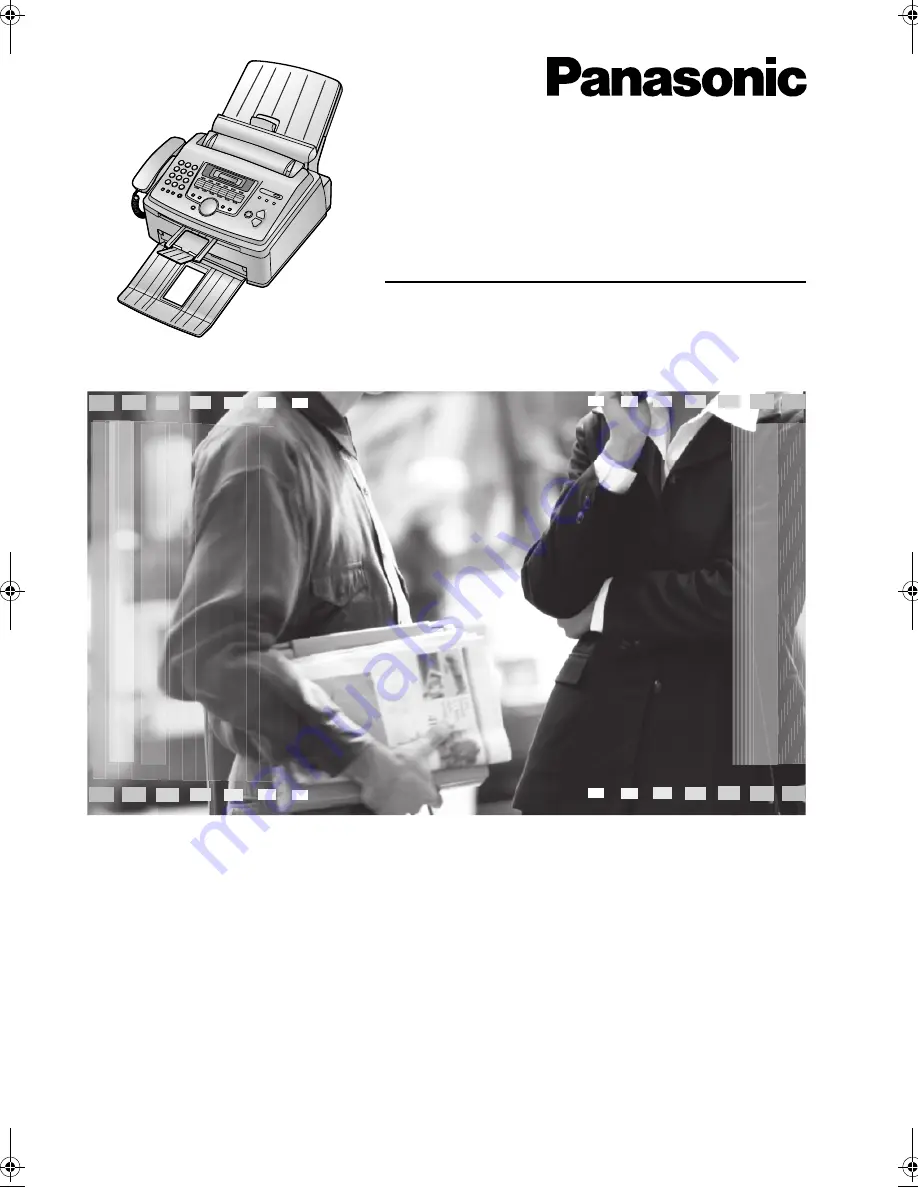
Please read these operating instructions
before using the unit and save for future
reference.
This unit is compatible with Caller ID. To
use this feature, you must subscribe to
the appropriate service of your service
provider.
High Speed Laser Fax
with Copier Function
Operating Instructions
Model No.
KX-FL613HK
FL613HK-PFQX2156ZA-en.
Page 1 Friday, January 7, 2005 5:54 PM
Summary of Contents for KX-FL613HK
Page 22: ...2 Preparation 20 L To erase all numbers press and hold STOP ...
Page 68: ...66 ...
Page 69: ...67 ...
















