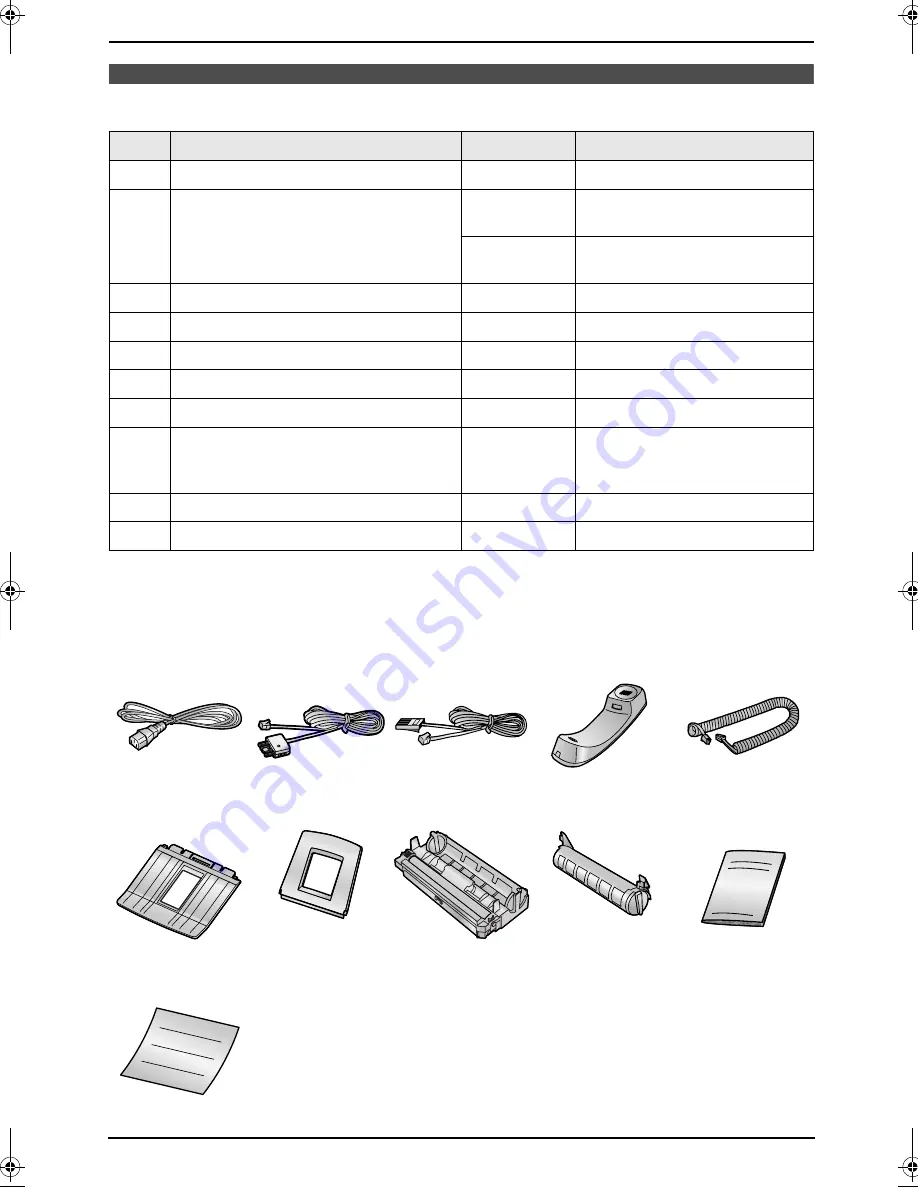
1. Introduction and Installation
8
1 Introduction and Installation
1.1 Included accessories
Note:
L
If any items are missing or damaged, check with the place of purchase.
L
Save the original carton and packing materials for future shipping and transportation of the unit.
No.
Item
Quantity
Specifications
1
Power cord
1
----------
2
Telephone line cord
1
For Australian users
(Modular type plug)
1
For New Zealand users
(New Zealand BT type plug)
3
Handset
1
----------
4
Handset cord
1
----------
5
Paper stacker
1
----------
6
Paper tray
1
----------
7
Drum unit
1
See page 58.
8
Toner cartridge (starter toner cartridge)
1
prints about 800 A4-sized
pages with a 5% image area
(page 58).
9
Operating instructions
1
----------
j
Quick start sheet
1
----------
1
2
3
4
For Australian
users
For New Zealand
users
5
6
7
8
9
j
FL511AL.book Page 8 Tuesday, October 7, 2003 2:18 PM











































