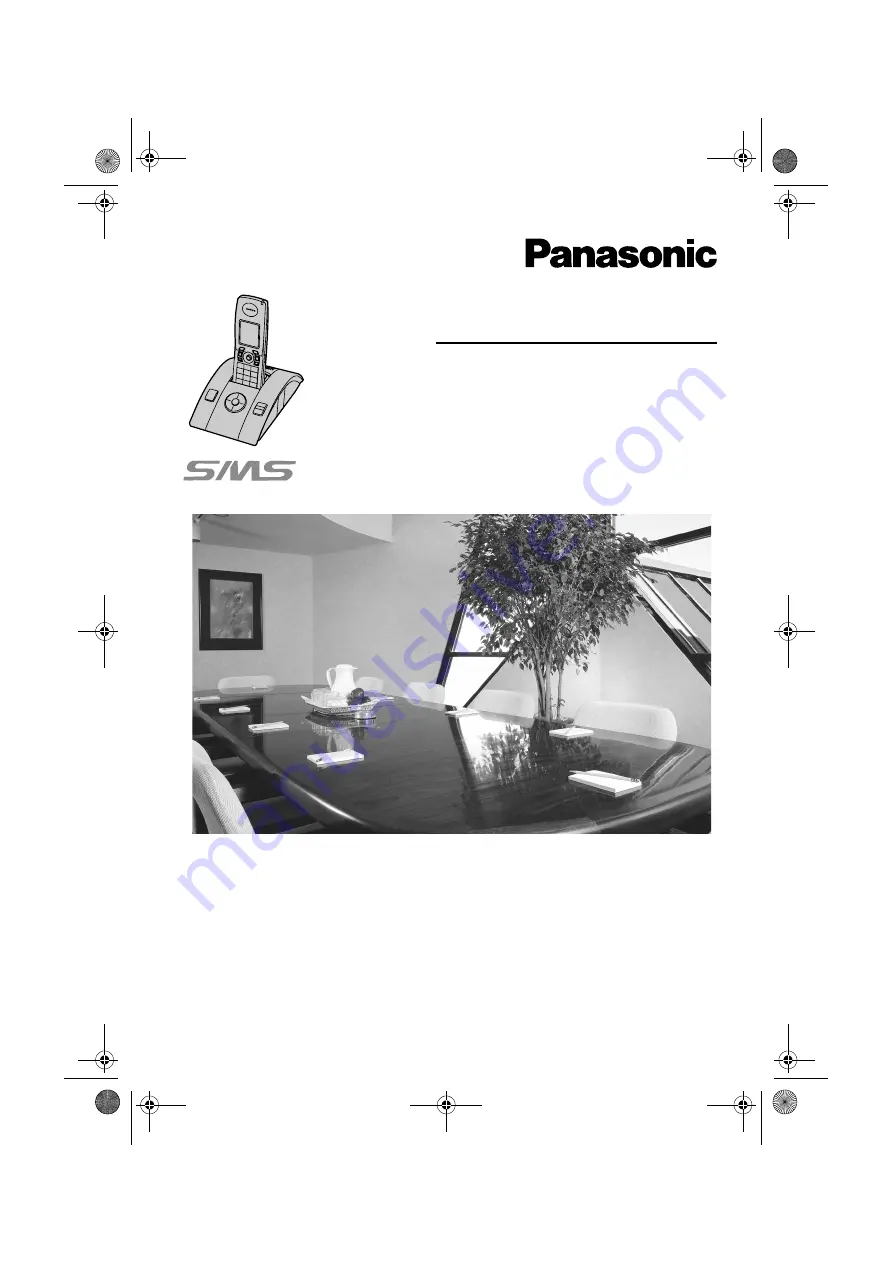
This unit is compatible with Caller ID and SMS. To use these
features, you must subscribe to the appropriate service of your
service provider.
Charge the batteries for about 7 hours before initial use.
Please read these operating instructions before using the unit and save them for
future reference.
Operating Instructions
Model No.
KX-TCD820E
Digital Cordless Answering System
TCD820E(e).book Page 1 Thursday, September 22, 2005 4:08 PM


































