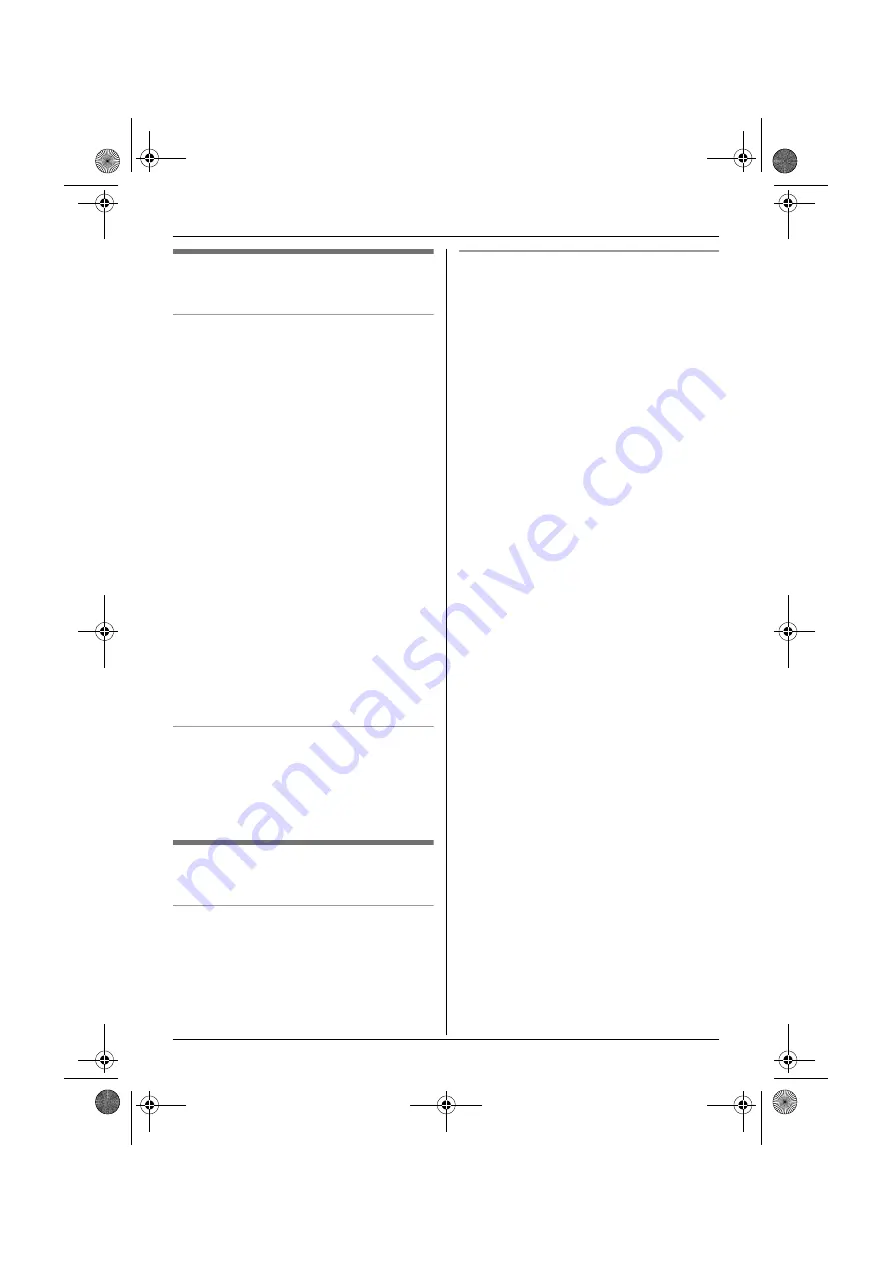
k
Phonebooks
24
Helpline Tel. No.: U.K. 08700 100 076 R.O.I. 01289 8333
Editing entries in the shared
phonebook
Changing a name, phone number,
audible call
1
Find the desired entry (page 23).
i
"
2
“
Edit
”
i
#
3
Edit the name if necessary (16
characters max.; page 61).
i
#
4
Edit the phone number if necessary (24
digits max.).
i
#
5
Skip, record, or erase an audible call
recording.
L
To record the audible call
announcement, continue from step 5,
“Adding entries to the shared
phonebook”, page 23.
L
To skip recording, select
“
Skip
Recording
”
.
i
#
L
To erase the audible call
announcement, select
“
Erase
”
.
i
#
6
“
Save
”
i
#
i
{ih}
Playing back an audible call
announcement
1
Find the desired entry (page 23).
i
"
2
“
Audible Call
”
i
#
i
{ih}
Erasing entries from the shared
phonebook
Erasing an entry
1
Find the desired entry (page 23).
i
"
2
“
Erase
”
i
#
3
“
Yes
”
i
#
i
{ih}
Erasing all entries
1
A
(left soft key)
i
T
i
"
2
“
Erase All
”
i
#
3
“
Yes
”
i
#
4
“
Yes
”
i
#
i
{ih}
TCD820E(e).book Page 24 Thursday, September 22, 2005 4:08 PM
















































