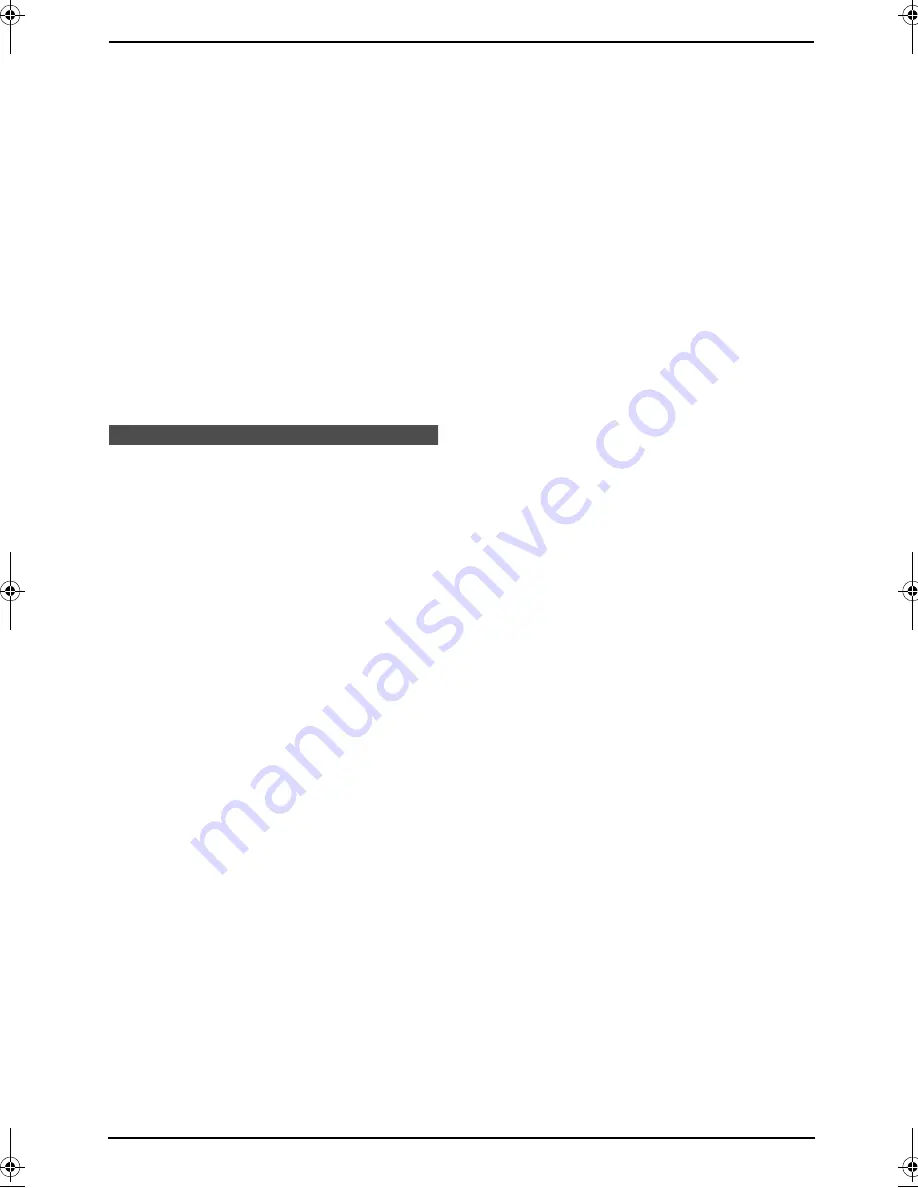
3. Telephone
25
3.9.2 Erasing specific caller
information
1
Press
{
CALLER ID SEARCH
}
.
2
Press
{A}
or
{B}
repeatedly to display the
desired entry.
3
Press
{<}
.
L
To cancel erasing, press
{
STOP
}
2 times.
4
Press
{
SET
}
.
L
To erase other entries, repeat steps 2 to
4.
5
Press
{
STOP
}
to exit the program.
Note:
L
Telstra, Optus, Telecom New Zealand and
TelstraClear do not currently send caller
name information.
3.10 Storing caller
information
Important:
L
This feature is not available in the
following cases.
–
The telephone number includes data
other than numbers (i.e.,
*
or #).
–
The caller information does not
include a telephone number.
L
Keep the front cover page open for button
locations.
1
Press
{
CALLER ID SEARCH
}
.
2
Press
{A}
or
{B}
repeatedly to display the
desired entry.
3
Press
{
DIRECTORY PROGRAM
}
.
4
Select the station key or navigator directory.
For stations 1–3:
1.
Press the desired station key.
2.
Press
{
SET
}
.
3.
Press
{
SET
}
.
For stations 4–11:
1.
Press the desired station key.
2.
Press
{
SET
}
.
For stations 12–22:
1.
Press
{
LOWER
}
, then press the desired
station key.
2.
Press
{
SET
}
.
For navigator directory:
1.
Press
{<}
or
{>}
.
2.
Press
{
SET
}
.
5
Press
{
SET
}
.
Note:
L
You can confirm the stored entries in the
telephone number list (page 55).
L
The unit can only store a name of up to 10
characters long.
L
To edit a name or number, see page 22.
L
If you enter a new entry into a station key, the
previous entry will be replaced.
L
If you use stations 1–3 as broadcast keys,
you cannot store caller information for
stations 1–3 (page 28).
L
Telstra, Optus, Telecom New Zealand and
TelstraClear do not currently send caller
name information.
FL511AL.book Page 25 Tuesday, October 7, 2003 2:18 PM






























