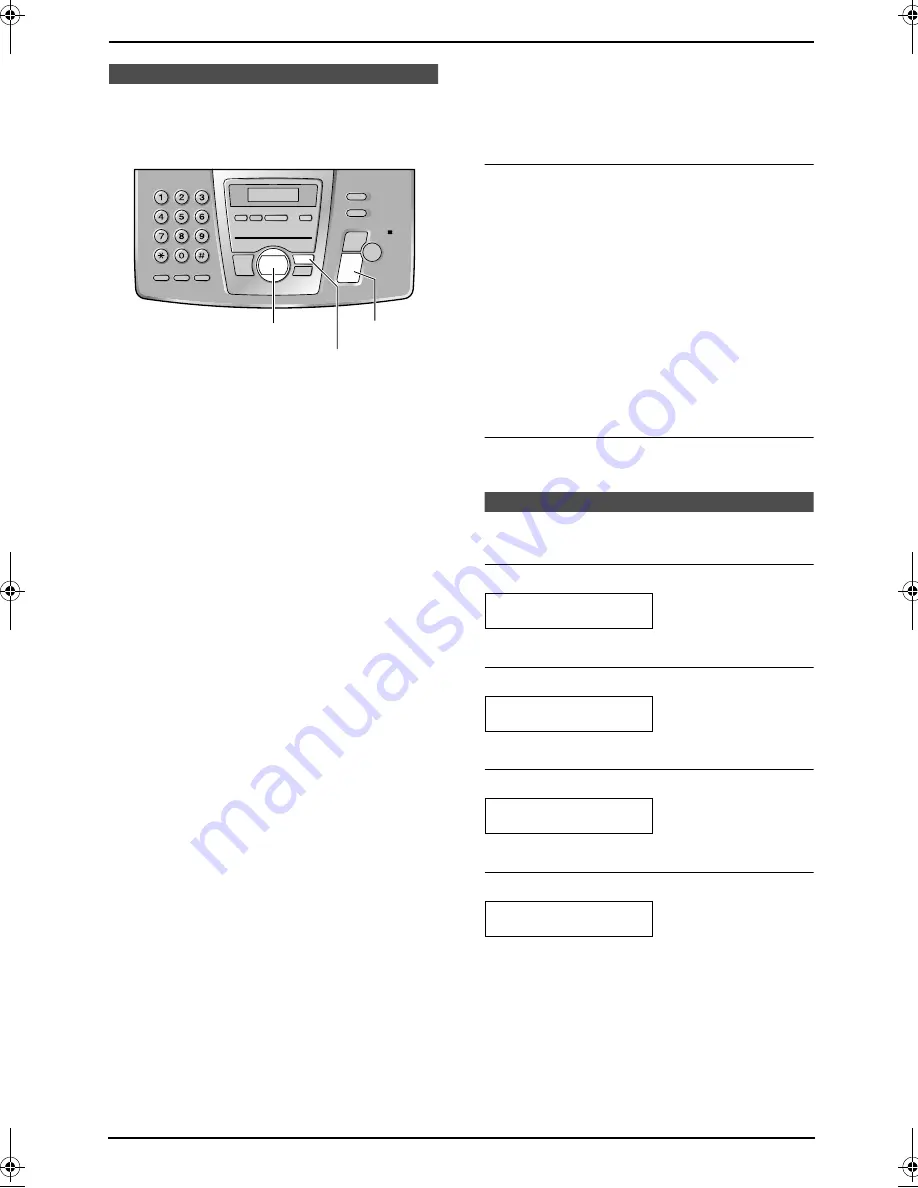
7. Programmable Features
50
7 Programmable Features
Features (Base Unit)
7.1 Base unit
programming
7.1.1 Programming basic
features
1
Press
{
MENU
}
.
2
Select the feature you wish to program.
Press
{<}
or
{>}
repeatedly to display the
desired feature.
L
The current setting of the feature will be
displayed.
3
Press
{A}
or
{B}
repeatedly to display the
desired setting.
L
This step may be slightly different
depending on the feature.
4
Press
{
SET
}
.
L
The setting you selected is set, and the
next feature will be displayed.
5
To exit programming, press
{
MENU
}
.
7.1.2 Programming advanced
features
1
Press
{
MENU
}
.
2
Press
{<}
or
{>}
repeatedly to display
“
ADVANCED MODE
”.
3
Press
{
SET
}
.
4
Select the feature you wish to program.
Press
{<}
or
{>}
repeatedly to display the
desired feature.
L
The current setting of the feature will be
displayed.
5
Press
{A}
or
{B}
repeatedly to display the
desired setting.
L
This step may be slightly different
depending on the feature.
6
Press
{
SET
}
.
L
The setting you selected is set, and the
next feature will be displayed.
7
To exit programming, press
{
MENU
}
.
Programming by entering the program
code number directly
You can select a feature by directly entering the
program code (# and a 2-digit number) instead of
using
{<}
or
{>}
.
1.
Press
{
MENU
}
.
2.
Press
{#}
and the 2-digit code number
(page 50 to page 54).
3.
Press
{A}
or
{B}
repeatedly to display the
desired setting.
4.
Press
{
SET
}
.
5.
To exit programming, press
{
MENU
}
.
To cancel programming
Press
{
MENU
}
to exit the program.
7.2 Basic features
Code #01: Setting the date and time
SET DATE & TIME
PRESS SET
See page 23 for details.
Code #02: Setting your logo
YOUR LOGO
PRESS SET
See page 24 for details.
Code #03: Setting your fax number
YOUR FAX NO.
PRESS SET
See page 26 for details.
Code #04: Printing a sending report
SENDING REPORT
=ERROR
[
±
]
To print a sending report for fax transmission
results (page 36).
“
ERROR
” (default): A sending report will be
printed only when fax transmission fails.
“
ON
”: A sending report will be printed out after
every transmission.
“
OFF
”: Sending reports will not be printed out.
{<}{>}{
A
}{
B
}
{
MENU
}
{
SET
}
FC195E.book Page 50 Wednesday, March 5, 2003 7:15 PM






























