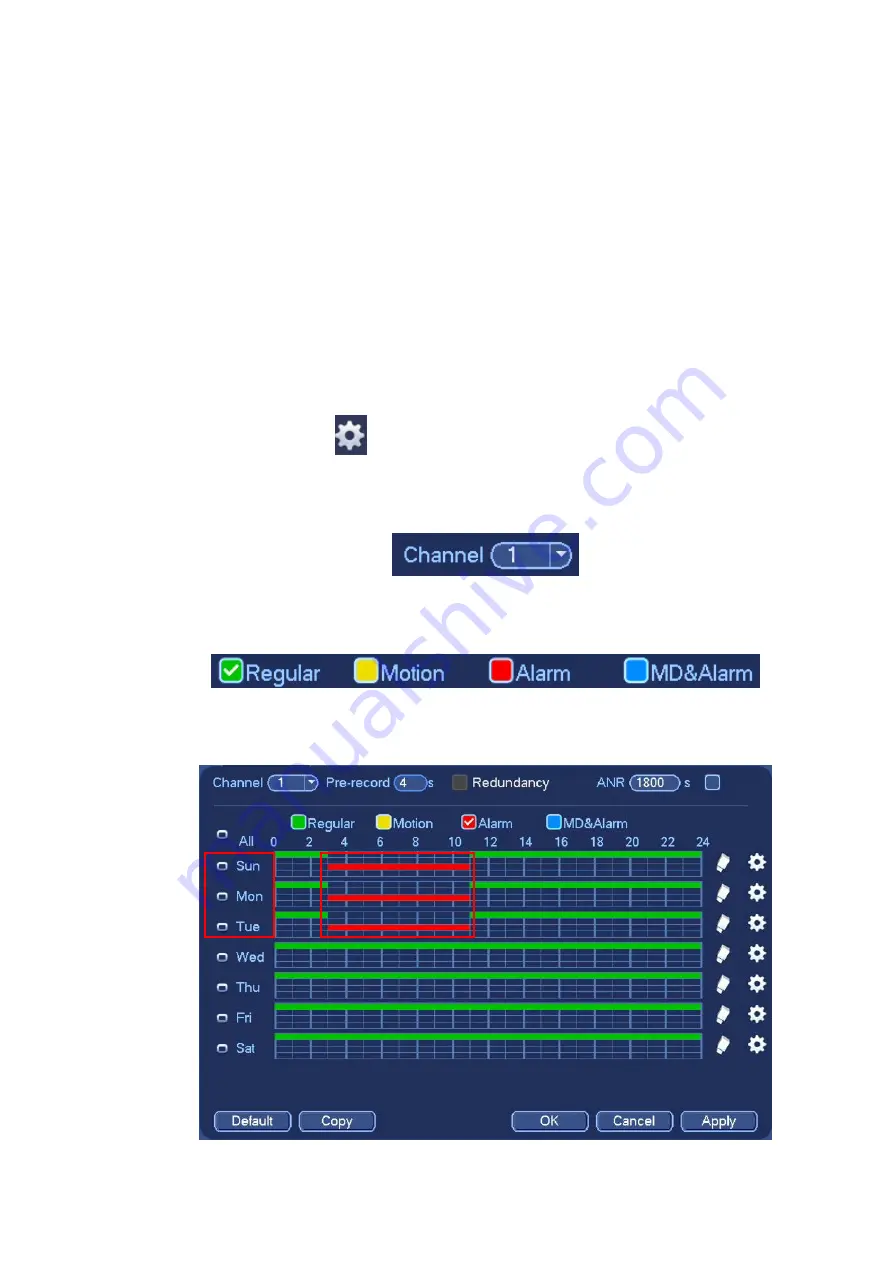
44
Record Type: Please check the box to select corresponding record type. There are four types:
Regular/MD (motion detect)/Alarm/MD&Alarm.
Week day: There are eight options: ranges from Saturday to Sunday and all.
Holiday: It is to set holiday setup. Please note you need to go to the General interface (Main
Menu->SETTING->SYSTEM->GENERAL) to add holiday first. Otherwise you cannot see this item.
Pre-record: System can pre-record the video before the event occurs into the file. The value ranges
from 1 to 30 seconds depending on the bit stream.
Redundancy: System supports redundancy backup function. It allows you backup recorded file in
two disks. You can highlight Redundancy button to activate this function. Please note, before enable
this function, please set at least one HDD as redundant. (Main menu->SETTING->STORAGE->HDD
MANAGER).
Please note this function is null if there is only one HDD.
ANR: It is to save video to the SD card of the network camera in case the network connection fails.
The value ranges from 0s
~
43200s. After the network connection resumed, the system can get the
video from the SD card and there is no risk of record loss.
Period setup: Click button
after one date or a holiday, you can see an interface shown as in
Figure 4-45.There are four record types: regular, motion detection (MD), Alarm, MD & alarm.
Please following the steps listed below to draw the period manually.
a) Select a channel you want to set. See Figure 4-41.
Figure 4-41
b) Set record type. See Figure 4-42.
Figure 4-42
c) Please draw manually to set record period. There are six periods in one day. See Figure 4-43.
Figure 4-43
Summary of Contents for k-nl304g
Page 1: ...Network Video Recorder User s Manual Model No K NL304K G K NL308K G Version 1 0 2 ...
Page 58: ...50 Figure 4 51 Figure 4 52 ...
Page 78: ...70 Figure 4 70 Figure 4 71 ...
Page 79: ...71 Figure 4 72 Figure 4 73 ...
Page 86: ...78 Figure 4 80 Figure 4 81 ...
Page 87: ...79 Figure 4 82 Figure 4 83 ...
Page 90: ...82 Figure 4 86 Figure 4 87 4 11 Network 4 11 1 Basic Setup ...
Page 116: ...108 Figure 4 114 Figure 4 115 ...
Page 127: ...119 Figure 4 128 Figure 4 129 ...
Page 162: ...154 Figure 5 40 Figure 5 41 ...
Page 163: ...155 Figure 5 42 Figure 5 43 Figure 5 44 ...
Page 173: ...165 Figure 5 60 Figure 5 61 ...






























