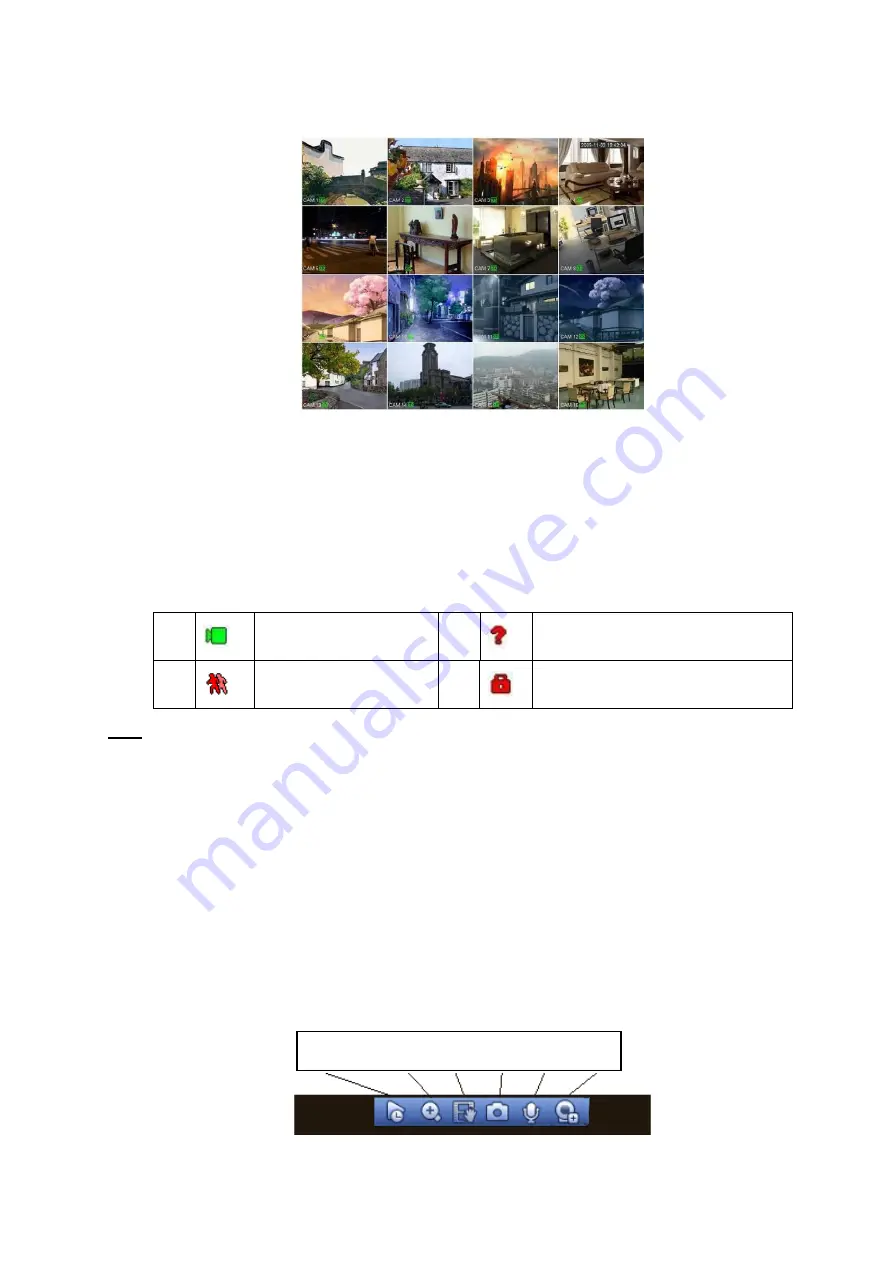
29
displayed window amount may vary. The following figure is for reference only. Please refer to chapter 1.3
Specifications for the window-amount your product supported.
Figure 4-18
4.5.1
Preview
If you want to change system date and time, you can refer to general settings (Main
Menu->SETTING->SYSTEM->GENERAL). If you want to modify the channel name, please refer to
the display settings (Main Menu->SETTING->REMOTE->CAM NAME)
Please refer to the following sheet for detailed information.
Tips
Preview drag: If you want to change position of channel 1 and channel 2 when you are
previewing, you can left click mouse in the channel 1 and then drag to channel 2, release mouse
you can switch channel 1 and channel 2 positions.
Use mouse middle button to control window split: You can use mouse middle button to switch
window split amount.
4.5.2
Preview control interface
Move you mouse to the top centre of the video of current channel, you can see system pops up the
preview control interface. See Figure 4-19. If your mouse stays in this area for more than 6 seconds
and has no operation, the control bar automatically hides.
Figure 4-19 Digital Channel
1
Recording status
3
Video loss
2
Motion detection
4
Camera lock
1 2 3 4 5 6
Summary of Contents for k-nl304g
Page 1: ...Network Video Recorder User s Manual Model No K NL304K G K NL308K G Version 1 0 2 ...
Page 58: ...50 Figure 4 51 Figure 4 52 ...
Page 78: ...70 Figure 4 70 Figure 4 71 ...
Page 79: ...71 Figure 4 72 Figure 4 73 ...
Page 86: ...78 Figure 4 80 Figure 4 81 ...
Page 87: ...79 Figure 4 82 Figure 4 83 ...
Page 90: ...82 Figure 4 86 Figure 4 87 4 11 Network 4 11 1 Basic Setup ...
Page 116: ...108 Figure 4 114 Figure 4 115 ...
Page 127: ...119 Figure 4 128 Figure 4 129 ...
Page 162: ...154 Figure 5 40 Figure 5 41 ...
Page 163: ...155 Figure 5 42 Figure 5 43 Figure 5 44 ...
Page 173: ...165 Figure 5 60 Figure 5 61 ...






























