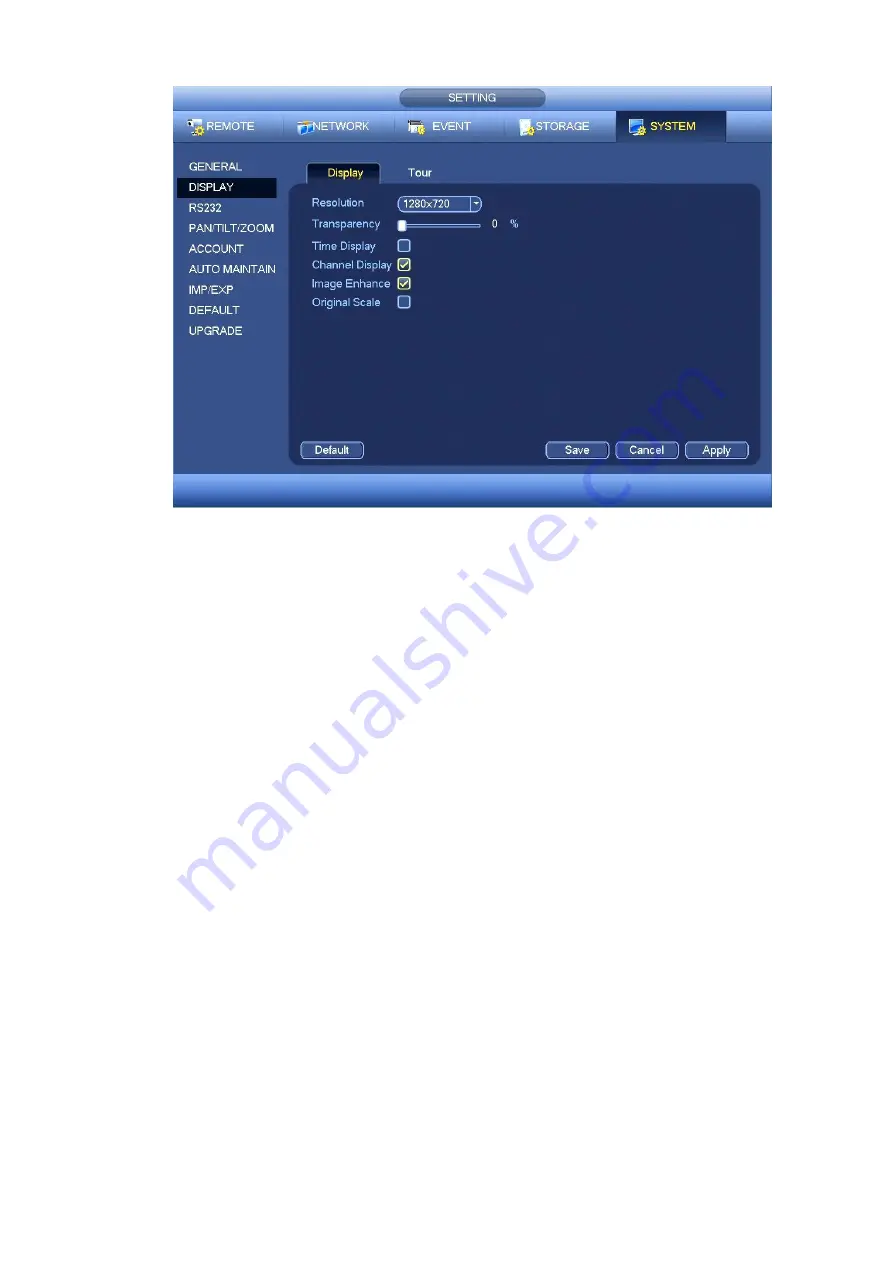
32
Figure 4-23
Now you can set corresponding information.
Resolution: There are four options: 1280×1024 (Default), 1280×720, 1920×1080, 1024×768. Please
note the system needs to reboot to activate current setup.
Transparency: Here is for you to adjust transparency. The value ranges from 0 to 100.
Time display: You can select to display time or not when system is playback.
Channel display: You can select to channel name or not when system is playback.
Image enhance: Check the box; you can optimize the margin of the preview video.
Orignal Scale: Check the box; you can see the original resolution of the preview video.
Click Save button to save current setup.
Note
The display parameter here has no effect on the record file and playback effect.
4.5.4.2 Tour
From Main menu->SETTING->SYSTEM->DISPLAY, you can see an interface shown as in Figure 4-24.
Here you can set tour parameter.
Enable tour: Check the box here to enable tour function.
Interval: Input proper interval value here. The value ranges from 5-120 seconds.
Monitor tour type: System support 1/8-window tour.
Alarm tour type: System support 1/8-window tour.
Summary of Contents for k-nl304g
Page 1: ...Network Video Recorder User s Manual Model No K NL304K G K NL308K G Version 1 0 2 ...
Page 58: ...50 Figure 4 51 Figure 4 52 ...
Page 78: ...70 Figure 4 70 Figure 4 71 ...
Page 79: ...71 Figure 4 72 Figure 4 73 ...
Page 86: ...78 Figure 4 80 Figure 4 81 ...
Page 87: ...79 Figure 4 82 Figure 4 83 ...
Page 90: ...82 Figure 4 86 Figure 4 87 4 11 Network 4 11 1 Basic Setup ...
Page 116: ...108 Figure 4 114 Figure 4 115 ...
Page 127: ...119 Figure 4 128 Figure 4 129 ...
Page 162: ...154 Figure 5 40 Figure 5 41 ...
Page 163: ...155 Figure 5 42 Figure 5 43 Figure 5 44 ...
Page 173: ...165 Figure 5 60 Figure 5 61 ...
















































