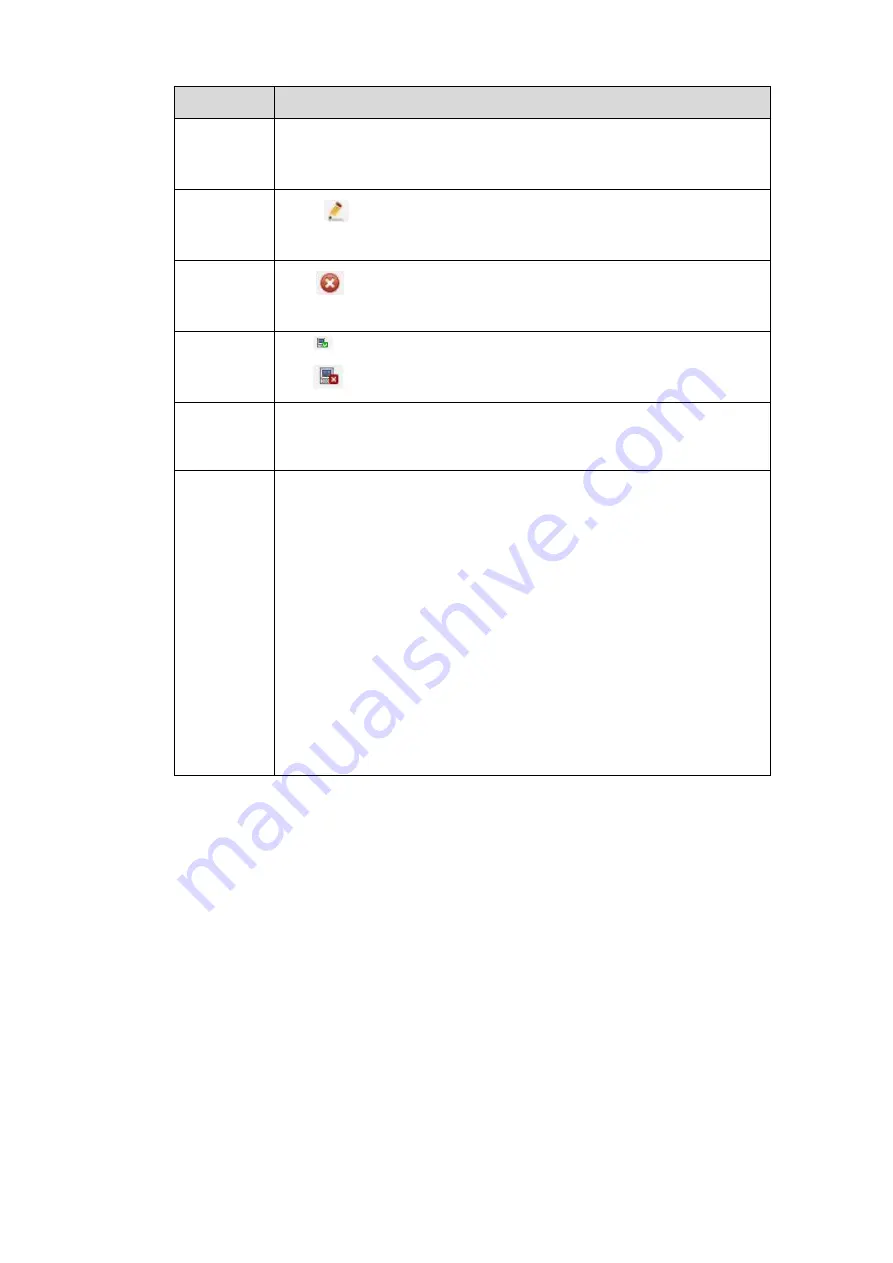
136
Parameter Function
Add
Select a device in the list and then click Add button, system can
connect the device automatically and add it to the Added device list.
Or you can double click one item in the list to add a device.
Modify
Click
or any device in the Added device list, you can change the
corresponding channel setup.
Delete
Click
, you can delete the remote connection of the corresponding
channel.
Connection
status
: Connection succeeded.
: Connection failed.
Delete
Select a device in the Added device list and then click Delete button,
system can disconnect the device and remove it from the Added
device list.
Manual
Add
Click it, the interface is shown as in Figure 5-18. Here you can add
network camera manually.
You can select a channel from the dropdown list (Here only shows
disconnection channel.)
Note:
System supports manufactures such as Private, Panasonic,
Sony, Dynacolor, Samsung, AXIS, Arecont, Dahua and Onvif
standard protocol.
If you do not input IP address here. System uses default IP
192.168.0.0 and system does not connect to this IP.
Cannot add two devices at the same time. Click OK button here,
system only connect to the corresponding device of current
channel.
5.8.1.2 IMAGE
Here you can view device property information. The setups become valid immediately after you set. See
Summary of Contents for k-nl304g
Page 1: ...Network Video Recorder User s Manual Model No K NL304K G K NL308K G Version 1 0 2 ...
Page 58: ...50 Figure 4 51 Figure 4 52 ...
Page 78: ...70 Figure 4 70 Figure 4 71 ...
Page 79: ...71 Figure 4 72 Figure 4 73 ...
Page 86: ...78 Figure 4 80 Figure 4 81 ...
Page 87: ...79 Figure 4 82 Figure 4 83 ...
Page 90: ...82 Figure 4 86 Figure 4 87 4 11 Network 4 11 1 Basic Setup ...
Page 116: ...108 Figure 4 114 Figure 4 115 ...
Page 127: ...119 Figure 4 128 Figure 4 129 ...
Page 162: ...154 Figure 5 40 Figure 5 41 ...
Page 163: ...155 Figure 5 42 Figure 5 43 Figure 5 44 ...
Page 173: ...165 Figure 5 60 Figure 5 61 ...






























