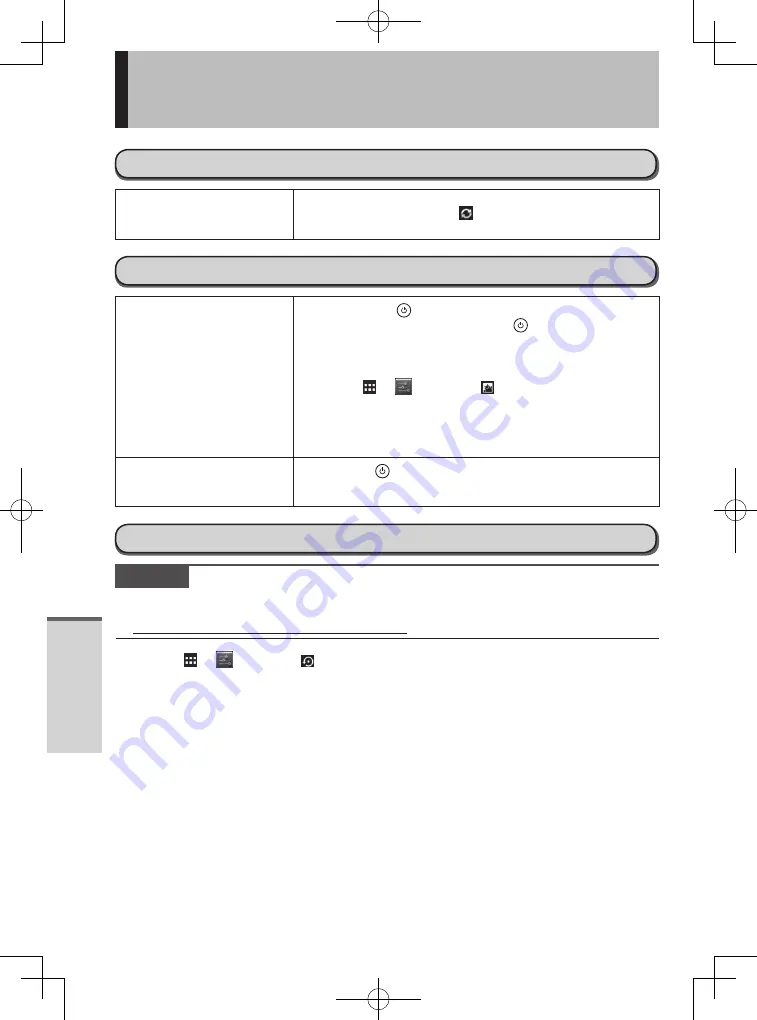
Troubleshooting
40
On-screen manual
When the screen is rotated,
part of the screen is not
displayed.
x
p
If the screen is zoomed or the menu is opened, zoom out and
close the menu, then touch to reload the data.
Others
No response
x
p
Press and hold
(power button) until “Power off” screen is
displayed and touch [OK], then press
(power button) to turn
it on.
x
p
If the application does not work normally, uninstall and reinstall
the application. To uninstall:
1.
Touch – [ Settings] – [ Applications].
2.
Touch [DOWNLOAD] or [ALL], and touch the application to
uninstall, then touch [Uninstall].
3.
Uninstall the application by following the on-screen
instructions.
The screen freezes, and
no operations can be
performed.
x
p
Hold down
(power button) for 10 or more seconds.
This forcibly turns the power off. Now turn the power back on.
Factory data reset
CAUTION
y
y
Factory data reset function will return this computer to the default condition. When you reset this
computer, the stored data will be erased.
Back up important data to other media before reset.
1.
Touch – [ Settings] – [ Backup & reset] – [Factory data reset].
All the data in /mnt/sdcard folder will be erased. The data in microSD memory card inserted into
microSD memory card slot will not be erased.
2.
Touch [Reset tablet].
3.
Follow the on-screen instructions.
Troubleshooting (basic)
JT-B1_eng(PGQX1334ZA)_20130122.indd 40
2013/01/22 9:10:16






























