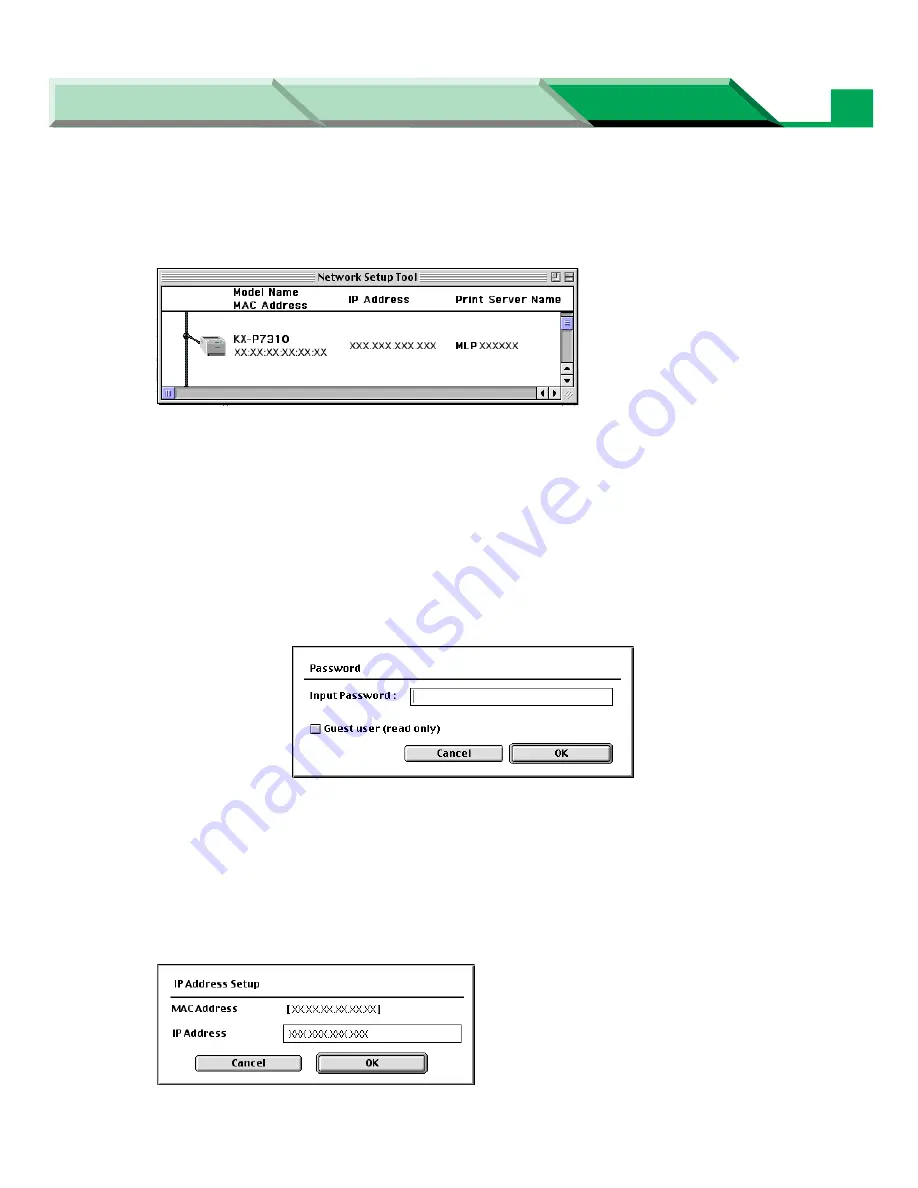
Settings and Printing
Network
Network
Maintenance and Spec.
Setup in Macintosh
45
7
Click the KX-P7310 printer you want to set up, click
Setup
menu and then
select
Network Setup...
.
NOTE
• When several printers are listed, select the printer using the MAC address. You can
obtain the number (hexadecimal six digits) from the label near the network interface
connector or by printing a configuration page (press
PRINT/RESET
button more than
2 seconds and less than 5 seconds).
• If a password is set in the printer, you must enter the password and click
[OK]
. If a
password is not entered, you can still see the printer's setting by checking on the
Guest user
check box, but you cannot change it. To set a password, refer to
“Setting
Password with Network Setup Tool” on page 81
.
8
If an IP Address has been assigned to the printer, proceed to the step 16.
Or
If it is not, a warning message is displayed. Click
[OK]
.
9
Enter the IP Address and click
[OK]
.
The confirmation window is displayed.






























