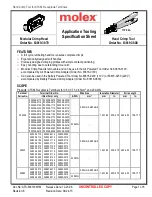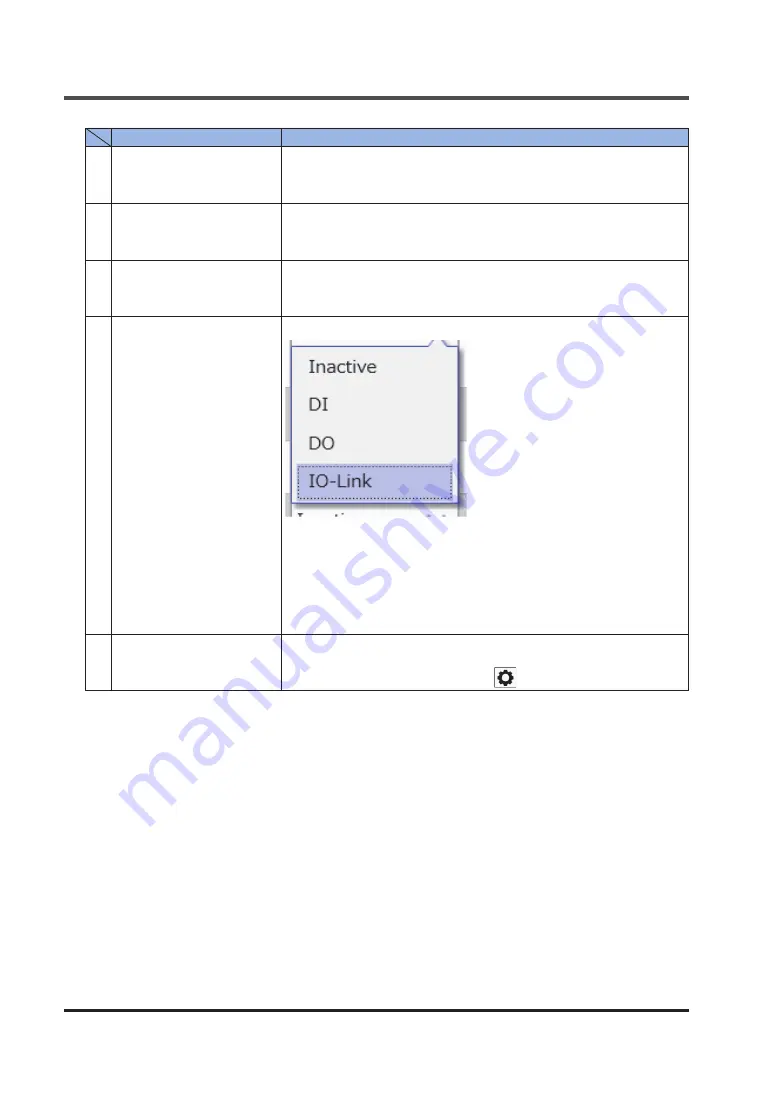
3.4 Master Port Configuration Window
WUME-SCLGCT-3
3-6
Name
Description
1
Detect Devices
Clicking this button changes the settings of all the ports to IO-Link mode
and detects the IO-Link devices connected to the selected IO-Link master.
If the selected IO-Link master is unconnected the Detect Devices button
will be grayed out.
2
Write
Clicking this button writes the current port configuration to the selected IO-
Link master.
If the selected IO-Link master is unconnected, the Write button will be
grayed out.
3
Read
Clicking this button reads the port configuration from the selected IO-Link
master.
If the selected IO-Link master is unconnected, the Read button will be
grayed out.
4
Mode
You can change the port mode for each port of the selected IO-Link master.
●
Inactive: Select this option when you use no port.
●
DI: Select this option when you use the port in DI mode.
●
DO: Select this option when you use the port in DO mode.
●
IO-Link: Select this option when you use the port in IO-Link mode.
If you select IO-Link, in the Select Device window, you must select the IO-
Link device to be connected.
The IO-Link device list is configured using the IODD files that are imported.
5
Device / Vendor
The Device and Vendor columns display product names and vendor
names, respectively, for IO-Link devices that are connected.
To change the IO-Link device, click the
button.
Summary of Contents for IO-Link SC-LG-CEF
Page 2: ...WUME SCLGCT 3 2 MEMO ...
Page 6: ...WUME SCLGCT 3 6 MEMO ...
Page 12: ...WUME SCLGCT 3 1 6 MEMO ...
Page 44: ...WUME SCLGCT 3 4 8 MEMO ...