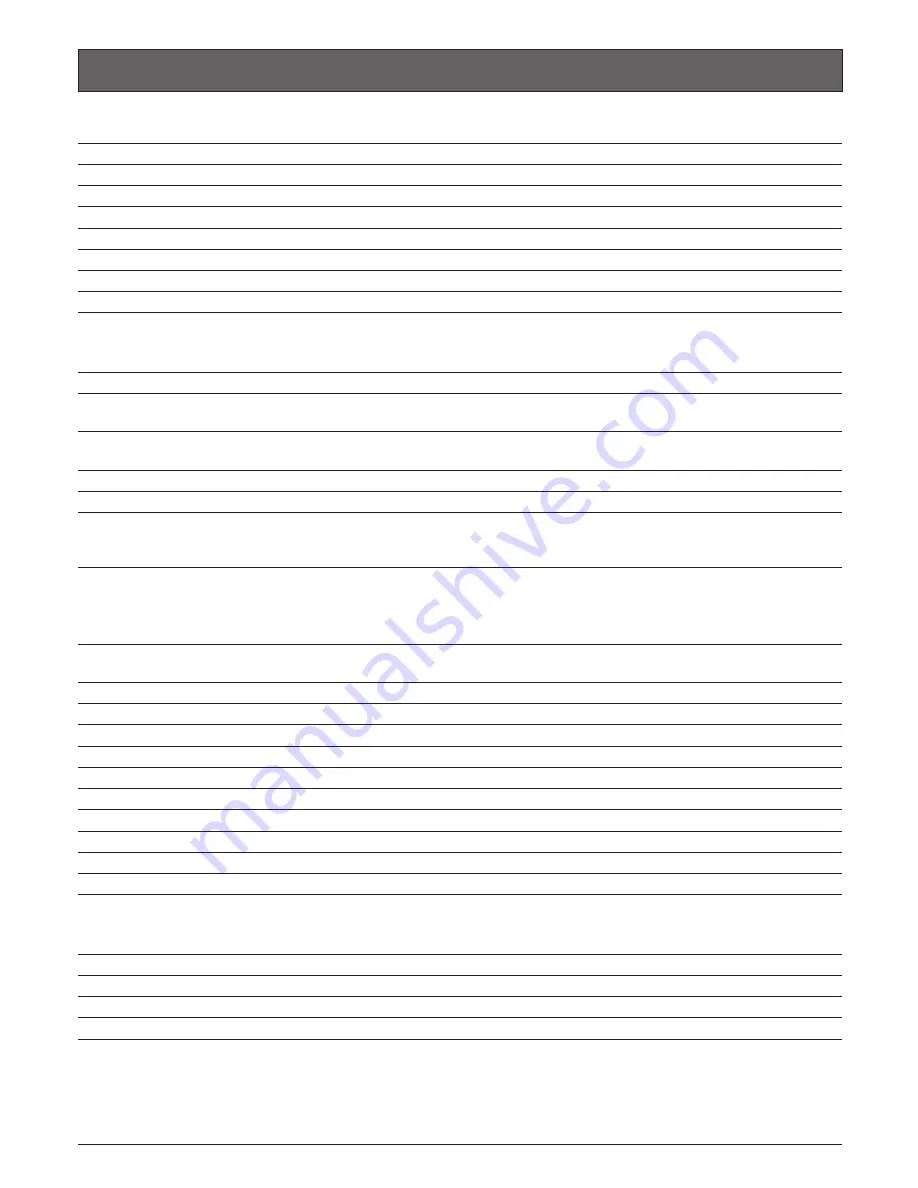
23
Specifications
●
CAMERA
Image sensor
Scanning method
Effective pixels
1/3 inch interline transfer CCD
Full scanning mode:
15 fps progressive scan
Partial scanning mode:
30 fps 2:1 interlace scan
(with motion adaptive interlace/progressive conversion for net-
work)
Full scanning mode:
1 296 (H) x 966 (V)
Partial scanning mode:
960 (H) x 720 (V)
Scanning area
Full scanning mode:
4.8 mm (H) x 3.6 mm (V)
Partial scanning mode:
3.6 mm (H) x 2.7 mm (V)
AGC
Aperture control
ON (LOW, MID, HIGH)/OFF
ALC/ALC+/ELC (BLC ON/OFF available)
Electronic shutter
Full scanning mode: OFF(1/15), 1/30, 1/50, 1/60, 1/100, 1/250, 1/500, 1/1000, 1/2000, 1/4000,
1/10000
Partial scanning mode: OFF(1/60), 1/100, 1/250, 1/500, 1/1000, 1/2000, 1/4000, 1/10000
Sensitivity up
OFF, x2AUTO, x4AUTO, x6AUTO, x10AUTO*, x2FIX, x4FIX, x6FIX, x10FIX*, x16FIX*, x32FIX*
(*: Selectable only when "Partial scanning" is selected for the resolution setting.)
White balance
ATW1/ATW2/AWC
DNR
LOW/HIGH
Color/BW
AUTO1/AUTO2/EXT/ON/OFF
Electronic Zoom
x5
Image stabilizer
ON/OFF
Camera ID
Up to 16 characters ON/OFF
VMD alarm
ON/OFF, 4 areas available
Back focus adjustment
ABF/MANUAL/CL/BW
ALC lens drive
DC drive
Lens mount
CS-mount
●
Analog
Signal
NTSC
Video output
VBS: 1.0 V[P-P]/75
Ω
, composite (BNC)
Scanning frequency
Horizontal: 15.734 kHz
Vertical: 59.94 Hz
Synchronization
Internal, VD2
Resolution
Full scanning mode:
Horizontal: 600 TV lines or more (color mode)
780 TV lines or more (BW mode)
Vertical:
450 TV lines or more
Partial scanning mode: Horizontal: 540 TV lines or more (color mode)
570 TV lines or more (BW mode)
Vertical:
350 TV lines or more
●
General specifications
Power source
AC 24 V 60 Hz
Power consumption
Approx. 9.5 W
Ambient temperature
–10 °C - +50 °C
Ambient humidity
Controller interface
90 % or less
Coaxial multiplex/Ethernet
Audio
Captured by the built-in microphone
Dimensions
Weight
84 mm (W) x 83 mm (H) x 197.5 mm (D) (excluding connectors/terminals)
Approx. 0.97 k
g






































