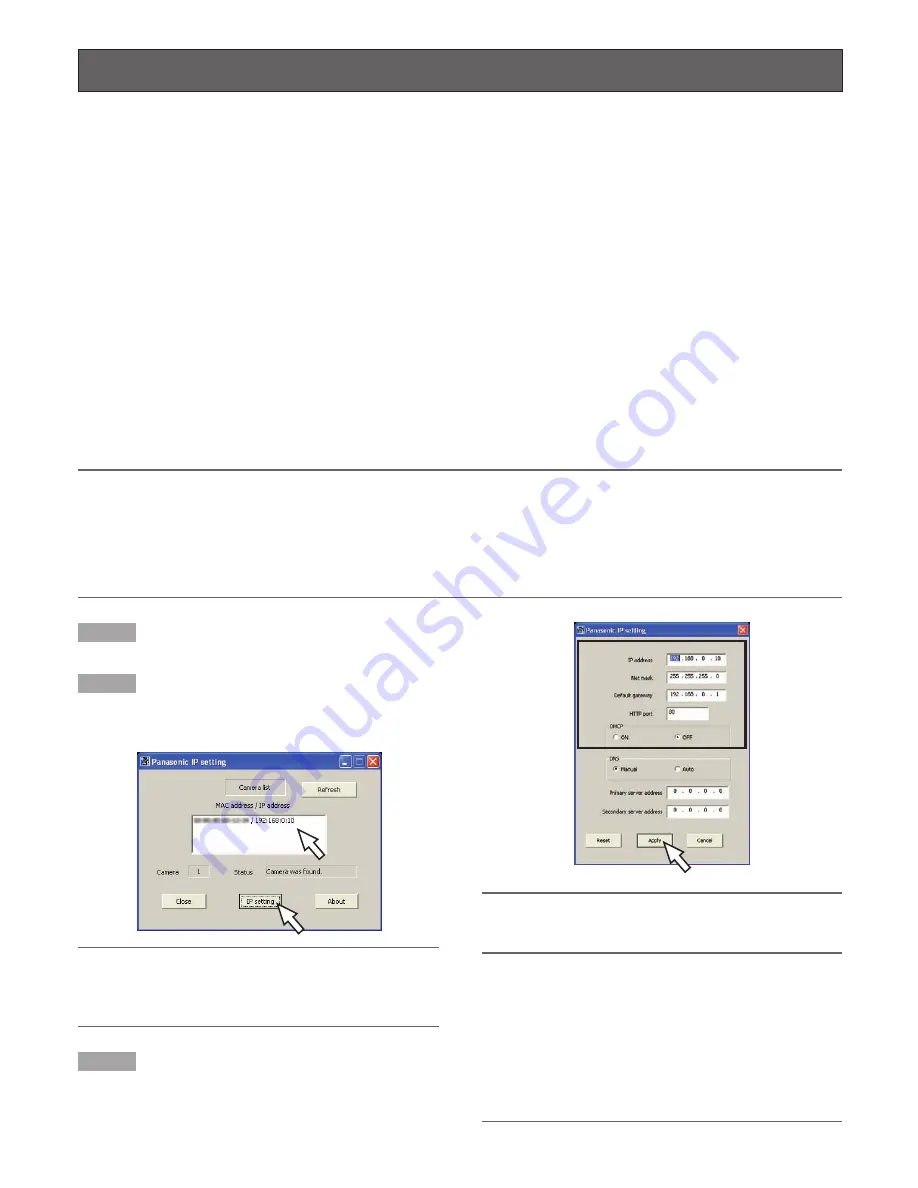
21
Configure the Network Settings
Before installing the software, read the readme file on the
provided CD-ROM first.
Software included on the provided CD-ROM
• Panasonic IP setting software
Configure the network settings of the camera. Refer to
the following for further information.
• Viewer Software "Network Camera View2"
It is necessary to install the viewer software "Network
Camera Viewer2" to display images on a PC. Install the
viewer software by double-clicking the "Setup.exe" icon
on the provided CD-ROM.
Step 1
Start the Panasonic IP setting software.
Step 2
Click the [IP setting] button after selecting the MAC
address/IP address of the camera to be configured.
Note:
When using a DHCP server, the IP address assigned to
the camera can be displayed by clicking the [Refresh]
button of the IP setting software.
Step 3
Complete each network setup item and click the [Apply]
button.
Note:
When using a DHCP server, it is possible to set "DNS"
to "AUTO".
Important:
• It may take for around 30 seconds to complete to
upload the settings to the camera after clicking the
[Apply] button. The settings may be invalidated when
the AC adapter or the LAN cable is disconnected
before completing the upload. In this case, perform the
settings again.
• When using a firewall (including software), allow access
to all UDP ports.
Configure the network settings of the camera using the Panasonic IP set-
ting software
The network settings of the camera can be configured using the Panasonic IP setting software.
When using multiple cameras, it is necessary to configure the network settings of each camera independently.
When the Panasonic IP setting software does not work to perform the network settings of the camera, perform the network set-
tings of the camera and the PC individually on the "Network setup" page of the setup menu. Refer to the Network Operating
Instructions (PDF) for further information.
Important:
• When using Windows XP SP2, the "Windows Security Alert" window may be displayed when starting the IP setting software.
In this case, click the "Unblock" button on the displayed "Windows Security Alert" window.
• For the security enhancement, the MAC address/IP address of the camera to be configured will not be displayed when
around 20 minutes have passed after turning on the power of the camera.
• Panasonic IP setting software is inoperable in other subnets via the same router.
Install the software






















