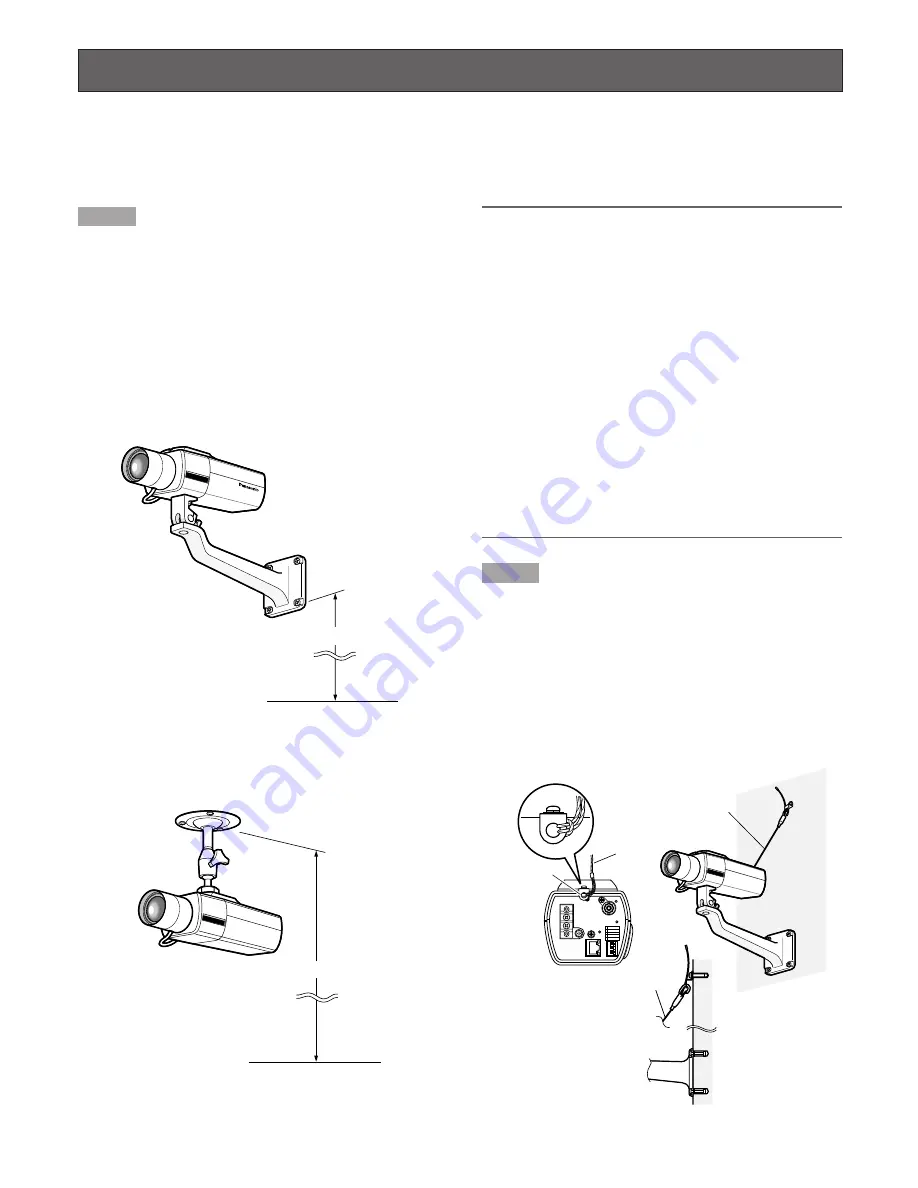
13
Installations/Connections
Before start the installation/connection, prepare the required devices and cables.
Before starting the connection, turn the power of the devices including the camera and the PC off or disconnect the power
cable from the outlet.
Step 1
Fix an optional camera mounting bracket onto the desired
place and mount the camera on it.
Use appropriate screws for the panel/wall material to
secure an optional camera mounting bracket.
The following are examples of the camera installation using
an optional mounting bracket.
The camera can be mounted on the bracket using the
screw holes for the camera mounting bracket (1/4-20UNC).
<For wall installation>
Optional camera mounting bracket: WV-831
<For ceiling installation>
Optional camera mounting bracket: WV-7010A
Important:
• Make sure that the installing place is strong enough to
support the total weight of the camera and the camera
mounting bracket.
• Install the camera mounting bracket on the foundation
part of the building or equivalent strong part.
• Method of installation may be different depending on
the material of the place where the camera mounting
bracket is to be installed.
When installing on steel: Fix with bolts and nuts
(M6 or M8).
When installing on concrete: Fix with anchor bolts. (M6
or M8)
• Do not use wood screws to fix the camera mounting
bracket (option) since they are not strong enough to
support the weight of the camera and the bracket.
• Refer to "Select Safety Wire Kit." for details on the instal-
lation height of camera mounting bracket.
Step 2
To prevent the camera from dropping that may cause acci-
dental injury, attach a safety wire between the camera and
the wall/panel.
Attach one end of the safety wire to the safety wire holder of
the camera and the other end to a locally procured safety
wire holder to be installed on the foundation part of the
building.
<Example: Installing on the wall>
Installation height
Floor
1
2
3
4
5
ACT
VIDEO OUT
10BASE-T/
100BASE-TX
LINK
POWER
SD CARD
GND
AC24V
IN
1-L
2-N
1
2
3
4
5
GND
DAY/NIGHT IN
AUX OUT
ALARM OUT
ALARM IN
Safety
wire
Safety wire
holder
Foundation part of the building or
equivalently strong part
Safety wire
Safety wire
Installation height
Floor














































