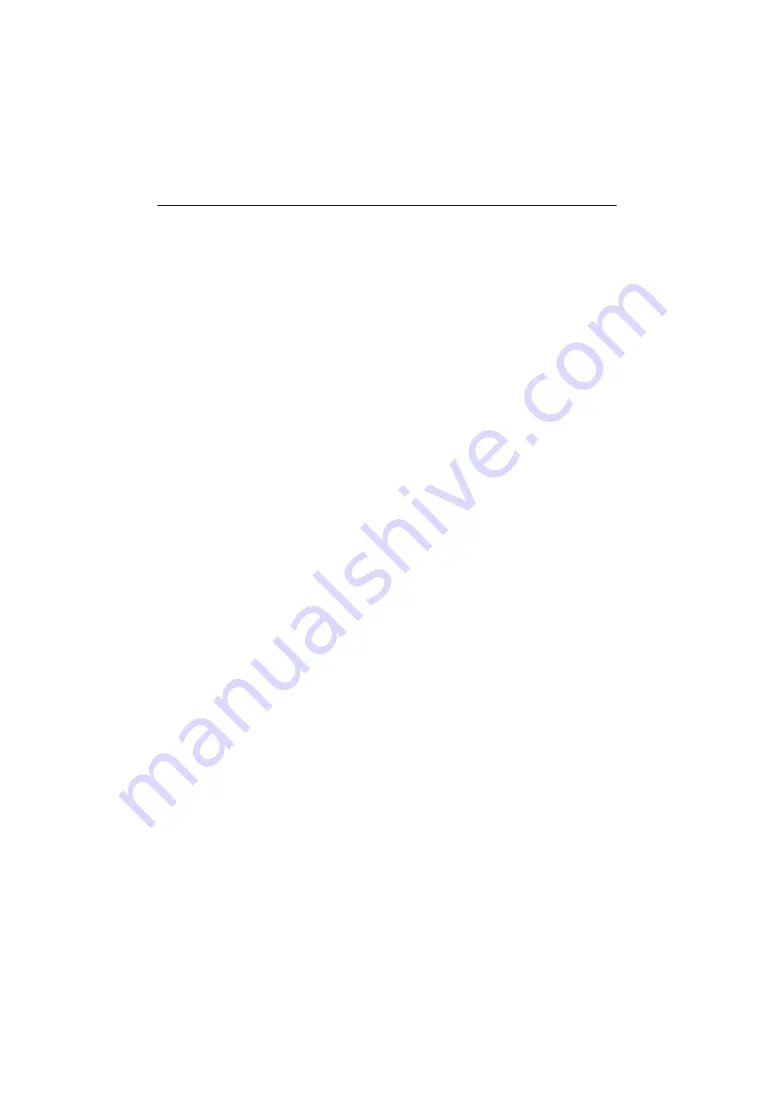
- 30 -
≥
The period between the start and end of recording is recorded as one file, but motion pictures
exceeding 4 GB (approx.) will be divided automatically. (Recording will continue.)
Divided motion pictures will be displayed as separate thumbnails and cannot be played back
automatically as a continuous motion picture.
≥
Each microSD card can save up to approximately 89100 files and approximately 900 folders.
When other motion pictures and still pictures have already been saved in the microSD card, the
capacity becomes lower.
≥
Motion pictures are saved in separate folders according to the [Recording Mode] (
) or
[Pixels / Frame rate] (
) settings.
Still pictures that have been taken one at a time and those taken in [Interval rec mode] (
) are
saved in separate folders. For details about the folders, refer to page
.
In the following cases, motion pictures/still pictures are saved in more than one folder:
j
When the number of motion picture files exceeds 99
j
When the number of still picture files exceeds 999
j
When motion pictures are recorded with [Loop Recording]
j
When still pictures are recorded with [Interval rec mode]
≥
The edges of still pictures recorded on this unit with a 16:9 aspect ratio may be cut at printing.
Check the printer or photo studio before printing.
≥
Refer to page
for the approximate recordable time and number of recordable pictures.
≥
It may take approximately 3 seconds to stop motion picture recording. Use the alert sound
function or look at the “Image App” screen to confirm that the motion picture recording has
stopped.
≥
You cannot change the angle of view mode setting during recording.
≥
You cannot change the recording mode during recording or in [Interval rec mode].
≥
You can also perform recording on the “Image App” screen. Refer to [Help] in the “Image App”
menu for information on how to perform the operation.
≥
When you are recording with the “Image App”, the recording will continue even if this unit is
disconnected from the smartphone. To stop the recording, operate this unit.
≥
If you check an image or sound when recording motion pictures while this unit is connected
wirelessly to a smartphone, etc., a squealing sound* may occur. In that case, lower the volume of
the smartphone.
* The microphone may pick up the sound from the speakers, producing an abnormal sound.
















































