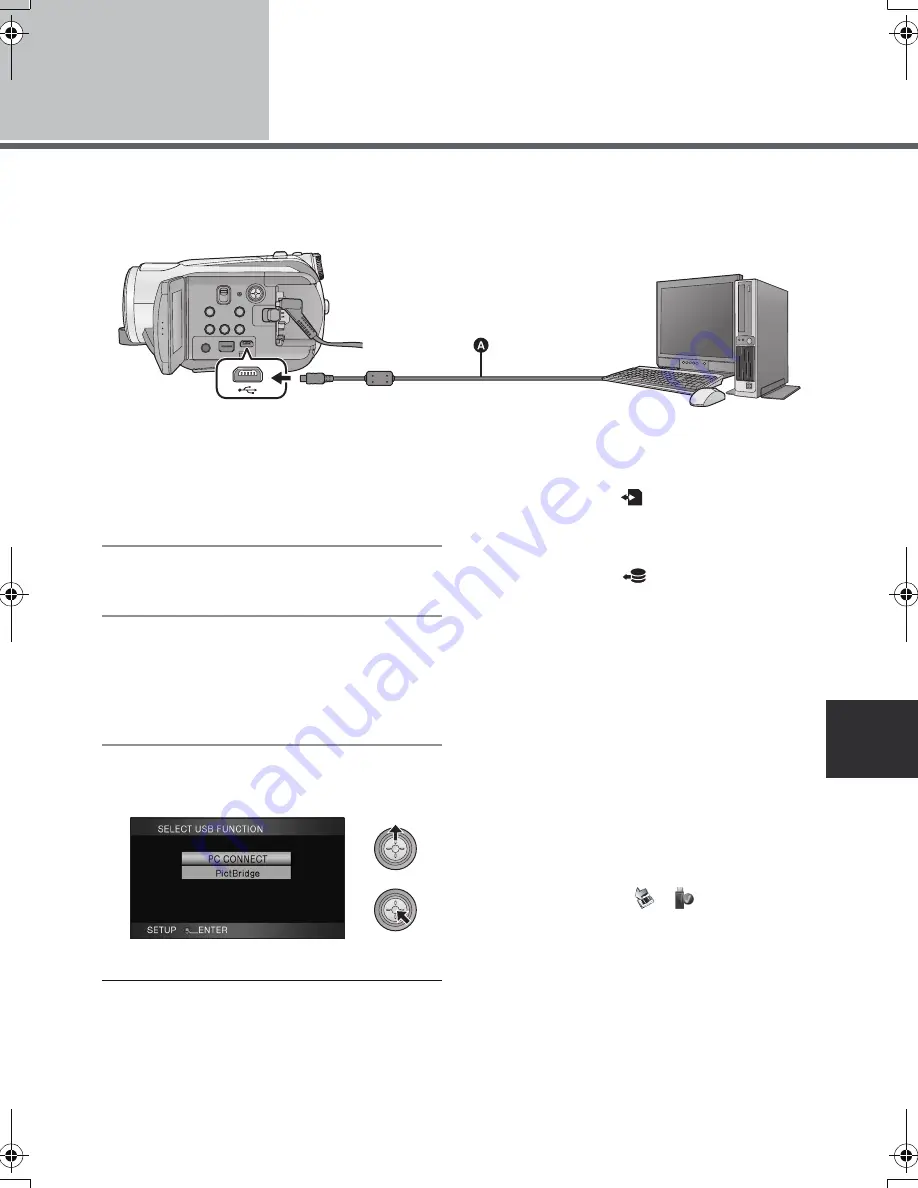
103
VQT1N87
Setup
2
Connection and recognition
After the software applications are installed, this unit must be connected to the PC and be correctly
recognised by the PC.
≥
Remove the supplied CD-ROM from your PC.
A
USB cable (supplied)
1
Connect this unit to the AC
adaptor.
≥
If a battery is used, operation is not possible
when this unit is connected to a PC.
2
Turn on the unit.
≥
This function is available in all modes.
3
Connect this unit to a PC.
≥
Insert the USB connectors as far as they will go.
≥
Do not use any other USB connection cables
except the supplied one. (Operation is not
guaranteed with any other USB cables.)
4
Select [PC CONNECT] and press
the cursor button.
≥
This unit is automatically detected by the PC.
≥
When the unit is connected to a PC, the
operation mode cannot be changed and its
power cannot be turned off.
Disconnect the USB cable, before turning
this unit off.
≥
Do not disconnect the USB cable or the AC
adaptor while the card access lamp is on or
card access icon (
) appears on the LCD
monitor. Doing so may damage the data.
≥
Do not disconnect the USB cable or the AC
adaptor while the HDD access lamp is on or
HDD access icon (
) appears on the LCD
monitor. Doing so may damage the data.
∫
If the driver has not been
recognised properly
Use the following methods to enable it to be
recognised.
Method 1:
Turn off the unit and your PC once and try
verifying again.
Method 2:
Remove the SD card and try verifying again.
Method 3:
Try connecting the unit to another USB port on
your PC.
∫
To disconnect USB cable safely
1
Double click the
(
) icon in task
tray displayed on the PC.
≥
Depending on your PC’s settings, this icon
may not be displayed.
2
Select [USB Mass Storage Device] and
click [Stop].
3
Verify [MATSHITA HDC-HS9/HDD USB
Device] or [MATSHITA HDC-HS9/SD USB
Device] is selected and click [OK].
HDCHS9EP-VQT1N87_eng.book 103 ページ 2008年1月11日 金曜日 午後7時52分
















































