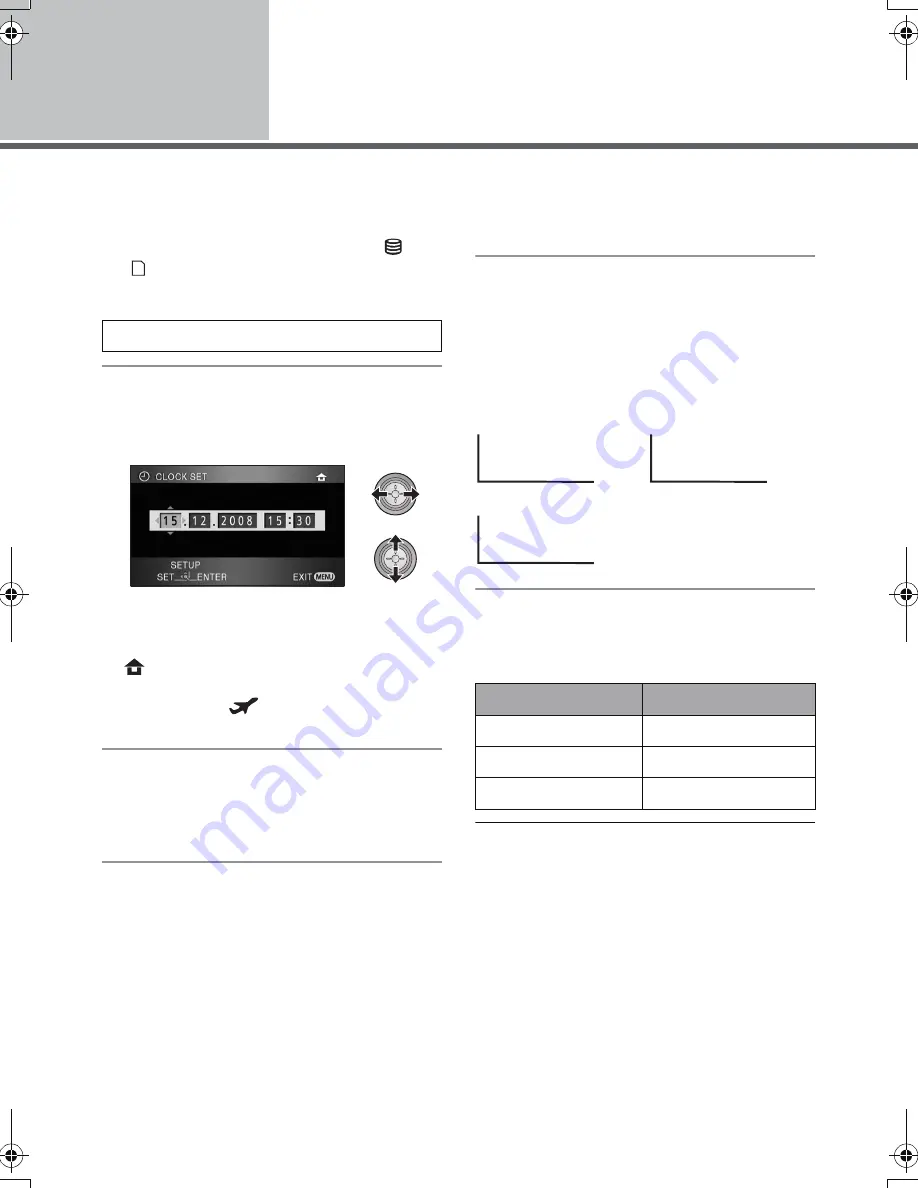
26
VQT1N87
Setup
5
Setting date and time
When the unit is turned on for the first time, a message asking you to set the date and time will appear.
Select [YES] and perform steps 2 to 4 below to set the date and time.
¬
Rotate the mode dial to select
or
.
1
Select the menu. (
l
23)
2
Select the date or time to be set,
then set the desired value with
the cursor button.
≥
The year will change as follows:
2000, 2001, ..., 2039, 2000, ...
≥
The 24-hour system is used to display the time.
≥
[
] appears on the right top of the screen
when [SET WORLD TIME] (
l
28) is set to
[HOME], while [
] appears when it is set to
[DESTINATION].
3
Press the cursor button to enter
the selection.
≥
The clock function starts at [00] seconds when
the cursor button is pressed.
4
Press the MENU button to finish
the setting.
≥
Check the date and time displayed.
Changing the date and time display mode
Select the menu. (
l
23)
[SETUP]
#
[DATE/TIME]
#
desired display
style
≥
You can also show or change the date and
time display by repeatedly pressing the DATE/
TIME button on the remote control.
Changing the date format
Select the menu. (
l
23)
[SETUP]
#
[DATE FORMAT]
#
desired
display style
≥
To set daylight saving time, select the daylight
saving time in [HOME] for [SET WORLD TIME]
after setting the clock.
≥
The date and time function is driven by a built-
in lithium battery.
≥
If the time display becomes [- -], the built-in
lithium battery needs to be charged. Use the
following steps to charge the battery.
[BASIC]
#
[CLOCK SET]
#
[YES]
[DATE]
[D/T]
[OFF]
Display style
Screen display
[Y/M/D]
2008. 12. 15
[M/D/Y]
12 15 2008
[D/M/Y]
15. 12. 2008
15. 12. 2008 15:30
15. 12. 2008
HDCHS9EP-VQT1N87_eng.book 26 ページ 2008年1月11日 金曜日 午後7時52分






























