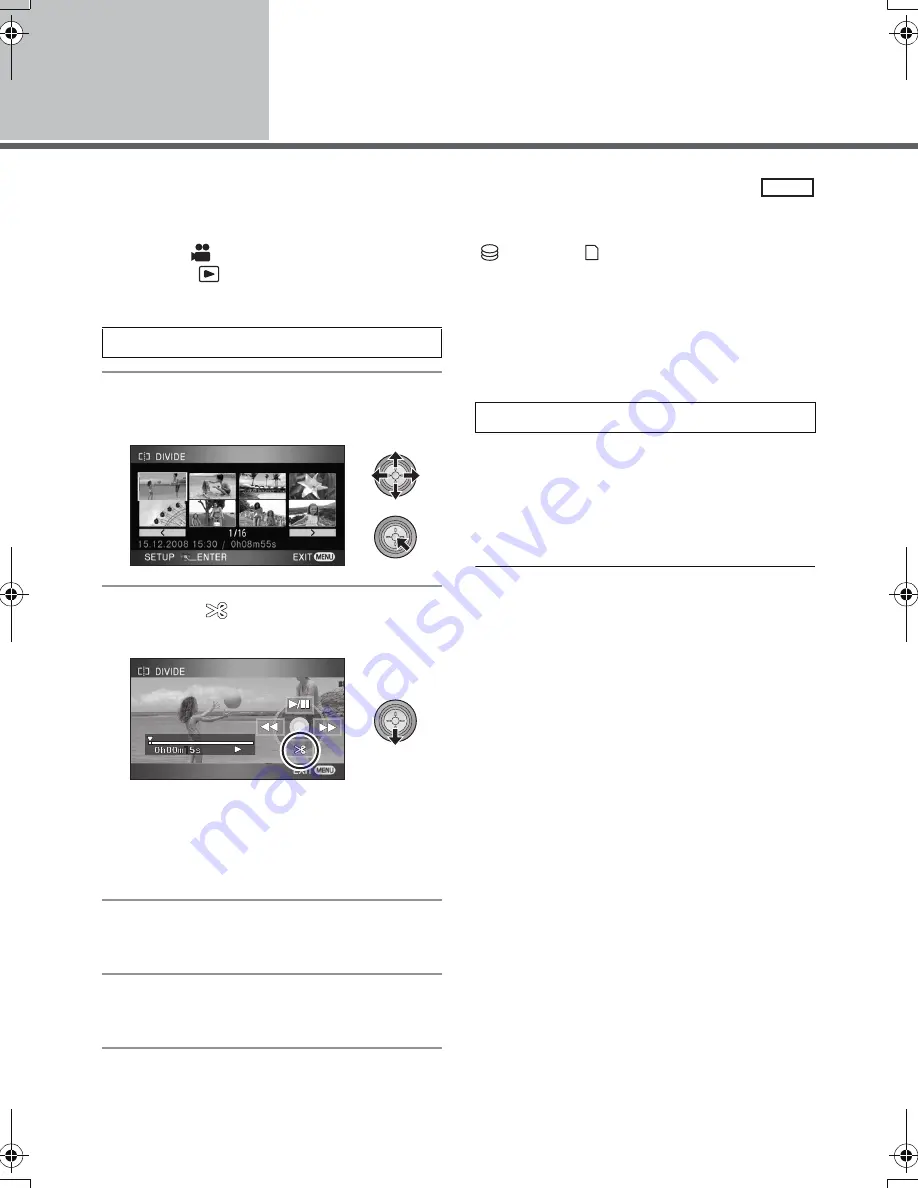
72
VQT1N87
Editing
2
Dividing a scene to delete
To delete an unnecessary portion of a scene, first divide the scene and then delete the unnecessary
portion.
¬
Select [
] (motion picture playback) of [
] tab or [
] tab while the mode dial
is set to
. (
l
62)
1
Select the menu. (
l
23)
2
Select the scene to be divided,
then press the cursor button.
3
Select [
] to set the dividing
point.
≥
Using slow-motion playback or frame-by-frame
playback makes it easy to search for the point
where you want to divide the scene. (
l
64)
≥
When the confirmation message appears,
select [YES], then press the cursor button.
4
Press the MENU button to
complete dividing.
5
Delete the unnecessary scene.
(
l
70)
To continue dividing other scenes
Repeat steps 2-3 before completing dividing in
step 4.
To delete all the divided points
≥
When the confirmation message appears,
select [YES], then press the cursor button.
≥
All divided points set on this unit will be
cancelled.
≥
The scenes that were deleted after division
cannot be recovered.
≥
When play mode is set to [INTEL. SCENE],
scenes cannot be divided.
≥
Scenes cannot be divided if the number of all
scenes has reached 3998 or the number of
scenes played back on a selected date has
reached 99.
≥
It may not be possible to divide scenes with a
short recording time.
≥
If images that have been divided are played
back on another device, the points where the
scenes join may not be clear.
≥
Data that has been recorded or edited on
another device cannot be divided and the
divided points cannot be deleted.
≥
When [CANCEL ALL] is selected, the divided
points of all scenes are deleted and the unit
turns back to the setting that plays back all
scenes even if you selected to play back the
scenes by date.
VIDEO
[EDIT SCENE]
#
[DIVIDE]
#
[SET]
[DIVIDE]
#
[CANCEL ALL]
HDCHS9EP-VQT1N87_eng.book 72 ページ 2008年1月11日 金曜日 午後7時52分
















































