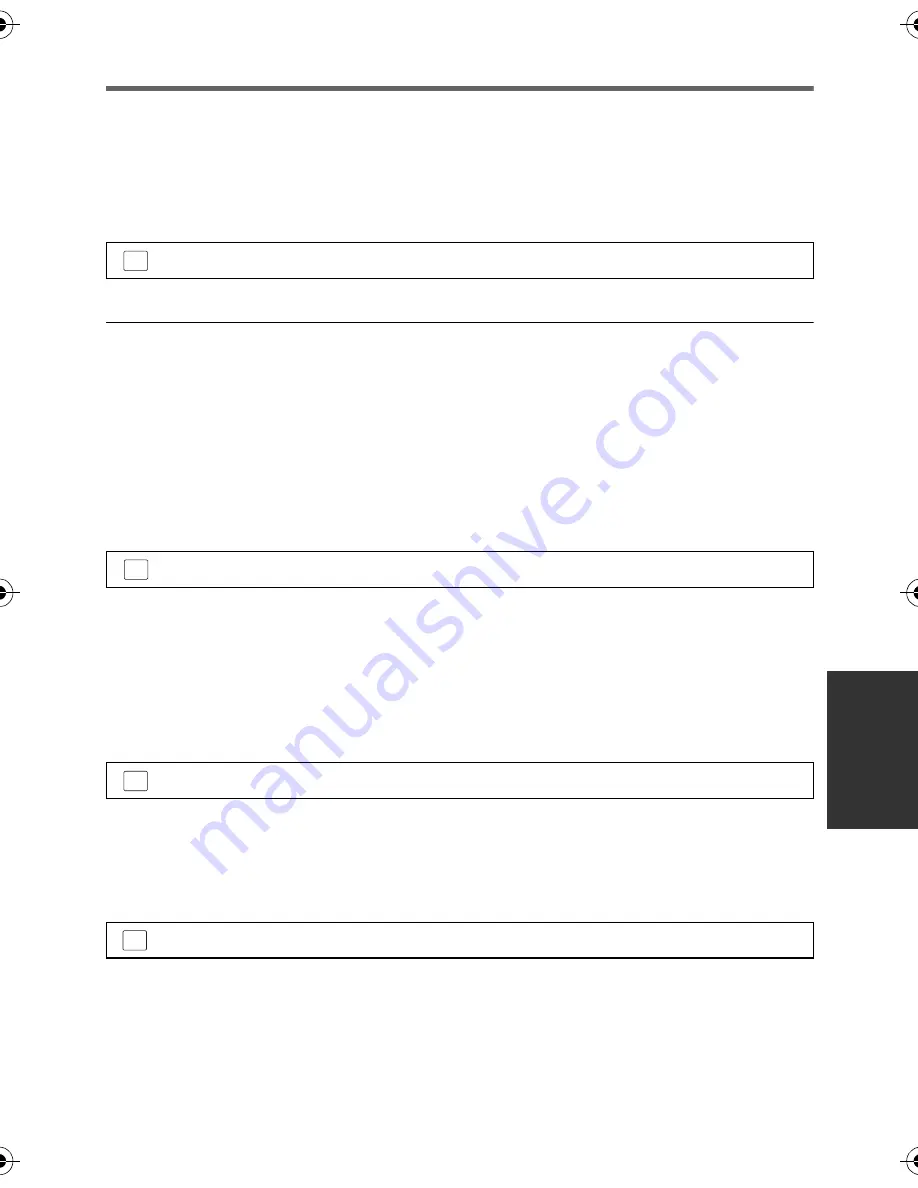
119
VQT3Y48
Managing the copied disc
≥
Connect this unit to the DVD burner and then touch [PLAY DISC]. (
l
114)
∫
Formatting discs
This is for initialising DVD-RAM, DVD-RW and +RW discs.
Please be aware that if a disc is formatted, then all the data recorded on the disc will
be erased. Back up important data on a PC etc.
≥
When formatting is complete, touch [EXIT] to exit the message screen.
≥
Connect this unit and the DVD burner to format discs.
You may no longer be able to use the discs if you format them on another device such as a
PC etc.
∫
Auto protect
You can protect (write protect) a DVD-RAM disc when copying motion pictures in high
definition picture quality or DVD-RW disc when copying motion pictures in high definition
picture quality or still pictures to the disc.
1
Select the menu.
≥
If a disc that you copied to is inserted in another device without protecting it, a message
may be displayed prompting you to format the disc. We recommend setting [AUTO
PROTECT] to [ON] in order to prevent accidental deletion.
2
Copy to the disc. (
l
115)
≥
After copying, the disc is write protected.
To release the disc protection
≥
Touch [EXIT] and close the message screen after the auto protection is released.
∫
Displaying disc information
Information such as the type of recorded disc, the number of recorded scenes and whether
or not the disc is finalised is displayed.
≥
Touch [EXIT] to exit the information screen.
: [DISC SETUP]
#
[FORMAT DISC]
: [DISC SETUP]
#
[AUTO PROTECT]
#
[ON]
: [DISC SETUP]
#
[CANCEL PROTECT]
: [DISC SETUP]
#
[DISC STATUS]
MENU
MENU
MENU
MENU
HC-V700M&V700_EB-VQT3Y48_mst.book 119 ページ 2011年12月26日 月曜日 午前9時36分






























