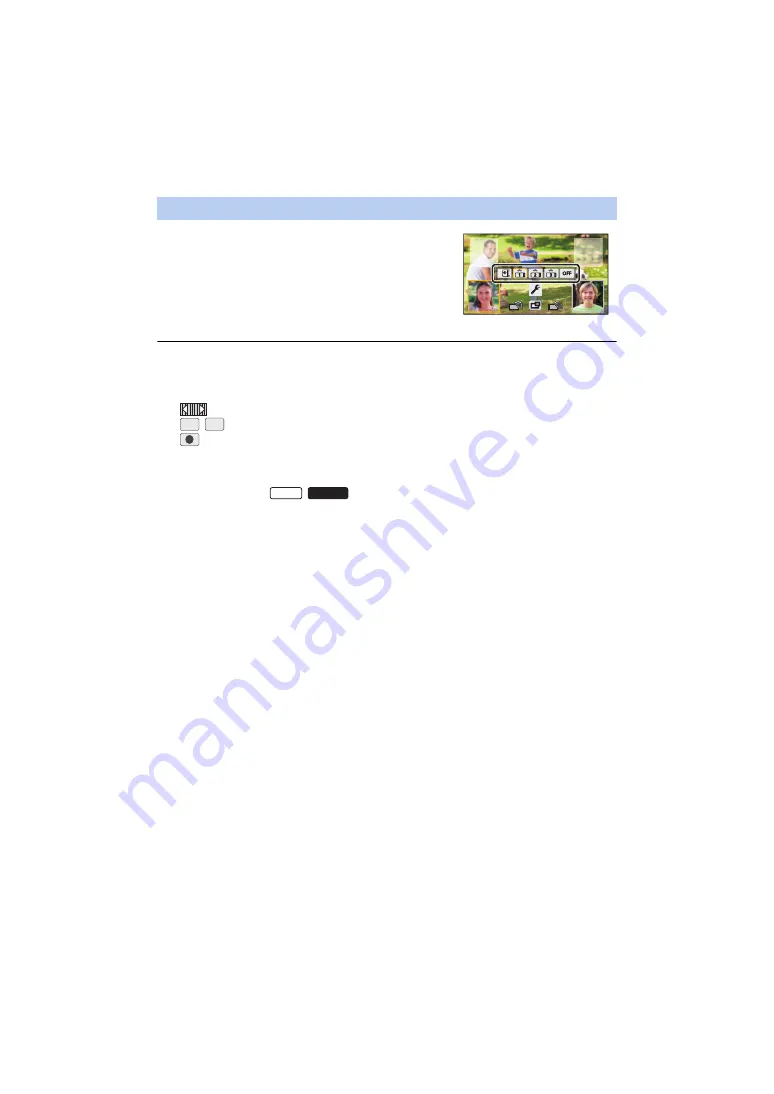
- 205 -
1
Touch Sub Window to be swapped.
≥
The selected Sub Window will be highlighted in yellow.
≥
The Sub Camera select icons will be displayed and the
selected icon will be highlighted in yellow.
2
Touch the icon selected for the other Sub
Window.
≥
The Sub Window images will be swapped.
≥
It takes some time until the Sub Window appears.
≥
You cannot set this unit to Playback Mode when it is connected to a Wireless Sub Camera.
≥
The following button icons may not be displayed when the Sub Window is displayed. To display
them, touch the Main Camera’s image on the screen.
j
(Touch Menu)
j
/
(Zoom button icons)
j
(Recording button icon)
j
Recording Mode button icon (
)
≥
The following functions are disabled:
j
Creative Control
j
HDR Movie Mode (
/
)
j
Stop Motion Animation Assist Mode
j
Setup menu items
j
Eye-Fi transfer feature
j
Switching to other Wi-Fi functions
j
Remote Pan Tilt Cradle
≥
The following functions do not work when the Sub Window is displayed:
j
Touch Shutter
j
[FACE FRAMING]
j
AF/AE tracking
j
Optical Image Stabilizer Lock
≥
The following settings are disabled when a Wireless Sub Camera’s image is displayed in a Sub
Window:
j
Sub Window settings (WB/Brightness/Narration)
j
Sub Window size
≥
Depending on recording conditions, the colour balance, brightness and other settings may differ
between the Main Camera and the Wireless Sub Camera.
Swapping the images between the Sub Windows
T
W
W585
W585M






























