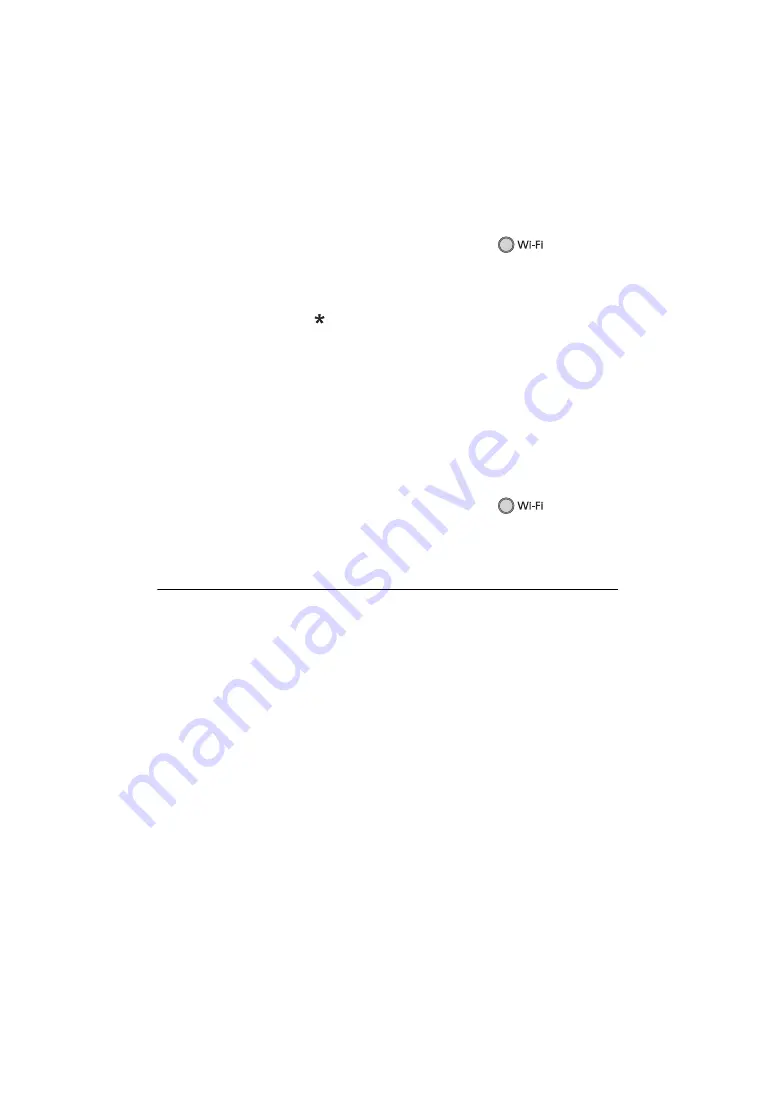
- 184 -
∫
Check or change the acquired Login ID/Password
≥
To change the “LUMIX CLUB” Password on this unit, access the “LUMIX CLUB” website from
your smartphone or PC and change the “LUMIX CLUB” Password in advance.
1
Press Wi-Fi button on this unit and touch [Wi-Fi Setup].
2
Touch [LUMIX CLUB].
3
Touch [Add/Change Account].
4
Touch [Change Account].
≥
The Login ID and Password are displayed.
≥
The Password is displayed as “
”.
5
Touch [Login ID] or [Password].
6
Enter the Login ID or Password, and touch [Enter].
≥
For details on how to enter characters, refer to page
≥
Input the Password that was changed with the smartphone or the PC.
∫
Register the Login ID of the smartphone (“Image App”) into this unit
It is convenient to match the Login IDs for this unit and the smartphone (“Image App”) when using
the Wi-Fi function utilising the “LUMIX CLUB”.
1
Connect this unit to the smartphone.
2
From the “Image App” menu, set the common Login ID.
∫
Check the “LUMIX CLUB” terms of use
Check the details if the terms of use have been updated.
1
Press Wi-Fi button on this unit and touch [Wi-Fi Setup].
2
Touch [LUMIX CLUB].
3
Touch [Terms of use].
≥
This unit will connect to the network and the terms of use will be displayed. Touch [EXIT] to close
the menu after checking the terms of use.
≥
Changes and other actions to Login IDs can only be made to the Login ID acquired with this unit.






























