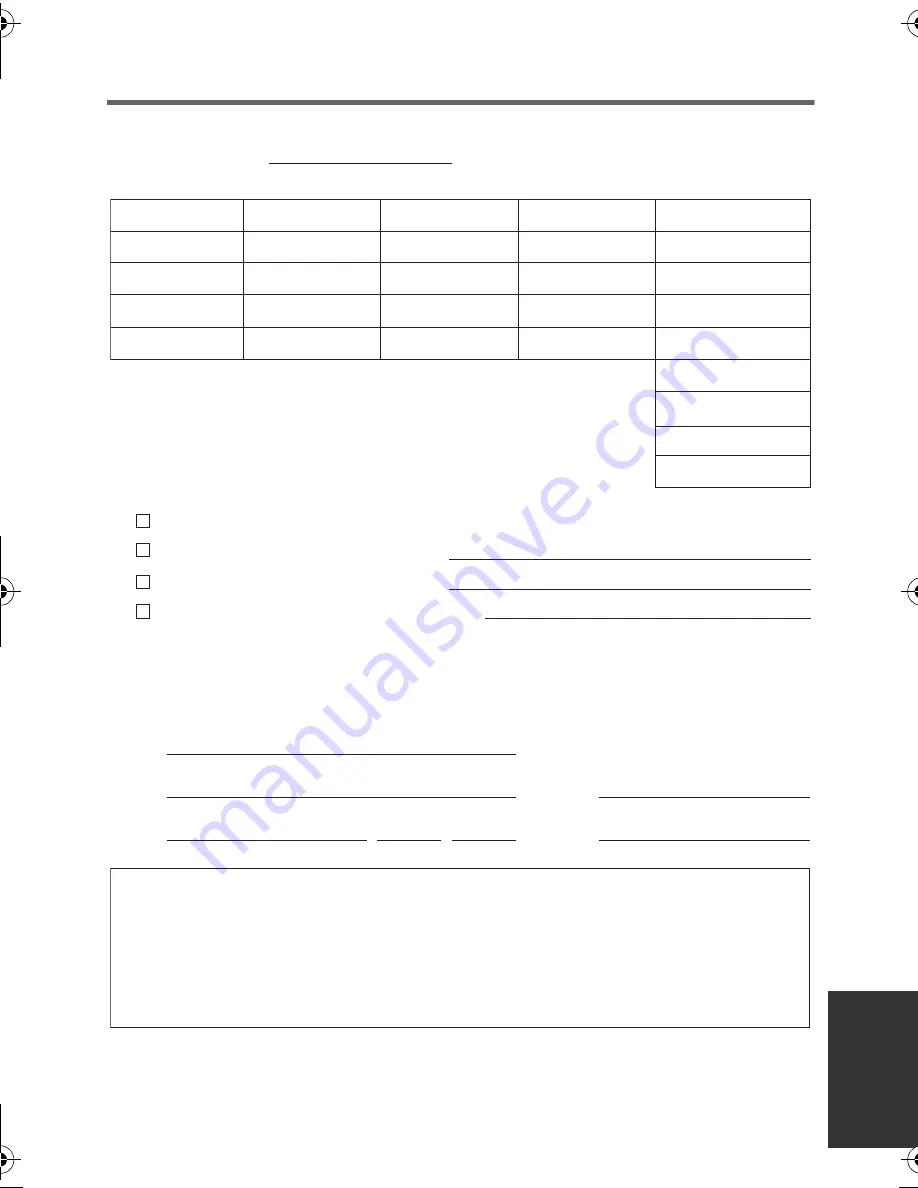
113
VQT4C31
Accessory Order Form
(For USA and Puerto Rico Customers)
In CANADA, please contact your local Panasonic dealer for more information on
Accessories.
TO OBTAIN ANY OF OUR ACCESSORIES YOU CAN DO ANY OF
THE FOLLOWING:
VISIT YOUR LOCAL PANASONIC DEALER
OR
CALL PANASONIC’S ACCESSORY ORDER LINE AT 1-800-332-5368
[6 AM-6 PM M-F, PACIFIC TIME]
OR
MAIL THIS ORDER TO: PANASONIC NATIONAL PARTS CENTER
20421 84th Ave. S., Kent, WA 98032
Ship To:
Mr.
Mrs.
Ms.
First
Last
Street Address
City
State
Zip
Phone#:
Day
( )
Night
( )
4. Shipping information (UPS delivery requires complete street address)
Please photocopy this form when placing an order.
3. Method of payment (check one)
American Express
VISA
MasterCard
(Please do not send cash)
2. Items Ordered
Quantity
Accessory #
Price Each
Description
Total Price
$6.95
Subtotal
Your State & Local Sales Tax
Shipping & Handling
Total
1. Model #
Discover
Expiration Date
Credit Card #
Customer Signature
HC-V10&V10M&V11MP9_PC_PU_VQT4C31_mst.book 113 ページ 2012年1月13日 金曜日 午後8時2分


























