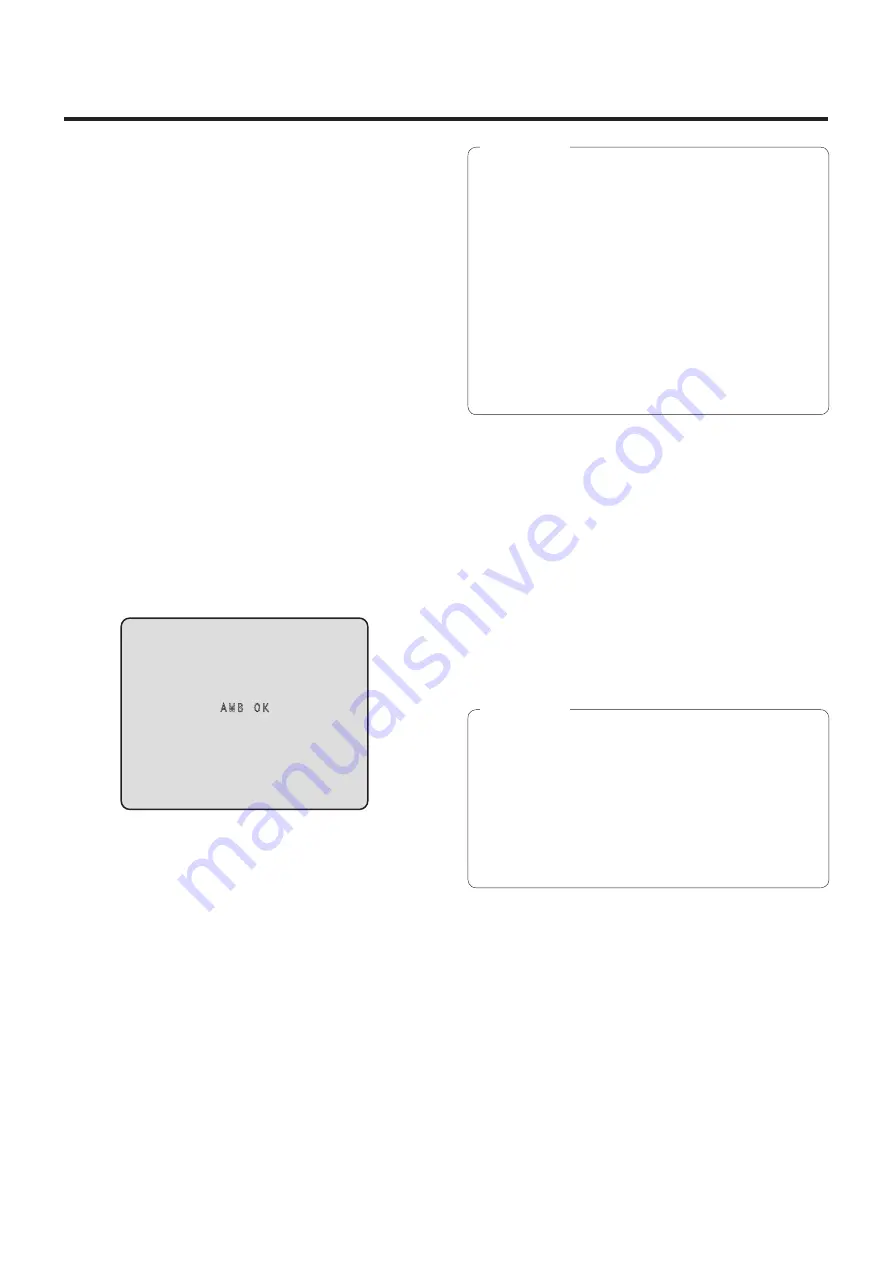
15 (F)
Réglage de la balance des blancs
5
Appuyer sur la touche [
] ou [
] pour amener
le curseur devant “AWB Mode”.
6
Appuyer sur
w
la touche [
].
“AWB Mode” se met à clignoter.
7
Appuyer sur la touche [
] ou [
] pour
changer le mode AWB à utiliser en “AWB A” ou
“AWB B”, puis appuyer sur la touche [
] pour
entrer la sélection.
8
Appuyer sur la touche [MENU] pendant au
moins 2 secondes.
L’affichage du menu disparaît.
9
Appuyer sur la touche [SET] pendant au moins
2 secondes.
Le réglage automatique de la balance des blancs
(AWB) est effectué, et le paramètre de la balance des
blancs est entré.
w
p
Si le réglage de balance des blancs aboutit, “AWB
OK” apparaît au centre de l’écran.
AWB OK
w
p
Si le réglage échoue, un message d’erreur tel que
“OUT RANGE NG”, “HIGH LIGHT NG”, “LOW LIGHT
NG” ou “ATW NG” s’affiche.
w
p
ON doit être sélectionné au réglage OSD Status
pour que les messages puissent être affichés.
[Top Menu]
>
[System]
>
[OSD Status] sur [Other 2/2]
w
p
La balance des blancs risque de ne pas être réglée
correctement si l’éclairage de l’objet est trop faible.
w
p
Étant donné que la caméra présente une mémoire
intégrée, la balance des blancs réglée reste en
mémoire même si la caméra est mise hors tension.
En conséquence, il n’est pas nécessaire de refaire le
réglage de la balance des blancs si la température
de couleur de ces objets ne change pas. Cependant,
il doit être refait si la température de couleur change,
comme quand on passe de l’intérieur à l’extérieur, ou
vice versa.
Remarques
w
q
Suivi automatique de la balance des
blancs (ATW)
Quand le réglage de la balance des blancs est réglé
sur “ATW”, la balance des blancs continue d’être
ajustée automatiquement et constamment. Elle est
automatiquement corrigée même si la source de lumière ou
la température de couleur changent, afin de produire des
images parfaitement naturelles.
Cette fonction est activée quand “ATW” est sélectionné à la
place de “AWB A” ou “AWB B” en suivant la marche à suivre
de “Réglage automatique” dans “Réglage de la balance des
blancs” (page 14).
w
p
L’ATW risque de ne pas fonctionner correctement
si des faisceaux de lumière vive (ex : éclairage
fluorescent) pénètrent dans un écran.
w
p
La balance des blancs risque de ne pas être réglée
correctement si la scène filmée ne contient aucun
objet blanc.
w
p
La balance des blancs risque de se dérégler si une
source de lumière différente, comme la lumière du
soleil ou un éclairage fluorescent, est appliquée.
Remarques
Summary of Contents for GP-VD150E
Page 33: ...32 E ENGLISH ...
Page 65: ...32 G DEUTSCH ...
Page 97: ...32 F FRANÇAIS ...
Page 129: ...32 I ITALIANO ...
Page 161: ...32 S ESPAÑOL ...
Page 193: ...32 R РУССКИЙ ...
Page 194: ... Panasonic System Networks Co Ltd 2012 F0912 0 PGQP1395ZA ...
















































