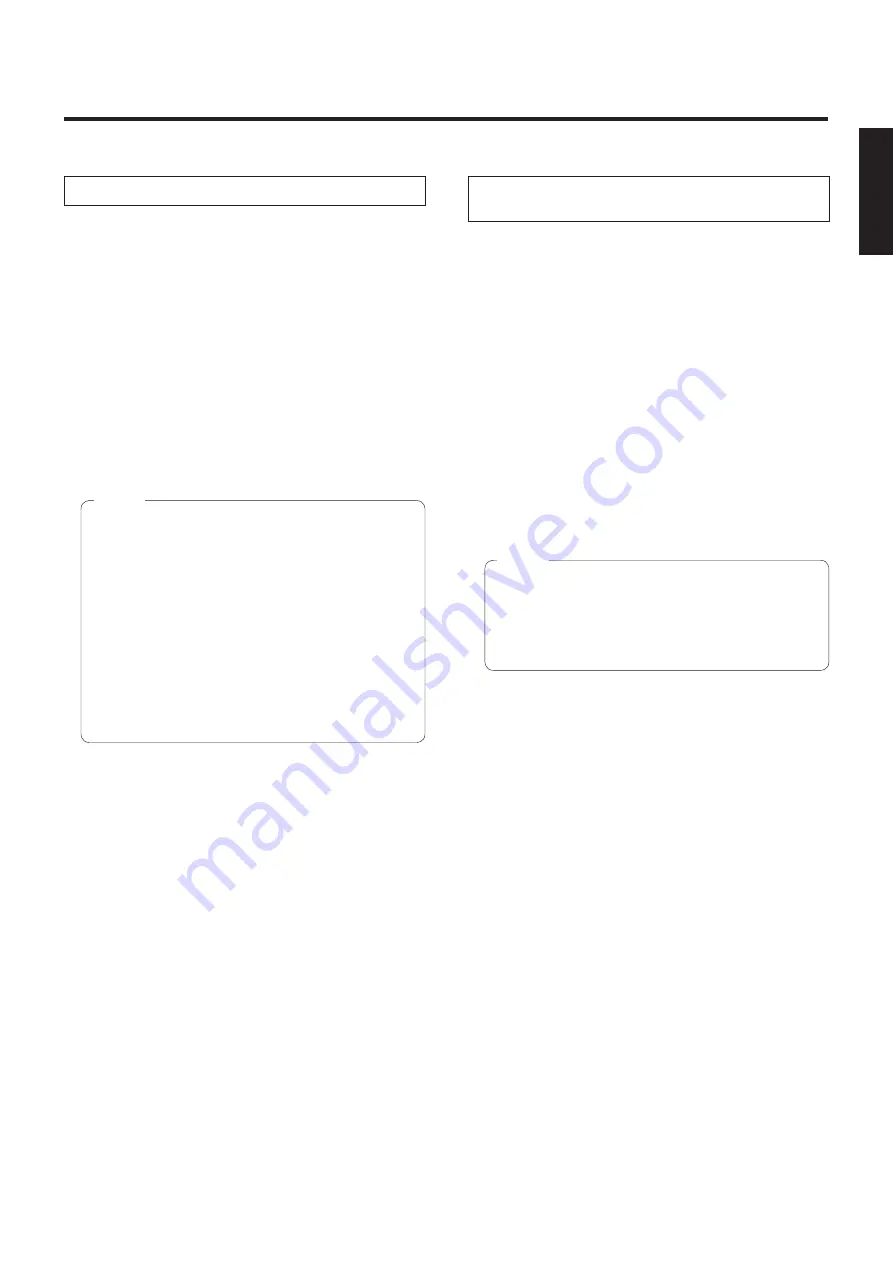
4 (E)
ENGLISH
How to turn the power on and off
w
w
Turning the power on
When supplying power to turn on the unit
1
Set all the power switches of the units and
devices connected in the system to ON.
2
Supply power to the unit.
w
p
This unit does not have a power switch.
When power is supplied to it, the status display lamp
will light up orange.
What happens next is that the initial operations are
performed, and when they have been completed, the
POWER ON mode is established, images are output
and control becomes possible.
When the POWER ON mode is established, the
status display lamp will light up green.
w
p
It takes about 30 seconds per unit for the initial
settings operation to be completed. During this
period, the unit cannot be operated.
(Status display lamp: light up orange)
w
p
When operation is transferred to the STANDBY
mode: The current pan-tilt position is stored in the
memory (as a POWER ON preset), and the camera
moves so that it points toward the back.
w
p
When operation is transferred to the POWER ON
mode: The camera moves to the position which was
stored in the memory (as a POWER ON preset)
when operation was transferred to the STANDBY
mode.
Notes
When turning on the supply of power to the unit
from the STANDBY mode
1
Check that the unit is in the STANDBY mode.
w
p
Check that the STANDBY mode has been
established (the status display lamp is lit in orange).
2
Press one of the [CAM1] to [CAM4] buttons
on the wireless remote controller to select the
unit.
3
Press the [ON/STANDBY] button on the
wireless remote controller for at least
2 seconds.
The POWER ON mode is established, images are
output, and control can be exercised.
w
p
The unit’s status display lamp now lights up green.
w
p
When operation is transferred to the POWER ON
mode: The camera moves to the position which was
stored in the memory (as a POWER ON preset)
when operation was transferred to the STANDBY
mode.
Note
4
If a multiple number of units are going to be
used, repeat steps
2
and
3
as required.
The unit’s status display lamp blinks green when a signal
matched by the remote control ID has been received, and
it blinks orange when a signal that is not matched by the
remote control ID has been received.
Summary of Contents for GP-VD150E
Page 33: ...32 E ENGLISH ...
Page 65: ...32 G DEUTSCH ...
Page 97: ...32 F FRANÇAIS ...
Page 129: ...32 I ITALIANO ...
Page 161: ...32 S ESPAÑOL ...
Page 193: ...32 R РУССКИЙ ...
Page 194: ... Panasonic System Networks Co Ltd 2012 F0912 0 PGQP1395ZA ...




















