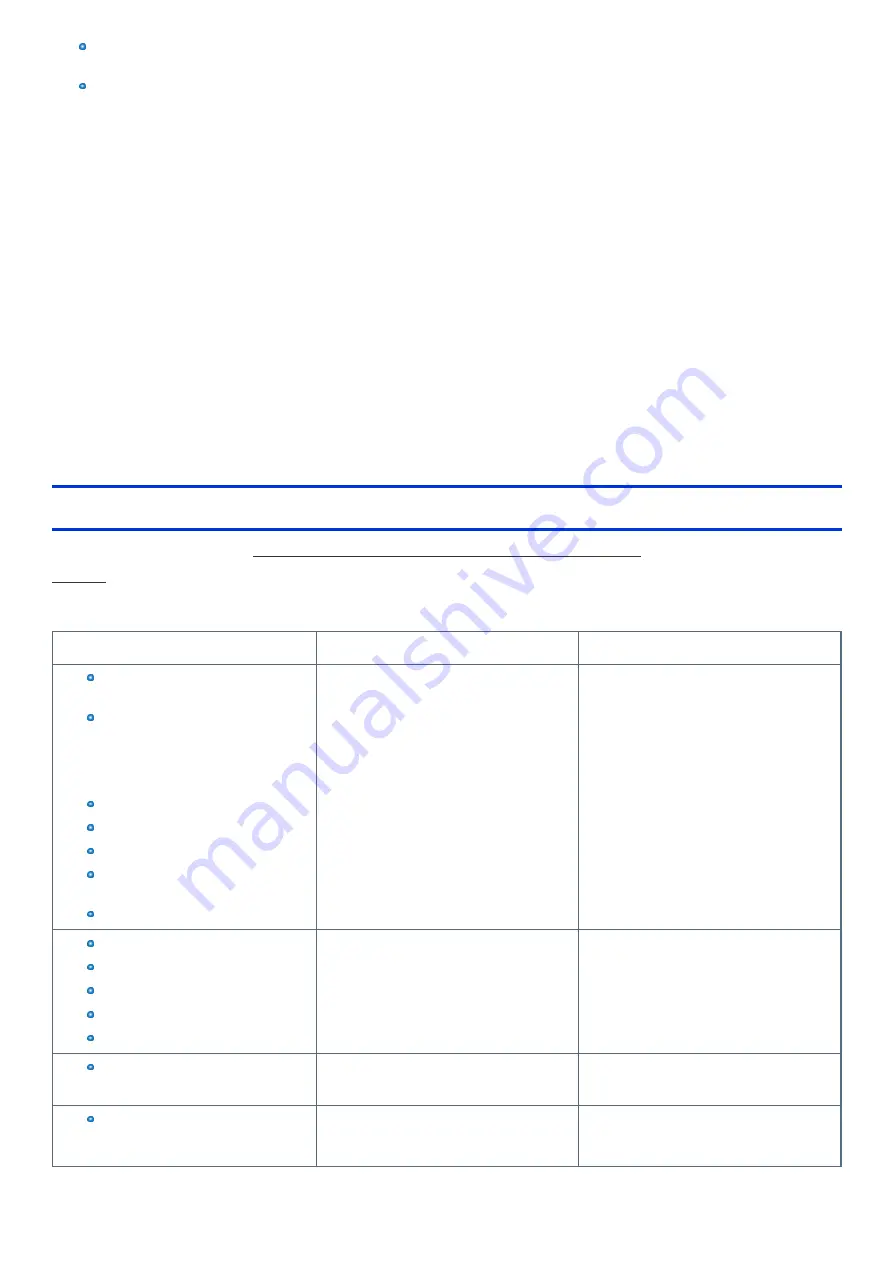
* Protection Plus and Ultimate Care warranty programs provide protection against accidental damage. Neither program is intended to provide
product refurbishment due to normal wear and tear through normal use.
* Customers who have twenty (20) or more units requiring service are required to contact Panasonic at 800-527-8675 and request Field Engin-
eering assistance to coordinate higher volume repairs.
This limited warranty only covers failures due to defects in materials or workmanship which occur during normal use. If a unit is sent to a Panasonic Author-
ized Service Center and no hardware failure is found, the customer will be billed for labor to correct a software issue or reimage the applicable Hard Disk,
or Solid State Drive plus shipping and applicable administrative fees at the current rates set by the service provider.
THIS PRODUCT IS NOT INTENDED FOR USE AS OR PART OF NUCLEAR EQUIPMENT/SYSTEMS, AIR TRAFFIC CONTROL
EQUIPMENT/SYSTEMS, OR AIRCRAFT COCKPIT EQUIPMENT/SYSTEMS
*1
. PANASONIC WILL NOT BE RESPONSIBLE FOR ANY LIABILITY
RESULTING FROM THE USE OF THIS PRODUCT ARISING OUT OF THE FOREGOING USES.
*1 : AIRCRAFT COCKPIT EQUIPMENT/SYSTEMS include class 2 Electronic Flight Bag (EFB) Systems and Class 1 EFB Systems when used during crit-
ical phases of flight (e.g., during take-off and landing) and/or mounted onto the aircraft. Class 1 EFB Systems and 2 EFB Systems are defined by
FAA: AC (Advisory Circular) 120-76A or JAA: JAA TGL (Temporary Guidance Leaflets) No. 36.
Other Limits and Exclusions: There are no other express warranties except as listed above.
PANASONIC SHALL NOT BE LIABLE FOR LOSS OF DATA OR OTHER INCIDENTAL OR CONSEQUENTIAL DAMAGES RESULTING FROM THE
USE OF THIS PRODUCT, OR ARISING OUT OF ANY BREACH OF THIS WARRANTY. ALL EXPRESS AND IMPLIED WARRANTIES, INCLUDING
THE WARRANTIES OF MERCHANTABILITY AND FITNESS FOR A PARTICULAR PURPOSE ARE LIMITED TO THE APPLICABLE WARRANTY
PERIOD SET FORTH ABOVE. Some states do not allow the exclusion or limitation of incidental or consequential damages, or limitations on how long an
implied warranty lasts, so the above limitations or exclusions may not apply to you.
This limited warranty gives you specific legal rights, and you may also have other rights which vary from state to state. For technical support or to arrange
for service on your Panasonic computer product, call our toll-free hotline at 1-800-LAPTOP5 [option 1] (800-527-8675).
For Canada
PANASONIC COMPUTER AND PERIPHERALS LIMITED WARRANTY
Coverage - Panasonic Canada Inc. (“PCI”) warrants to you, the first end user customer, this computer product (excluding software media), when pur-
chased from PCI or from a PCI authorized reseller, to be free from defects in materials and workmanship under normal use, subject to the terms set forth
below, during the period of warranty coverage specified.
Scope of Coverage
Period of Coverage
Type of Failure Coverage
Laptop Computers (except Battery)
and AC Adaptor
Factory/PCI installed options including
Wireless WAN, GPS, Bluetooth, Finger
print reader, Backlit keyboard, Memory
Card and Media Bay Drives (Floppy,
CD/DVD)
Ultra-Mobile PC
Tablet PC
Mobile Wireless Display
PDRC ― LCD and Keyboard Assem-
blies
Port Replicator
Three (3) Years from Date of Original End User
Customer Purchase Defective Materials or
Workmanship
Defective Materials or Workmanship
Hand-held Computers
Battery
Battery charger
Auto Adaptor
External USB Drives
One (1) Year from Date of Original End User
Customer Purchase
Defective Materials Workmanship
Standard or Digitizer Stylus Pen
Ninety (90) Days from Date of Original End
User Customer Purchase
Defective Materials or Workmanship
All consumable items including pro-
tection film, cleaning cloth, carry case,
tether and harness No Coverage
No Coverage
-
142
-






































