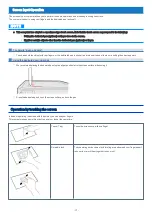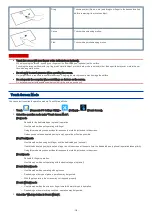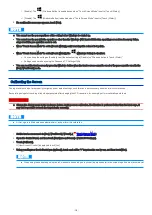Introduction
Illustrations and Terminology in this Manual
This manual explains using the default setting.
Some illustrations and display examples may look different from the actual product.
Some types of software are automatically updated, and differences may occur from descriptions in this manual.
If you do not sign in as an administrator, you cannot use some functions or cannot display some screens.
Terms and illustrations in these instructions.
CAUTION: Conditions that may result in minor or moderate injury.
NOTE: Useful and helpful information.
The display of the key may be different from this manual according to the keyboard used. (e.g. “Delete” instead of “Del”)
Touch
-
:
This description instructs the user to touch
(Start) first, and touch
(Power) next.
<Only when connected to the external keyboard>
≪
Enter
≫
: This means to press the
≪
Enter
≫
key.
≪
Alt
≫
+
≪
Del
≫
:
This means to press and hold
≪
Alt
≫
key, and then press
≪
Del
≫
key.
In these instructions, the names are referred as follows.
“Windows 10 Pro” as “Windows” or “Windows 10”
“Multilanguage User Interface” as “MUI”.
The computer screen supporting touching methods (your fingers) is referred to as the “screen”.
In this manual, microSIM card is collectively referred to as SIM card.
Regarding Windows 10
Tablet mode and Desktop mode
Windows 10 offers the tablet mode optimized for the touch panel operation, and also the desktop mode in which operation is performed using the key-
board and touch panel.
The mode can be switched by touching
(Notification), and then touching
(Tablet mode).
N O T E
n
Displaying the task tray notification icons (
) in tablet mode.
1.
Touch and hold on an empty location on the task bar.
2.
Touch [Show all notification icons] on the menu that appears.
appears on the task tray. Touch
to display the notification icons.
Screen messages
Screen messages are explained in [English (United States)].
-
4
-