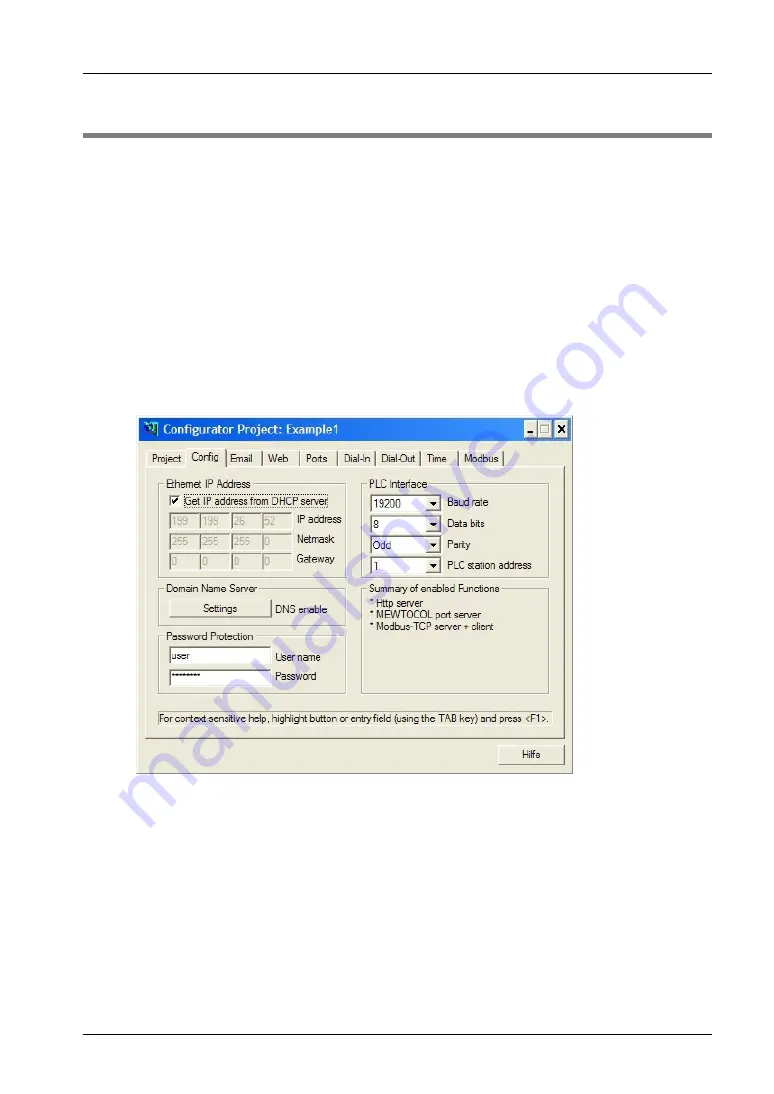
FP Web-Server V2.11
3.6 Generate a New Configurator Project
37
3.6 Generate a New Configurator Project
After having started the Configurator, a Configurator project can be opened from the local hard
drive with [OPEN]. A Configurator project consists of the configuration plus the email texts plus
the HTML pages. Upon the initial start the "default_project" is automatically offered with
[OPEN]. With [OPEN] you can also load one of the examples (see "Description of the HTML
Examples" on page 161) (example1 to 9). You can save it under a new name with [SAVE AS].
On the "Config" page you can adjust the following most important settings. At least the following
inputs have to be made:
•
The IP configuration (see "Determination of the IP Configuration" on page 36) has to be
entered accordingly.
•
The RS232C parameter to the PLC may have to be adjusted (19200 8O1 is
pre-adjusted).
•
It is also recommended to enter an individual user name and a password of your own.
•
The http server has to be activated for this initial test. (Please turn off email and PPP!):
For the initial test, no other parameters have to be altered. Save the changed project with
[SAVE].
Comments:
•
To receive additional help and information on the various Configurator entries, please
move the cursor to the respective input field and press <F1>.
•
With this version of the FP Web-Server, an HTML online help has been realized. If the
help is not displayed (e.g. with Windows95 or Windows NT with service pack 5 or
earlier), please install the HTML help work shop from the installation CD. Select "Read
me before installing" and click [Install] to set up HTMLhelp.exe. The second installation
for the update of the HTML work shop is not needed for the FP Web-Server
Summary of Contents for FP Web-Server
Page 3: ......
Page 11: ......
Page 12: ...Chapter 1 Getting Started...
Page 21: ...Getting Started FP Web Server V2 11 10 1 6 FP Web Server Block Diagram...
Page 23: ......
Page 24: ...Chapter 2 Hardware Description...
Page 41: ......
Page 42: ...Chapter 3 First Steps...
Page 55: ......
Page 56: ...Chapter 4 Configurator Software...
Page 61: ......
Page 62: ...Chapter 5 Base Configuration...
Page 66: ...Chapter 6 Email Setup...
Page 80: ...Chapter 7 Http Server Functions Web Pages...
Page 113: ......
Page 114: ...Chapter 8 Ethernet RS232C Ports...
Page 119: ......
Page 120: ...Chapter 9 Dial In Setup for PPP Server...
Page 125: ...Dial In Setup for PPP Server FP Web Server V2 11 114...
Page 127: ...Dial In Setup for PPP Server FP Web Server V2 11 116...
Page 139: ......
Page 140: ...Chapter 10 Dial Out Setup for PPP Client...
Page 150: ...Chapter 11 NTP Server for PLC Clock Synchronization...
Page 153: ......
Page 154: ...Chapter 12 Modbus Functions...
Page 162: ...Chapter 13 IEC 60870 Functions of the FP Web Server...
Page 168: ...Chapter 14 Java Applet Library MEW JAR...
Page 170: ...Chapter 15 Additional Information...
















































