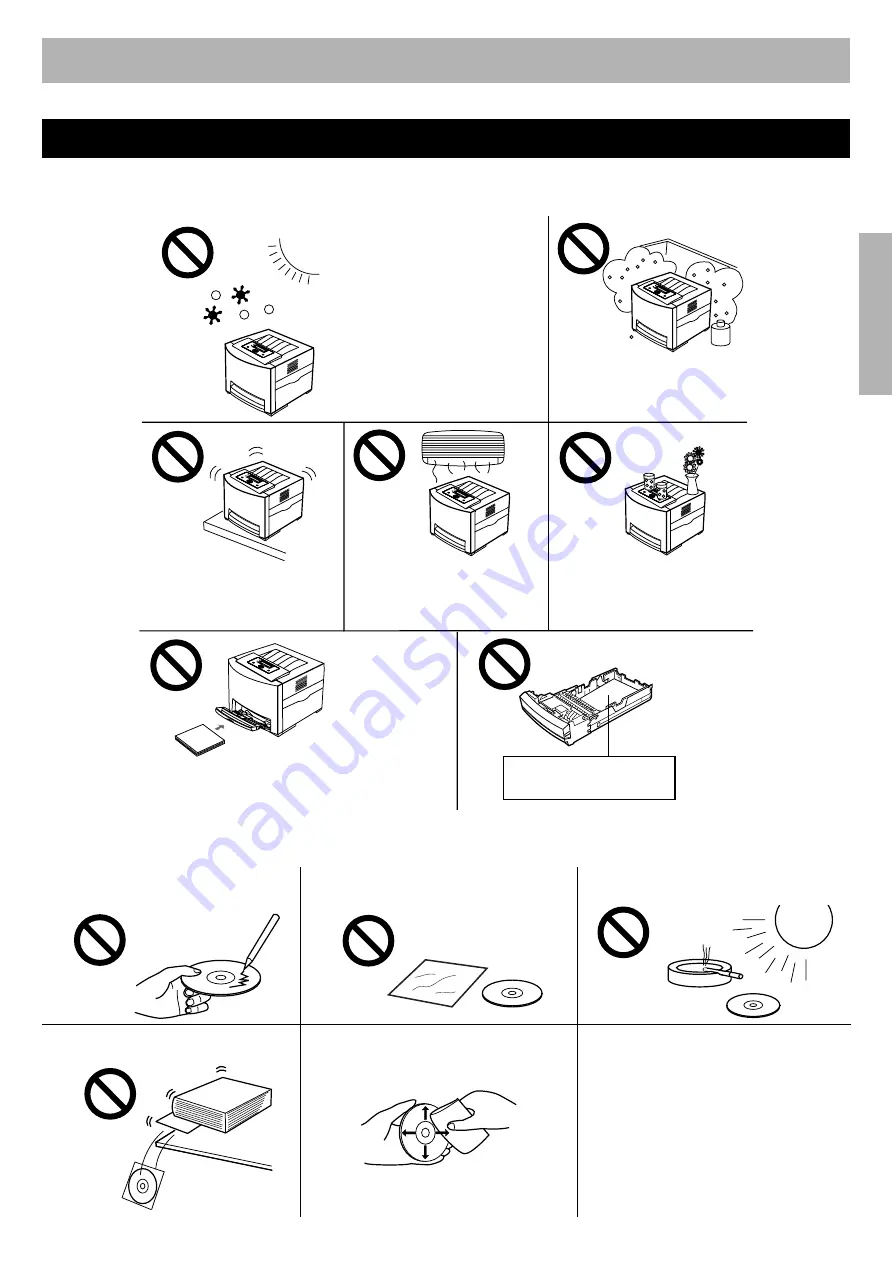
7
Before You Start
■
General
To avoid printer malfunction, do not use the equipment under the following conditions:
■
CD-ROM
To prevent the CD-ROM from accidental damage:
Precautions
•
Direct exposure to sunlight.
•
Extremely high or low
temperature [temperature
range: 10
°
C to 32.5
°
C (50
°
F
to 90.5
°
F)]
•
Extremely high or low
humidity. (humidity range:
15% to 80% RH)
•
Condensation due to rapid
change of temperature.
•
Areas of poor ventilation.
•
Areas of high dust or
chemical fume
concentration. (solvent etc.)
•
Unstable or uneven
surfaces.
•
A very large stack of media
into the manual feed.
•
Directly in front of air
conditioning vents.
•
Liquids near the equipment.
Media for ink jet (paper,
transparency, etc.)
•
Do not touch or write on the
surface of the disc.
•
Do not leave the disc out of its
protective bag.
•
Do not leave the disc in direct
sunlight or near heat surfaces.
•
Do not place heavy objects on the
disc case or drop the case.
•
To clean the disc, hold the disc by its
edges and wipe it from the center to
the edges with a dry, soft cloth.
Before
You S
ta
rt








































