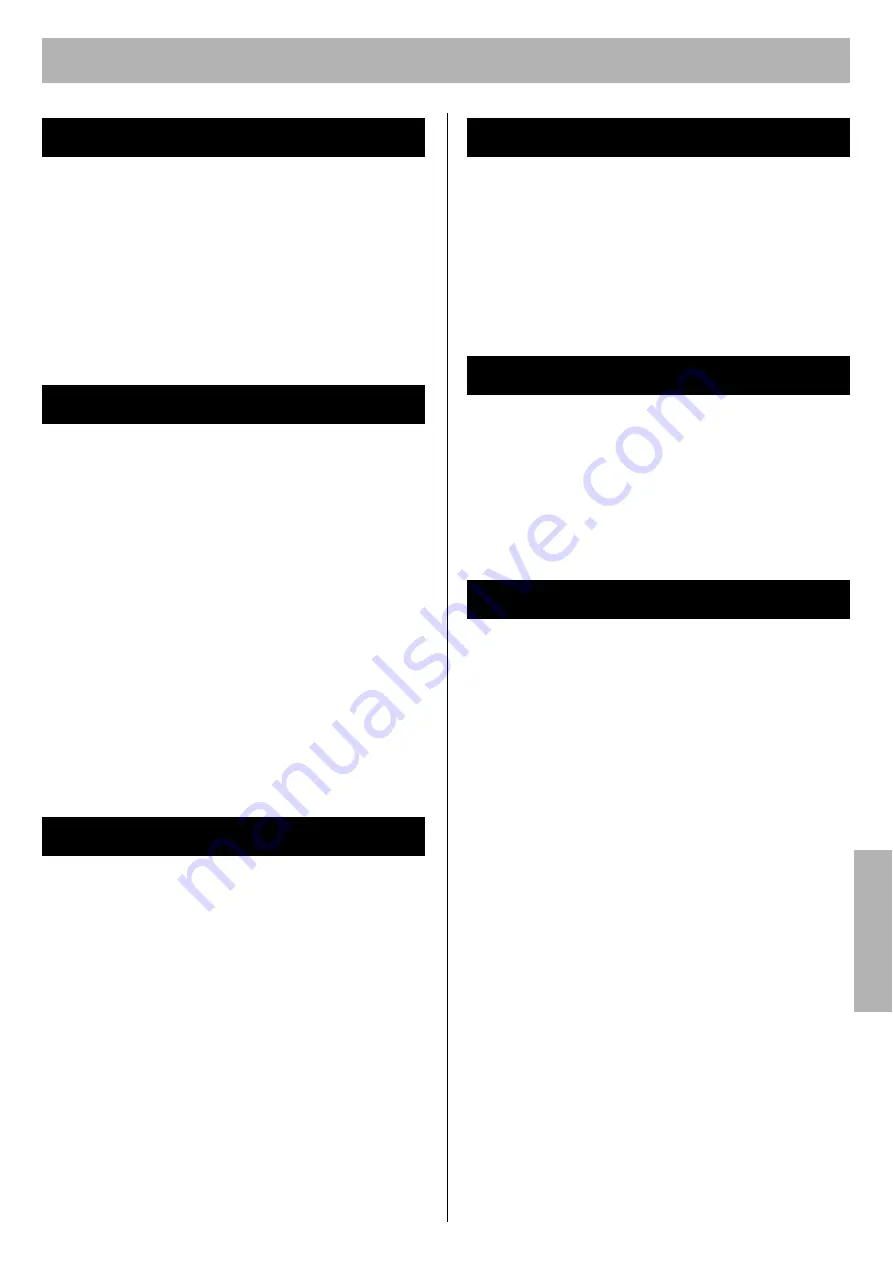
21
Maintenance
If a media jam occurs, the printer panel displays
"Jam <#>". (#: indicates the jam portion)
To clear the media jam, refer to “Clearing a Jam” in the
Maintenance and Specifications
section.
NOTE:
•
When a media jam occurs while you are using the multi-
purpose tray, be sure to push the multi-purpose tray and
close the tray cover before you pull the media tray out of
the printer or open the front door.
When the life of a component is worn out, the printer
cannot print.
For detailed information, refer to the installation guide
included in the supply’s carton to install it.
When the printer panel displays that a supply needs to be
replaced, make sure that you have replacement supplies
on hand.
•
Toner Cartridge
•
Waste Toner Cartridge
•
Print Cartridge
•
Fuser Unit
•
Accumulator Unit
•
Transfer Roller
Please contact the reseller from which the printer was
purchased.
For detailed information, refer to “User Replaceable
Components” in the
Maintenance and Specifications
section.
The printer panel provides an interface to adjust the
density of the toner applied to the media.
This feature compensates for changes that can occur as
environmental conditions change, replacement of
accumulator unit and/or print cartridge.
To adjust the color density, refer to “Adjusting the Color
Density (Color Calibration)” of
Basics
in the
Settings and
Printing
section.
This function is available in Windows only (not available in
Macintosh).
If the print quality deteriorates when you print on other
than recommended media, change the Adjust to Media
settings. You can examine the print quality by printing out
the test pattern.
To change the setting of Adjust to Media, refer to “Setting
the “Adjust to Media” (Windows Only)” of
Basics
in the
Settings and Printing
section.
Periodic cleaning of the printer is recommended. The
frequency of cleaning is dependent upon the environment
in which the printer is used. You should clean the printer:
•
At least once a month.
•
When the printer experiences frequent media jams.
•
When print quality has become deteriorated.
For detailed information, refer to “Cleaning the Printer” in
the
Maintenance and Specifications
section.
It is highly recommended that you keep the original carton
and
ALL
packing materials.
Should you need to transport or ship your printer, please
follow the instructions “Repacking” in the
Maintenance
and Specifications
section.
Clearing a Jam
Replacing Supplies
Adjusting Color Density
Setting “Adjust to Media”
Cleaning the Printer
Repacking
M
ainte
na
nc
e




































