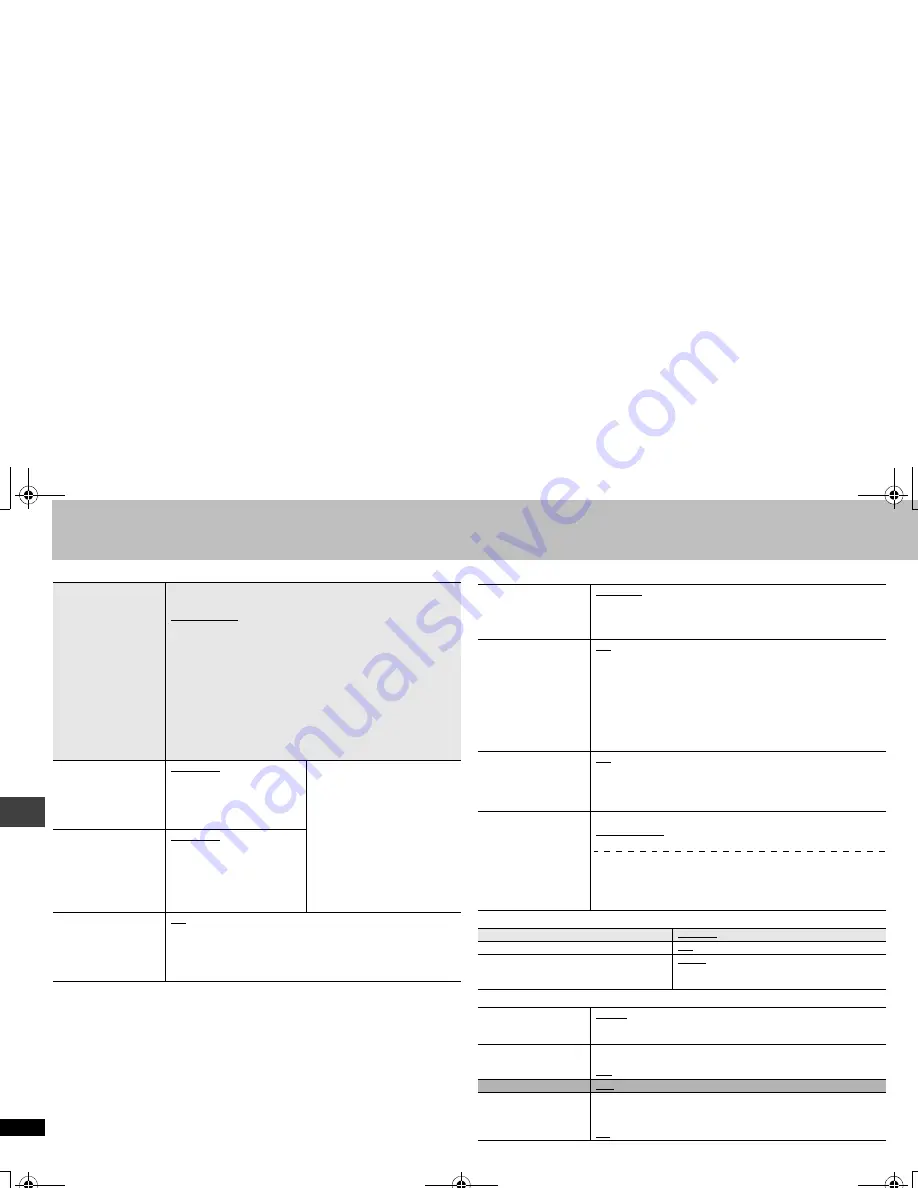
20
R
Q
T8
512
Changing the player settings
∫
“Audio” tab
§
When audio is output from HDMI AV OUT terminal, and the connected equipment
does not support the item selected, the actual output will depend on the performance
of this connected epuipment.
∫
“HDMI” tab
∫
“Display” tab
∫
“Others” tab
PCM Digital Output
§
Check the digital input
limitations of the
equipment you
connect using
COAXIAL or
OPTICAL terminal
and select the
maximum sampling
frequency of PCM
digital output.
Off:
When not connected with COAXIAL or
OPTICAL terminal
Up to 48 kHz:
When connected to equipment compatible
with 44.1 or 48 kHz
Up to 96 kHz:
When connected to equipment compatible
with 88.2 or 96 kHz
Up to 192 kHz:
When connected to equipment compatible
with 176.4 or 192 kHz
≥
Signals from copy-protected discs are converted to 48 or
44.1 kHz.
≥
Some equipment cannot handle sampling frequencies of
88.2 kHz, even if they can handle 96 kHz. Read your
equipment’s operating instructions for details.
Dolby Digital
§
With COAXIAL,
OPTICAL or HDMI AV
OUT connections
(
➜
page 7,8 )
Bitstream
PCM
Select “
Bitstream
” when the
equipment can decode the
bitstream (digital form of multi-
channel data). Otherwise,
select “
PCM
”.
(If the bitstream is output to
the equipment without a
decoder, high levels of noise
can be output and may
damage your speakers and
hearing.)
DTS Digital
Surround
§
With COAXIAL,
OPTICAL or HDMI AV
OUT connections
(
➜
page 7,8 )
Bitstream
PCM
Dynamic Range
Compression
Off
On
: Adjusts for clarity even when the volume is low through
compressing the range of the lowest sound level and the
highest sound level. Convenient for late night viewing.
(Only works with Dolby Digital)
RGB Range
Set “HDMI Color Space”
to “RGB” (
➜
page 17,
Picture Menu) .
Standard
Enhanced
: When the black and white images are not distinct.
Video Output
(This setting is
irrelevant when
connected through
the VIDEO or S
VIDEO OUT
terminal.)
On
: Select this when connected through the HDMI terminal.
Video is output from the HDMI terminal. Video is also
output from the COMPONENT VIDEO OUT terminal,
but only in 480p (progressive).
Off
: Select this when connected through the COMPONENT
VIDEO OUT terminal. Video is not output from the
HDMI terminal, but from the COMPONENT VIDEO
OUT terminal according to the setting of the“Video
Output Mode” (
➜
page 17, Picture Menu).
Audio Output
On
: When audio output is from HDMI AV OUT terminal.
(Depending on the capabilities of the connected equipment,
audio output may differ from the audio settings.)
Off
: When audio output is not from HDMI AV OUT terminal.
(The audio is output using the settings of this unit.)
Speaker Settings
Choose the settings to
suit your audio system
and the listening
environment
(
➜
page 21, Changing
the speaker setting to
suit your speakers).
Speaker Type
Multi-channel
: when 3 or more speakers are connected.
2-channel
:
when 2 speakers are connected.
Multi-channel Setting
(If you select
“Multi-channel”
)
Speaker presence and size
Delay time
Menu Language
English
Français
Español
On-Screen Messages
On
Off
Background during Play
Select background during JPEG and
MPEG4 playback.
Black
Gray
FL Dimmer
Changes the brightness
of the unit’s display.
Bright
Dim
Auto
: The display is dimmed, but brightens only when you
perform some operations.
Auto Power Off
On
:
The unit switches to standby mode after about 30
minutes in the stop mode.
Off
QUICK SETUP
Yes
No
Re-initialize Setting
This returns all values
in the Setup menus to
the default settings.
Yes
: The password screen is shown if “Ratings” (
➜
page 19)
is set. Please enter the same password and press
[ENTER].
No
Changing t
he
pl
a
y
er sett
ings
RQT8512-P.fm Page 20 Saturday, January 21, 2006 10:17 AM













































