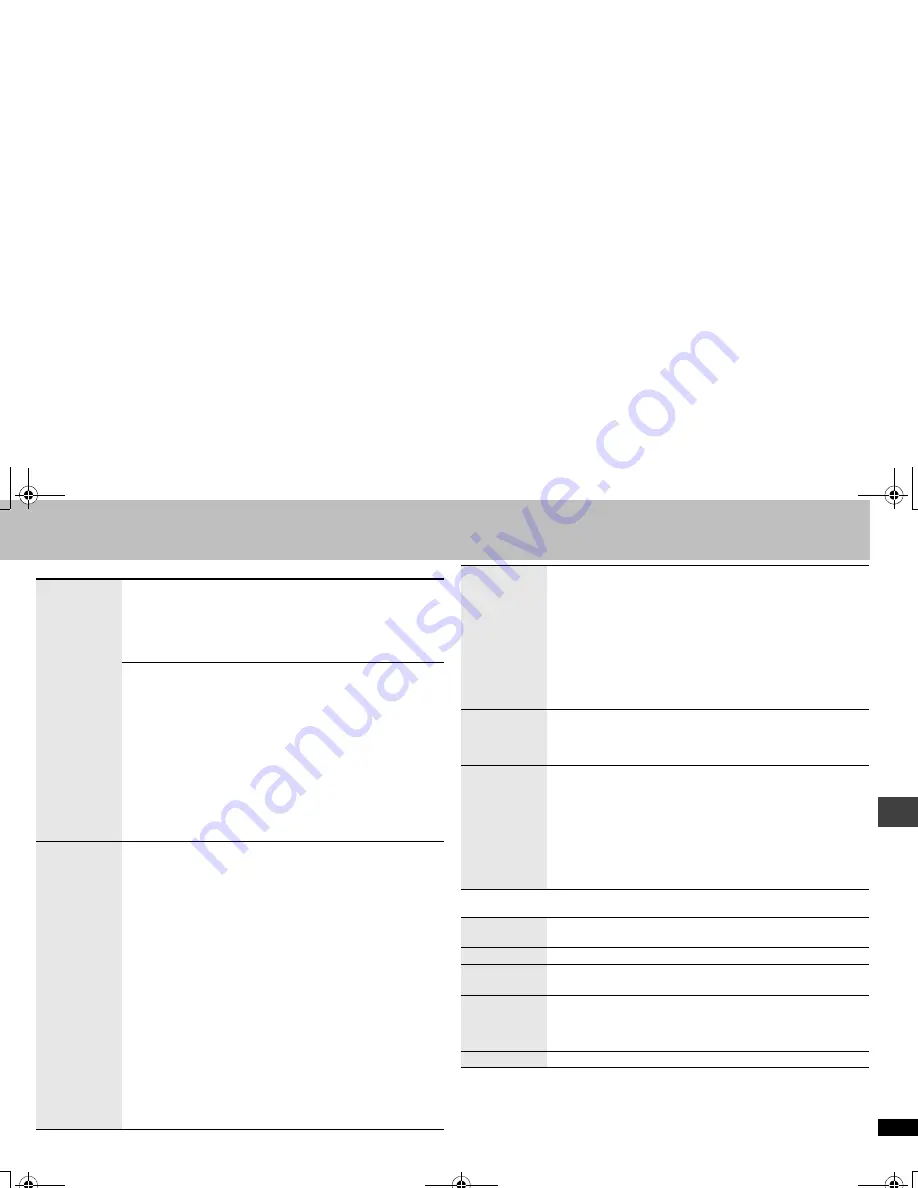
17
R
Q
T8
512
∫
Picture Menu
∫
Audio Menu
Continued on next page
Picture Mode
Normal:
Normal images
Cinema1:
Mellows images and enhances detail in dark scenes.
Cinema2:
Sharpens images and enhances detail in dark scenes.
Animation:
Suitable for animation
Dynamic:
Enhances the contrast for powerful images.
User
(Press [ENTER] to select
“Picture Adjustment”
) (
➜
below)
Picture Adjustment
Contrast:
Increases the contrast between light and dark parts of
the picture (
j
7 to
i
7).
Brightness:
Brightens the picture (0 to
i
15).
Sharpness:
Adjusts the sharpness of the edges of the horizontal
lines (
j
7 to
i
7).
Color:
Adjust the shade of the picture’s color (
j
7 to
i
7).
Gamma
:
Adjusts the brightness of dark parts (0 to
i
5).
Depth Enhancer :
Reduce the rough noise in the background to
give a greater feeling of depth (0 to
i
4).
MPEG DNR:
Smoothes block noise and reduces the smudging that
appears around contrasting sections of the picture (0
to
i
3).
Video Output
Mode
With HDMI connection (When “Video Output” is set to “On”)
(
➜
page 20, “HDMI” tab)
Video recordings will be converted to, and output as, high definition
video.The picture quality will vary depending on the connected
equipment. Choose the picture quality to your preference.
480p (progressive)
720p (progressive)
1080i (interlace)
≥
“
¢
” will be displayed next to those video outputs possible with the
connected equipment. Selecting an item without “
¢
” can result in
the picture being distorted.
Should the picture be distorted, press and hold [CANCEL] until the
picture is displayed correctly.
The setting will return to “480p”.
≥
Output from the COMPONENT VIDEO OUT terminal will be
“480p”.
With HDMI connection (When “Video Output” is set to “Off”)
(
➜
page 20, “HDMI” tab) or other connections
480i (interlace)
480p (progressive)
When you select “480p”and a confirmation screen appears, select
“Yes” only if connecting to a progressive output compatible
television.
Transfer
Mode
If you have chosen “480p”
,
“720p” or “1080i” (
➜
left), select the
method of conversion to suit the type of material.
≥
When the tray is opened, the setting will return to Auto1.
Auto1
(normal): Automatically detects the film and video content,
and appropriately converts it.
Auto2
:
In addition to Auto1, automatically detects film contents
with different frame rates and appropriately converts it.
Video
:
Select when using Auto1 and Auto2, and the content is
distorted.
HD Picture
Enhancer
With HDMI connection (When “Video Output” is set to “On”)
(
➜
page 20, “HDMI” tab)
Makes the quality of HDMI video output (720p,1080i) sharp.
Off
,
1
(weakest) to
3
(strongest)
HDMI Color
Space
With HDMI connection (When “Video Output” is set to “On”)
(
➜
page 20, “HDMI” tab)
The picture quality will vary depending on the connected
equipment. Choose the picture quality to your preference.
Should one of the items below not be possible with the connected
equipment it will not be displayed.
RGB
YCbCr (4:4:4)
YCbCr (4:2:2)
≥
“RGB Range” (
➜
page 20
,
“HDMI” tab
) is available when “RGB”
is selected.
Night Sound
Mode
(
➜
page 11)
H.Bass
(
➜
page 11)
Advanced
Surround
(
➜
page 12)
Dialogue
Enhancer
To make the dialogue in movies easier to hear
[DVD-V]
(Dolby Digital, DTS, 3-channel or over, with the dialogue
recorded in the center channel)
On
,------.
Off
Multi Re-master
(
➜
page 12)
Usi
ng On-
S
creen
Men
u
s
RQT8512-P.fm Page 17 Saturday, January 21, 2006 10:17 AM
















































