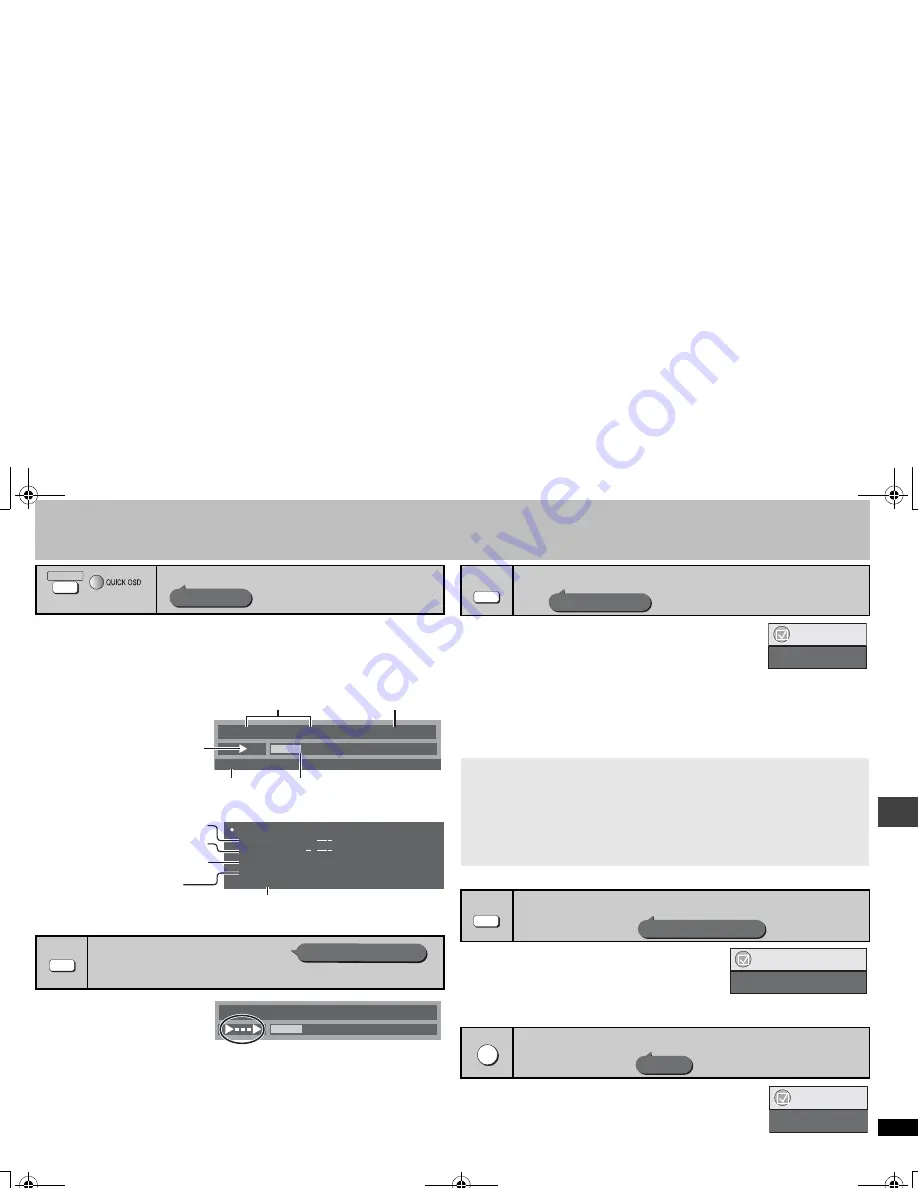
11
R
Q
T8
512
Convenient functions
Press [QUICK OSD].
Basics
------------>
Details
^--------
Off
,-------b
∫
Basics
∫
Details
≥
[MPEG4]
“Video” and “Audio” information is not displayed during search.
1 Press [ADVANCED DISC
REVIEW].
Reviews each title/program.
2 Press [
1
] (PLAY) when you
find a title/program to play.
≥
You can also review each 10 minutes. Select “Interval Mode” (
➜
page 19, “Advanced
Disc Review” in “Disc” tab).
≥
This may not work depending on the play position.
≥
[DVD-VR]
Does not work:
– with still picture part.
– when playing a playlist.
By pressing just one button the disc type is automatically
determined and the best audio and video settings are configured.
Press [AV ENHANCER] to select “Auto”, “User1”,
“User2” or “User3”.
Off:
Cancelled
Auto:
The best audio and video settings are configured.
User1
§
:
Suitable for video (
[DVD-V]
).
User2
§
:
Suitable for music.
User3
§
:
Suitable for video (
[DVD-VR]
).
§
You can change the settings for User1–3 to your preference (
➜
page 18, “AV
Enhancer” in Other Menu).
≥
This may not work depending on the disc’s recording.
You can enjoy movies and music late at night because
the quieter parts of the audio are accentuated.
Press [NIGHT SOUND] to select “On”.
≥
This may not work depending on the disc’s recording.
≥
This does not work with
[MP3]
on DVD-RAM or DVD-R/RW.
Press [H.BASS] to select “On”.
≥
This may not work depending on the disc’s recording.
≥
If the sound is distorted or there is noise, set to “Off”.
≥
This does not work when Night Sound Mode (
➜
above) is on.
Displaying current playback condition
Reviewing titles/programs to play
[DVD-VR]
[DVD-V]
(Except
i
R/
i
RW)
(Normal playback only)
QUICK OSD
(Main unit)
Quick OSD
Chapter
Title
Time
0 : 00 : 22
1
1
Program Playback
e.g.
[DVD-V]
Playback condition
Current position
Elapsed play time
Current playback number
Play mode
Details-DVD-Video
Audio
Subtitle
Angle
Source Aspect
Title Total Time
1 DTS 3/2.1ch
1/1
4:3
0:54:28
e.g.
[DVD-V]
See page 13, for changing soundtracks
See page 13, for changing subtitles
See page 13, Angle select for changing
angles
Aspect of current playback title
Total play time of current playback title
ADVANCED
DISC REVIEW
Advanced Disc Review
Chapter
Title
Time
0 : 00 : 22
1
1
Recalling recommended audio/video setting
When AV Enhancer (Auto) is on, you cannot change the individual settings
indicated below.
Audio settings:
Night Sound Mode, H.Bass (
➜
below),
Multi Re-master, Advanced Surround (
➜
page 12),
Dialogue Enhancer (
➜
page 17),
Sound Enhancement (
➜
page 18)
Video settings:
Picture Mode (
➜
page 17)
Controlling louder portions of audio
Except
[JPEG]
[MPEG4]
Enjoying heavy bass with the speakers
[DVD-V]
ENHANCER
AV
AV Enhancer
AV Enhancer Auto
Functions
SOUND
NIGHT
Night Sound Mode
Functions
Night Sound Mode On
H.BASS
H.Bass
H.Bass
On
Functions
Con
veni
ent funct
ions
RQT8512-P.fm Page 11 Saturday, January 21, 2006 10:17 AM












































