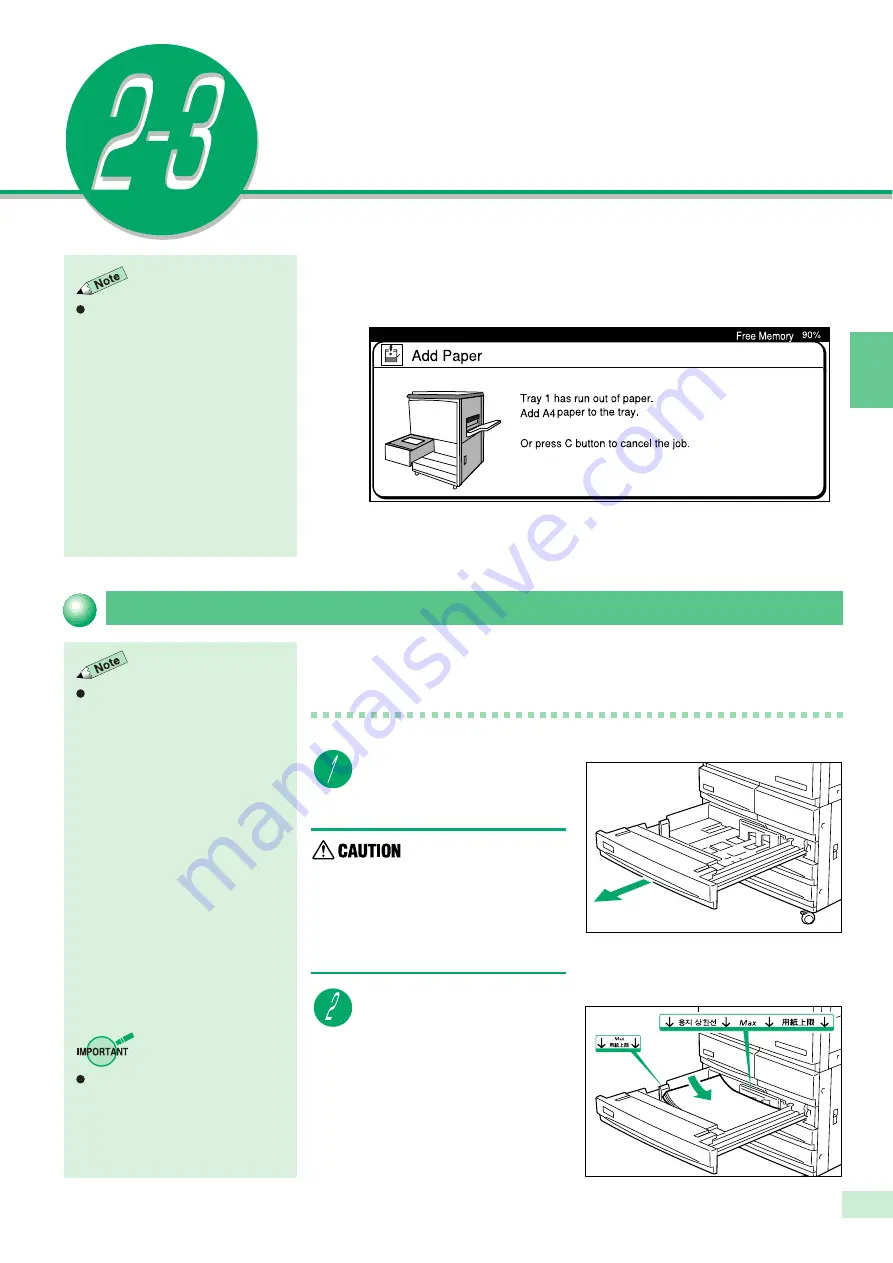
2-3 Loading Paper
21
2
Loading Paper
During a copy job, paper can be
added to a tray not selected for the
current job that is in progress.
Loading Paper
The following screen will appear when paper runs out during a copy job.
Add paper according to the displayed instructions. After adding the paper,
you can resume the copy job by pressing the Start button.
This section will show you how to add paper to trays 1 to 4, tray 5 (bypass),
and tray 6 (high capacity feeder).
Add paper to trays 1 to 4 according to the procedures shown below.
Procedure
Pull out the empty tray until
it stops.
When pulling out a
paper tray, do it
slowly. If pulled out
with too much force,
the tray can hit and
injure your knees.
Align and load the paper
stock against the right side
of the tray with the side
where the image is to be
copied facing upwards.
The capacity of tray 1 is 1000 sheets
while trays 2 to 4 each has a
capacity of 550 sheets.
Loading paper in trays 1 to 4
Do not load paper above the Max fill
line.
Summary of Contents for DP-6000
Page 10: ...viii Conventions The manual uses the following conventions...
Page 56: ...3 1 Documents 34 3 2 Loading Documents 36 3 Loading Documents...
Page 161: ......
Page 185: ......
Page 215: ......
Page 237: ......
Page 258: ...A Specifications 236 B Possible Combinations of Features 239 C Stapling 243 Appendix...
Page 262: ...B Possible Combinations of Features 239 Appendix B Possible Combinations of Features...
Page 263: ...B Possible Combinations of Features 240 Appendix B...
Page 264: ...B Possible Combinations of Features 241 Appendix B...
Page 265: ...B Possible Combinations of Features 242 Appendix B...



































