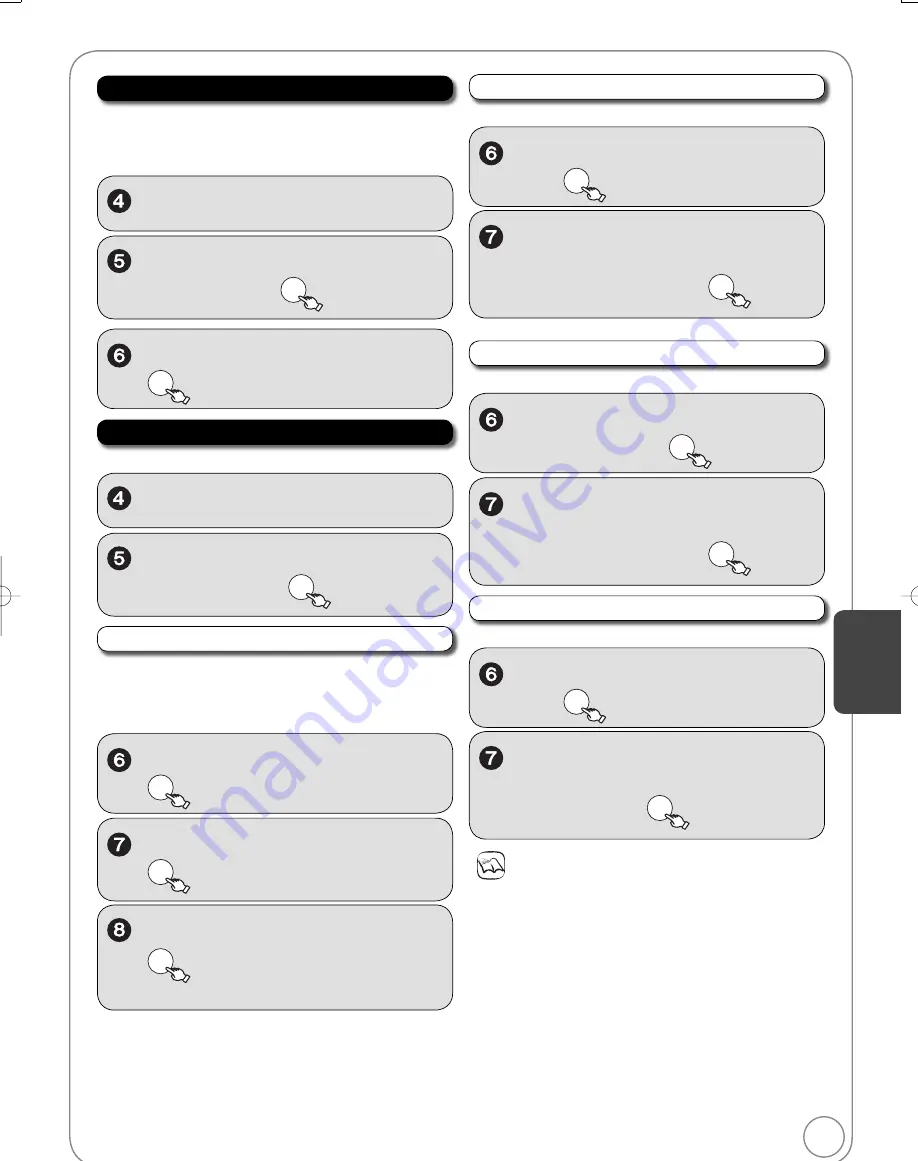
59
RQT9056
Restore Default Settings
Perform steps 1−3 of “Accessing the Setup Menu” (
55).
,
to select “Setup”, then
,
to select “Restore Default
Settings”, then
OK
This returns Setup menus to default settings, except for the
clock, channel settings, ratings le
v
el, closed caption, and on-
screen language.
,
to select “Yes” or “No”, then
OK
Settings for Playback
Perform steps 1−3 of “Accessing the Setup Menu” (
55).
,
to select “Disc”, then
,
to select “Settings for
Playback”, then
OK
After selecting “Settings for Playback” (
abo
v
e, step 5).
,
to select “Ratings”, then
OK
Ratings
Set a ratings le
v
el to limit DVD-Video play.
Follow the on-screen instructions. Enter a 4-digit password with
the numbered buttons when the password screen is shown.
,
to select ratings limit, then
OK
Enter a 4-digit password, then
OK
–
Do not forget your password.
Setting ratings (
W
hen le
v
el 8 is selected)
[8 No Limit] All DVD-Video can be played.
[1] to [7]
Prohibits play of DVD-Video with corresponding
ratings recorded on them.
[0 Lock All] Prohibits play of all DVD-Video.
Changing ratings (
W
hen le
v
el 0 to 7 is selected)
[Unlock Recorder] [Change Password] [Change Le
v
el]
[Temporary Unlock]
Audio Language
After selecting “Settings for Playback” (
left, step 5).
,
to select “Audio Language”,
then
OK
,
to select “English”,
“French”, “Spanish”, “Original”,
“Other
”, then
OK
Subtitle Language
After selecting “Settings for Playback” (
left, step 5).
,
to select “Subtitle
Language”, then
OK
,
to select “Automatic”,
“English”, “French”, “Spanish”,
“Other
”, then
OK
Menu Language
After selecting “Settings for Playback” (
left, step 5).
,
to select “Menu Language”,
then
OK
,
to select “English”,
“French”, “Spanish”, “Other
”, then
OK
Notes
[DVD-V]
Choose the language for audio, subtitles and disc
menus.
If a language which is not recorded is selected, or if
languages are already fi xed on the disc, the language set as
the default on the disc will be played instead.
[Original]
The original language of each disc will be
selected.
[Other
]
This is the language code setting. Input a
code number with the numbered buttons
(
51, “Language code list”).
[Automatic]
If the language selected for “Audio
Language” is not a
v
ailable, subtitles of
that language will automatically appear if
a
v
ailable on the disc.
Setting Men
us
DMR-EZ48VP.indb 59
DMR-EZ48VP.indb 59
2007/12/13 20:43:56
2007/12/13 20:43:56
















































