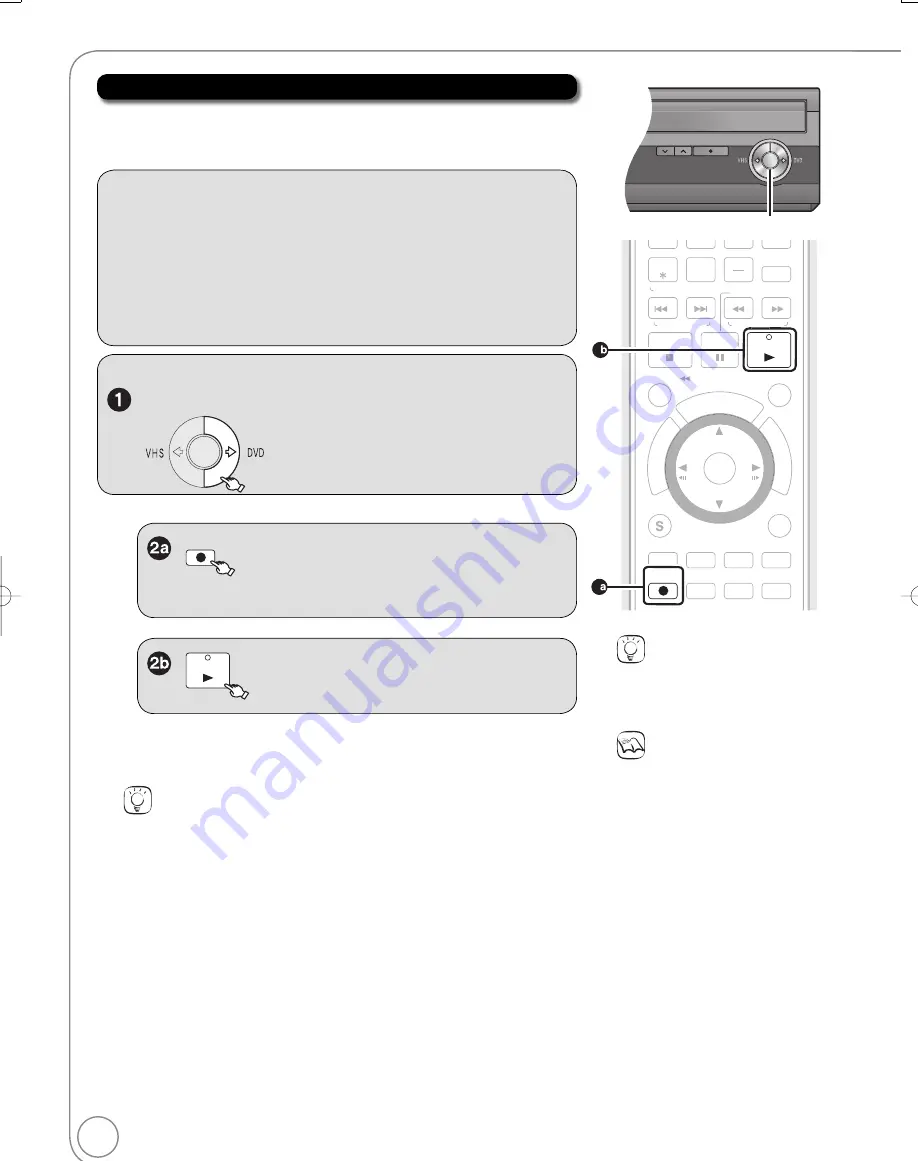
20
RQT9056
W
hen copying begins, the VHS tape is played back starting at the tape’s
current position, and recorded to the disc.
[VHS]
[RAM]
[-R]
[-R]DL]
[-RW‹V›]
[+R]
[+R]DL]
[+RW]
Copying Recordings (VHS
DVD)
Preparation:
Turn on the tele
v
ision and select the appropriate
v
ideo input to suit the
connections to this unit (Example: AV input, CH3 or CH4).
[RAM]
If the disc is protected, release protection (
52).
Insert a disc with enough space for recording.
Set the DVD recording mode (determined by program length and
a
v
ailable time on selected media
24).
Insert the VHS tape containing the program to be copied. Stop the tape
at the point where you want to start copying from.
Tips
Additional navigation
You can begin the same kind of copy by using COPY Na
v
igator. Use the operations
listed below instead of step 1 shown abo
v
e.
1. Press [FUNCTIONS].
2. Press [
,
] to select “Copy” then press [OK].
COPY Na
v
igator screen appears.
3. Press [
,
] to select “VHS to DVD” then press [OK].
Segmenting a recording to be copied
W
hen copying from VHS to DVD, recordings on the DVD are di
v
ided according to index
signals detected on the tape.
− Recordings that are too short may not be di
v
ided correctly.
− The time it takes to record may become longer than the original recording depending
on the number of index signals.
To cancel copying in the middle
Press [
STOP].
− You can also press and hold [RETURN] for about 3 or more seconds to cancel copying
in the middle.
Howe
v
er, you cannot stop fi nalizing after it has started.
When copying multilingual broadcast program
[-R]
[-R]DL]
[-RW‹V›]
[+R]
[+R]DL]
[+RW]
Before starting copy, try playing the VHS and pressing [AUDIO], and then select audio
track that you want to copy. Audio can also be switched during copy.
Copying Recordings
PLAY
to copy without fi nalizing.
−
If you press [
STOP], you can cancel copying.
On the main unit
W
hile both DVD and VHS are stopped
COPYING
COPYING
Press and hold for about
3 seconds.
REC
to copy and automatically fi nalize
when done
(see page 54 for more information on fi nalizing)
.
− If you press [
STOP], you can cancel copying.
− or −
Notes
If copying doesn’t complete due to
shortage of remaining time, disc
space, or other reasons, fi nalizing
won’t start.
W
hen copying doesn’t start, the
“COPYING” indicator on the main unit
blinks for about 7 seconds. Check if
the unit is properly prepared.
If a part of a tape recorded in VP
mode is copied to disc, noise may
appear at the beginning of the copied
part.
[-R]
[-R]DL]
[-RW‹V›]
[+R]
[+R]DL]
SLO
W
/SEARCH
SCHEDULE
OK
FU
NC
TIO
NS
PAUSE
STOP
9
8
7
0
REC MODE
RETURN
SUB MENU
CM SKIP
CM SKIP
DI
RE
CT
NA
VA
IG
ATAA
OR
DISPLAY
AUDIO
REC
F Rec
STATUS
CHAPTER
CREATE
DELETE
FAVORITE
PLAY
A
B
VCR/TV
SKIP/INDEX
RE
W
E
W
W
W
FF
FF
FF
TIME SLIP/ JET RE
W
RESET
2
2
COPYING
COPYING
REC
CH
CH
COPYING indicator
− COPY will appear in the unit’s display when the copying process begins.
− Copying is automatically stopped when the tape reaches its end or the disc
becomes full.
Tips
Icons such as “
[RAM]
” indicate
usable discs. Refer to pages 74
and 75.
DMR-EZ48VP.indb 20
DMR-EZ48VP.indb 20
2007/12/13 20:42:43
2007/12/13 20:42:43
















































