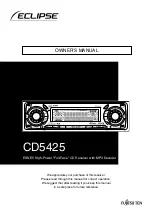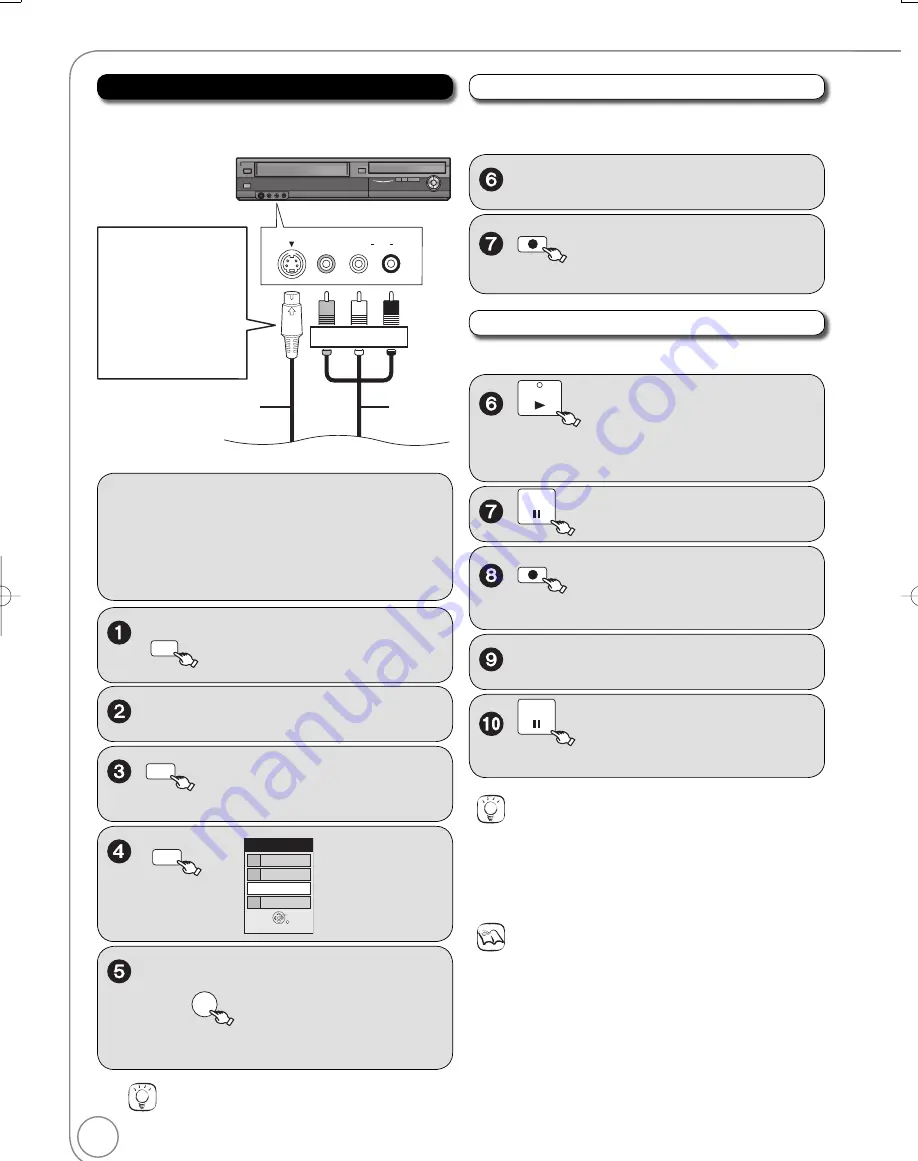
28
RQT9056
Preparation:
Turn on the unit and connected e
q
uipment.
[RAM]
If the disc is protected, release protection
(
52).
[VHS]
Ensure accidental erasure tab is intact.
W
hen recording multilingual broadcasts (
23)
DRIVE
SELECT
to select the dri
v
e (DVD or
VHS).
Insert a disc or VHS cassette.
REC MODE
to select the recording
mode (
24).
INPUT SELECT
IN1
TV
IN2
DV
OK
Input Select
2
3
4
1
Recording from an External Device
Recording from a VCR, etc.
Connect cables while the power to both the unit and the
external de
v
ice is off.
Front of the unit
S VIDEO
IN 2
VIDEO
/MONO AUDIO R
L
You can get a
sharper, clearer
picture by connecting
with an S Video cable
instead of the yellow
v
ideo cable.
Yellow White Red
S Video cable
Audio/
v
ideo
cable
[RAM]
[-R]
[-R]DL]
[-RW‹V›]
[+R]
[+R]DL]
[+RW]
Perform steps 1−5 left.
Start play on an external de
v
ice.
REC
to start recording the
program from an external de
v
ice.
PAUSE
to start recording the
program from the external de
v
ice.
Perform steps 1−5 left.
PLAY
to locate the point on the
tape where you want to insert the
recording.
PAUSE
when you reach that point.
REC
to put the unit in recording
standby.
Start play on the external de
v
ice.
Recording to VHS
Recording to DVD
Tips
If the external e
q
uipment only has a single audio output,
connect it to the L/MONO (white) IN2 terminal.
Tips
To skip unwanted parts
Press [
PAUSE] to pause recording. (Press again to restart
recording.)
To stop recording
Press [
STOP].
,
to select “IN1” or “IN2”,
then
OK
– Rear Panel inputs are IN1.
– Front Panel inputs are IN2.
Notes
If
v
ideo is copied from another piece of e
q
uipment to this unit, then
the
v
ideo
q
uality will be degraded.
You can also connect to the IN1 on the rear.
DMR-EZ48VP.indb 28
DMR-EZ48VP.indb 28
2007/12/13 20:42:57
2007/12/13 20:42:57