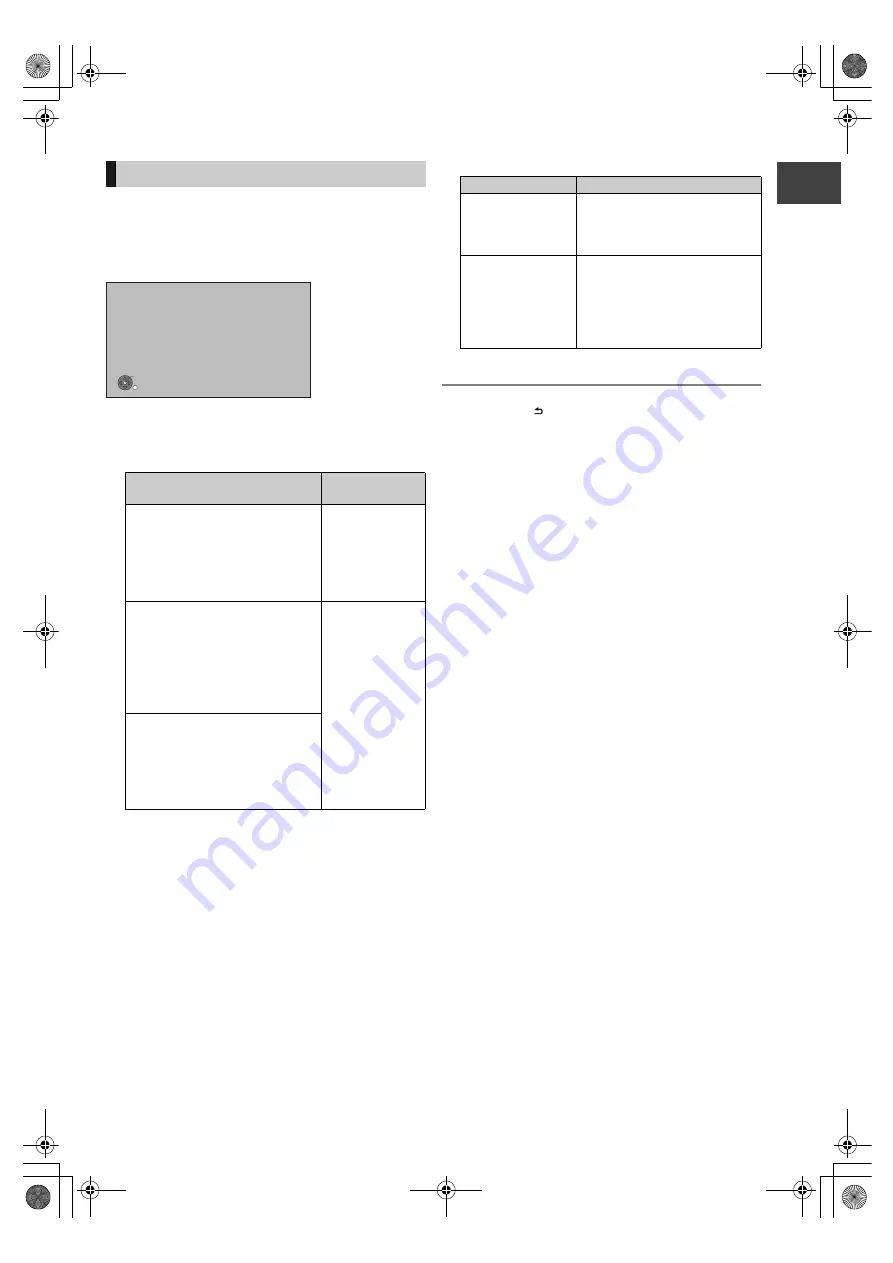
G
etting
sta
rte
d
VQT2J62
19
After completing “Easy setting”, you can continue to perform
“Network Easy Settings”.
Follow the on-screen instructions and make
the settings.
∫
When you experience problems with
settings
≥
Network Easy Settings ( Connection Test )
≥
Network Easy Settings ( Internet Connection Test )
When television picture appears, set up is complete.
To stop partway
Press [RETURN
].
To restart Network Easy Settings
1 While stopped
Press [SETUP].
2 Select “Network Easy Settings” in “Network”, then press
[OK].
To redo settings individually
1 While stopped
Press [SETUP].
2 Select “Network Settings” in “Network”, then press [OK].
3 Select “IP Address / DNS Settings” (
>
81) or “Proxy
Server Settings” (
>
81), then press [OK].
≥
Refer to the operating instructions of the hub or router.
Network Easy Settings
Display
Check the
following
1. LAN cable
connection:
“Fail”
≥
Connection of
the LAN cables
(
>
13)
2. IP address
setting:
“Fail”
3. Connection to
gateway:
“Fail”
1. LAN cable
connection:
“Pass”
≥
Connection and
settings of the
hub and router
≥
Settings of “IP
Address / DNS
Settings” (
>
81)
2. IP address
setting:
“Fail” or “Home
network
available”
3. Connection to
gateway:
“Fail”
1. LAN cable
connection:
“Pass”
2. IP address
setting:
“Pass”
3. Connection to
gateway:
“Fail”
OK
RETURN
Network Easy Settings
LAN setup and testing of home network and
internet connections are required for internet
functions. Broadband Internet connection is
necessary for network features.
Please confirm that a LAN cable is connected.
Please refer to the operating instructions.
Press OK to start Network Easy Settings.
Display
Check the following
Cannot find the
server. (B019)
≥
Network connections and
settings
≥
Settings of “IP Address / DNS
Settings” (
>
81)
No connection could
be made to the
server. (B020)
≥
The server may be busy or the
service may have been
suspended. Please wait a few
moments, and then try again.
≥
Settings of “Proxy Server
Settings” (
>
81)
DMRXW480&380GL-VQT2J62_eng.book 19 ページ 2010年2月19日 金曜日 午後5時2分






























